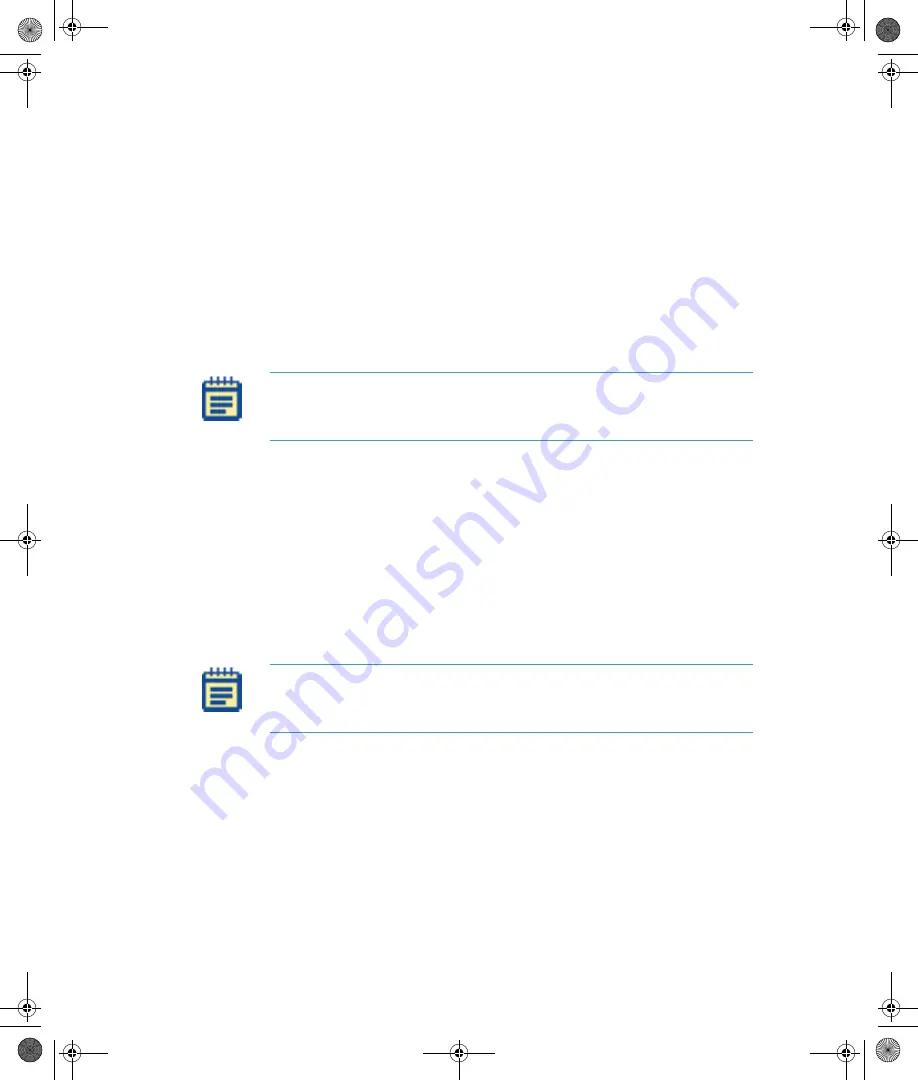
FlexStation 3 Benchtop Multi-Mode Microplate Reader User Guide
96
0112-0127 B
Manually Assigning Tips and Compounds
Alternatively to automatic assignment, you can assign any tip column
and any compound column to correspond to any assay plate column.
To assign a tip to an assay plate well, select one or more tip cells and
select one of the items available in the
Tips Column
menu. The tip
column selected in the menu is shown as a number in the selected tip
rows. Choosing the
Fill
option at the top of the menu fills the selected
cells with the tip numbers that correspond to the same column numbers
(tip 3 with column 3, and so on). Similarly, to assign a compound, select
one or more compound cells and select one of the items from the
Compound Column
menu.
The wells shown graphically convey the volumes of liquid in the assay
plate for each pipetting event. Using the color associated with each
event, the compound settings display the dispensed compound volume
as a percentage of the total assay well volume. If you entered an initial
volume in the Compound Transfer settings, that is shown as a gray fill. As
the liquid volumes are cumulative, the first event’s volume is shown
above the initial liquid volume (if any), the second event’s volume is
shown above the first, and the third event’s volume above the second.
To deselect a tip or compound assignment, first select the appropriate
cells and then press
Backspace
on your keyboard. To change an
assignment, select the wells and choose new values or type a value.
Note:
To leave tips on between columns in Endpoints and Kinetic reads,
designate the same Tip Column to be used for multiple read columns in
the Tip Target grid.
Note:
If you have multiple wells selected, and you type a value, that
value is shown in the first selected well and the subsequent wells
increment to the next higher value.
FlexStation_manual.book Page 96 Tuesday, June 25, 2013 10:22 AM






























