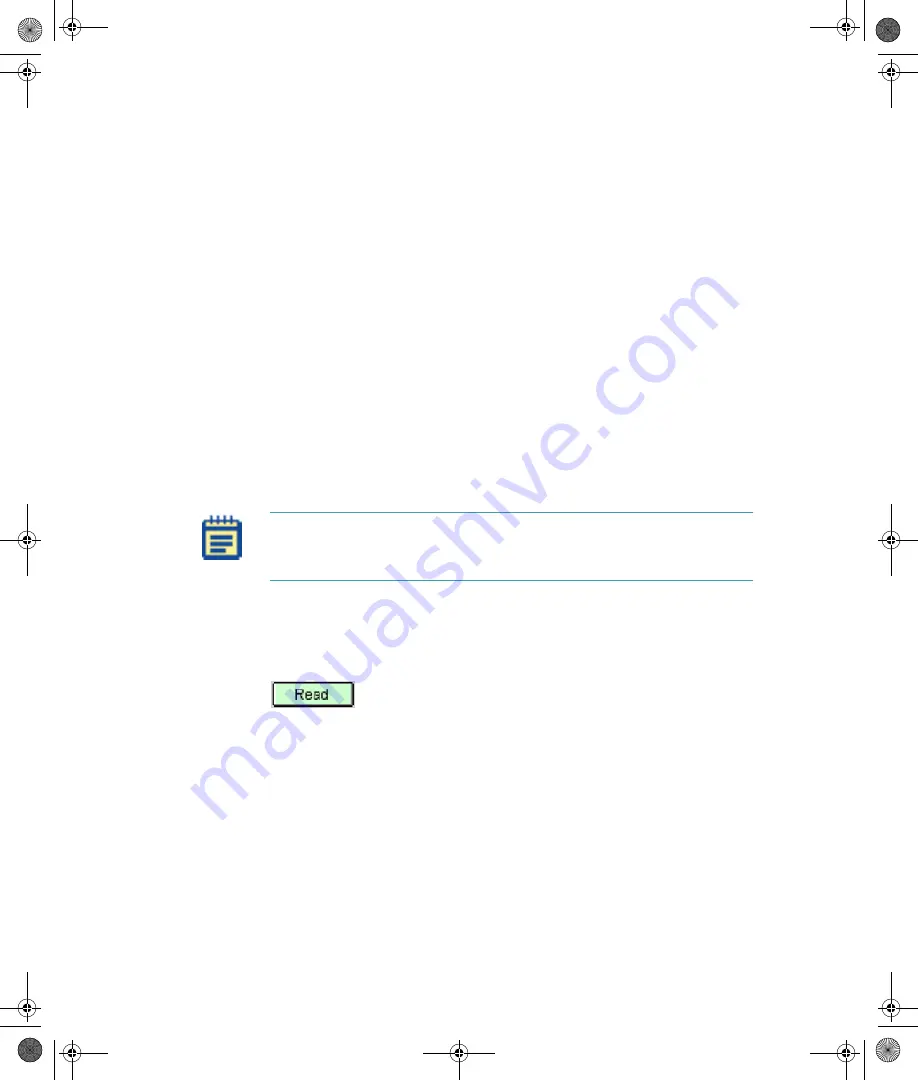
FlexStation 3 Benchtop Multi-Mode Microplate Reader User Guide
100
0112-0127 B
To load tips and microplates:
1.
Open the appropriate drawer by either pressing the appropriate
drawer button on the instrument control panel, or by using the
SoftMax Pro Software.
2.
Insert the filled tip rack or plates into the drawer, placing well A1
into the upper-left corner of the drawer as you look at it.
Make sure the compound plate is flat against the compound
baseplate.
Make sure the assay plate is flat against the black adapter
(for 96-well and 384-well microplates) or the drawer bottom
(for 6-well, 12-well, 24-well, or 48-well microplates).
For more information, see
Using the Microplate Adapters on
Using the Compound Baseplate on page 121
.
3.
Close drawer by either pressing the appropriate drawer button
on the instrument control panel, or by using the SoftMax Pro
Software.
Starting the Reading
You can start reading at any time after defining instrument settings.
To read the microplates, click the
Read
button on the SoftMax Pro
Software tool bar or click
Control > Read
. You can also press
Ctrl+R
on
your keyboard.
Figure 3-32:
The SoftMax Pro Software Read Button
Note:
Make sure that you have completed all required settings and
configurations before starting the read. You cannot change settings
during a read, or after the read and data collection are complete.
FlexStation_manual.book Page 100 Tuesday, June 25, 2013 10:22 AM






























