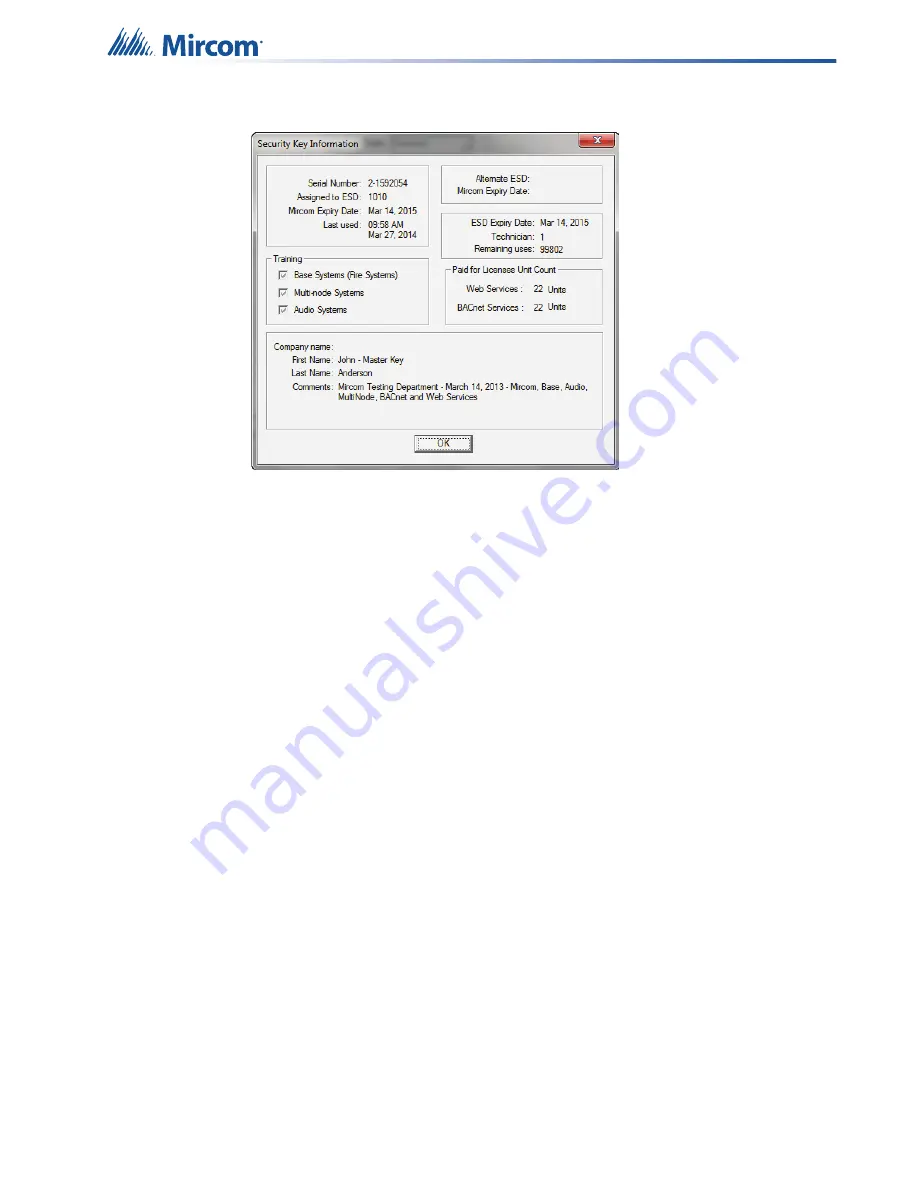
Working with the Fire Alarm Control Panel and the Configurator
23
The
Security Key Information
window appears.
Figure 14 Security Key Information
2.10
Restarting the Fire Alarm Control Panel
There are two ways to restart the Fire Alarm Control Panel.
•
A network restart reboots all the CPUs on the network.
•
A hard restart (also called a factory default) reboots the CPUs, and also makes the
currently active job inactive.
Assigned to ESD
The ESD (Electronic Systems Distributor) number assigned to the
key. Each organization has a unique ESD number, so that one
organization cannot modify systems that another organization has
configured.
Training
The level of training that your organization has completed. The level
of training determines what you can do with FleX-Net™.
•
Base Systems:
You can use the key with a single-node system.
•
Multi-node Systems:
You can use the key with multi-node
systems.
•
Audio Systems:
You can use the key with systems that have an
audio component.
ESD Expiry Date
The date when your key expires. If your key has expired or is about to
expire, contact Mircom technical support at 1-888-647-2665.
Technician
The number assigned to the technician. Each technician in your
organization has a unique number.
Paid for Licenses
Unit Count
The number of Web Services licenses and BACnet Services licenses
that you have. You can use one Web Services license and one
BACnet Services license with each job.

































