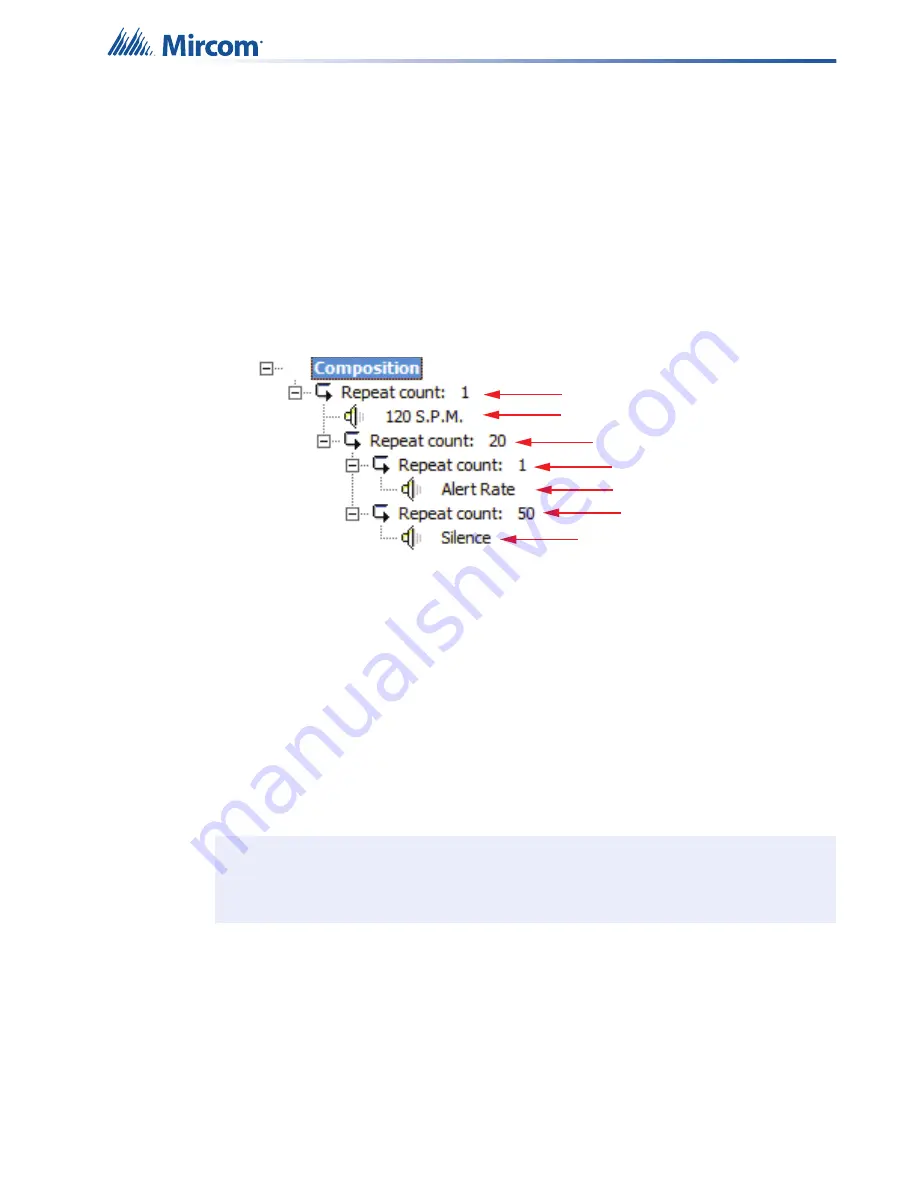
Digital Messages
103
16.2
Audio Clips and Nested Loops
Each audio clip is part of a loop. The loop is marked by the words
Repeat Count
and the
curved arrow. Audio clips are marked by a speaker icon.
The Audio Message Composer lets you create nested loops. If one loop is nested inside
another, then the inside loop will play a specified number of times for every time the outside
loop plays.
You can make up to 4 levels of nesting.
You can move an audio clip up or down within a loop, but you cannot move an audio clip
outside a loop. For this reason, create the loop first, then import the audio clip into the loop.
Figure 75 Audio clips and nested loops
Create a loop
1. Select the loop that you want the new loop to be part of. If the new loop is not part of
another loop, select
Composition
.
2. Click
Add Loop
.
Import an audio clip into a loop
1. Select the loop that you want to import the audio clip into.
2. Select the audio clip in the
Audio Clips
list and click the
>>
button to move the audio clip
to the
Audio Message
list.
Specify the number of times a loop should play
•
Select the loop, and then type the number of times to repeat it in the
Repeat Count
field.
Note:
When you move a audio clip to the Audio Message list, it is placed into the
selected loop.
Loop
Audio clip
Loop
Loop
Audio clip
Loop
Audio clip
i






























