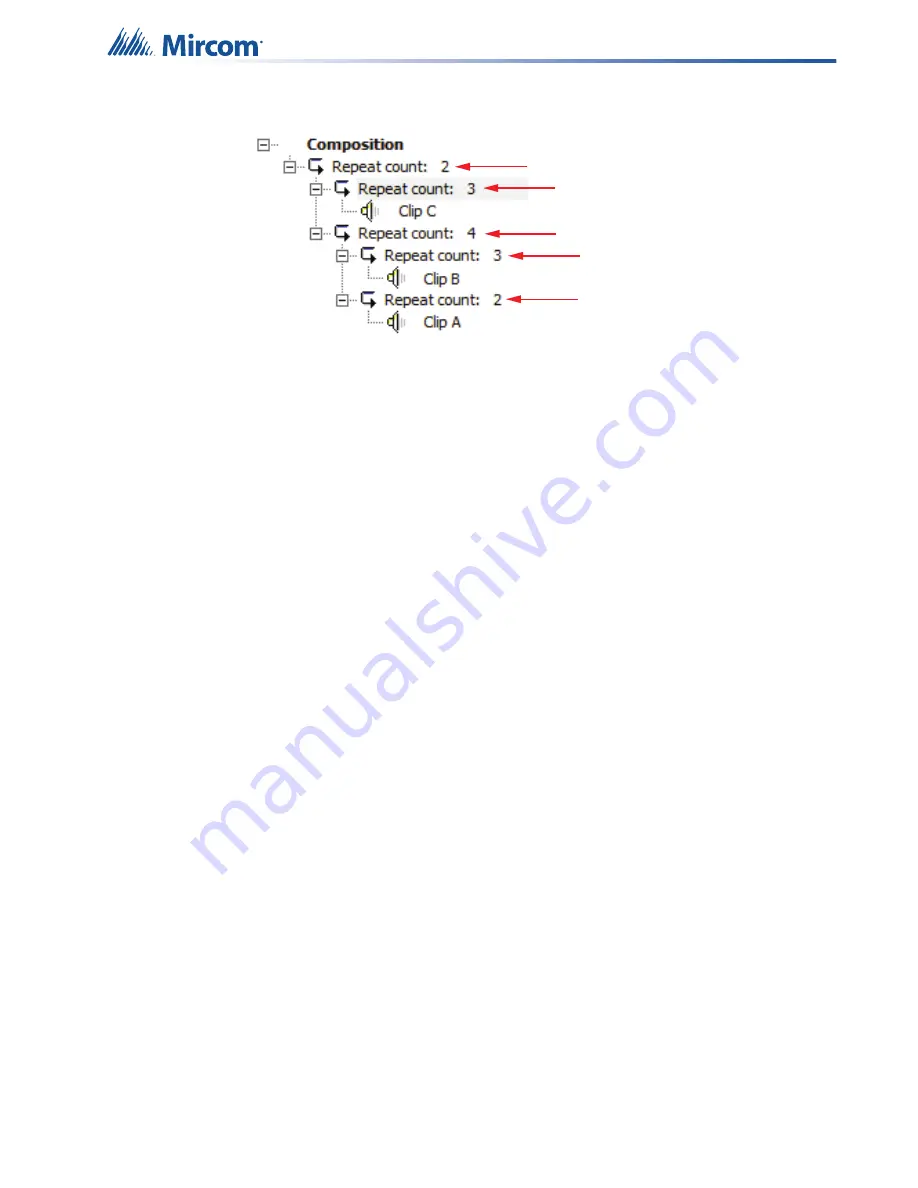
106
Digital Messages
14. The composition should look like this (Figure 77):
Figure 77 Nested loop example
15. Select Loop 2 (not the audio clip) and click the
Up
button to move it above Loop 5.
16. Select Loop 3 and click the
Up
button to move it above Loop 4.
The composition should now look like Figure 76.
16.4
Configuring FleX-Net™ to use your new composition
1. In
the
Audio Setup
window (Figure 72), click the
...
button beside
Alert 1
or
Evac
.
The
Choose a Message
window appears.
2. Select your composition, and then click
OK
.
The FleX-Net™ system will use your new composition as the
Alert 1
or
Evac
message,
depending on which one you selected.
•
Select
Sound pre-announce tone when paging
to make a 900 Hz pre-announce tone
play for 2 seconds before the paging audio source is applied. If Smart Speakers are
installed, this special tone will un-silence speakers that are currently silenced.
16.5
Correlating Digital Messages to a Zone or Switch
You can correlate compositions that you create to a zone or switch. The message will play
when the zone or switch becomes active.
Correlate a digital message
1. Right-click the zone or switch that you want to associate with the digital message, and
then click
Add Correlations
.
2. Click
the
Digitized Msgs
tab.
A list of the digital messages that you have created appears.
3. Click the message that you want to correlate, and then click
Add
.
Loop 1
Loop 5
Loop 2
Loop 4
Loop 3






























