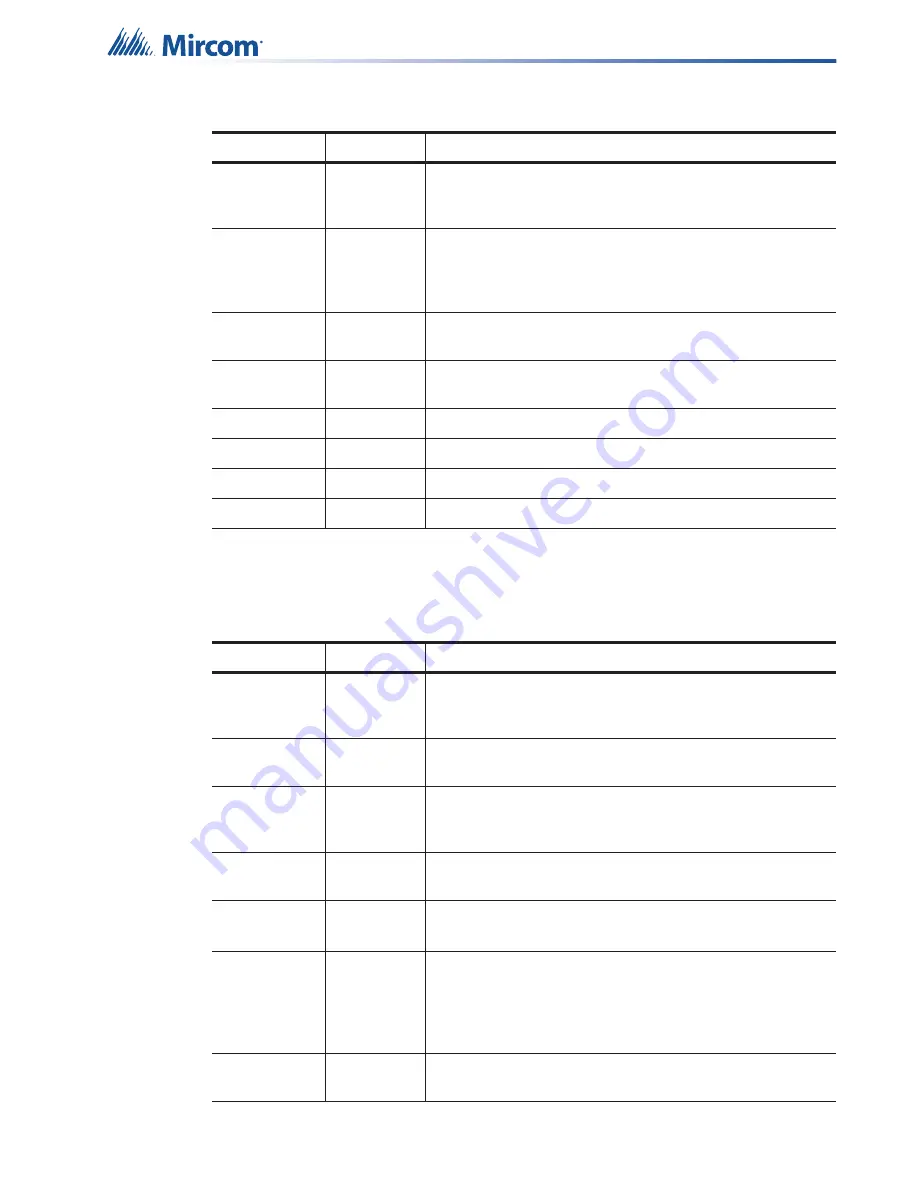
216
Using the Configurator
19.56.2 Job Menu
The
Job
menu contains the following commands:
Restore
Database
Restores the database from a backup copy. Note: This
operation will replace the entire contents of the current,
working database with the backup.
Compact
Database
To ensure optimal performance, you should compact and
repair your database on a regular basis. If you have purged
job versions or deleted jobs, Compacting the Database will
regain the space occupied by those records.
User
Preferences
Specifies User Preferences, such as the location of
database, backups, and job files.
Open Folder
Opens the folder for the backup, the job files, or the job
build in Windows Explorer.
Ctrl+P
Print the active job.
Print Preview
Display a Print Preview of the active job.
Print Setup
Select the printer, paper size and orientation for a print job.
Exit
Closes the configurator.
Table 35 Job Menu
Name
Short cut
Description
New Job
Ctrl-N
This command will open the Create Job dialog which will
allow you to start a new job. The new job can be based on a
supplied template or on an existing job.
Open Job
Ctrl+O
This command will open an existing job from your
database.
Import Job
Imports a selected job/version from an external database or
serialized job archive and converts the job to the current
version if necessary.
Export Job
Ctrl+E
Exports the current job in one of two formats: A single job
database file, or a compact, serialized archive format.
Merge Jobs
Merges a selected job into the current job, retaining all
correlations.
New Version
Ctrl+W
Make a copy of the current job, assigning it the next highest
version number. The user is prompted for mandatory
comments and may also override the Author field. The Job
Name cannot be changed. The new version is un-locked for
editing.
Delete Job
Version
Ctrl+D
This command permanently deletes the current Job / Job
Version from the database.
Table 34 File Menu (Continued)
Name
Short cut
Description






















