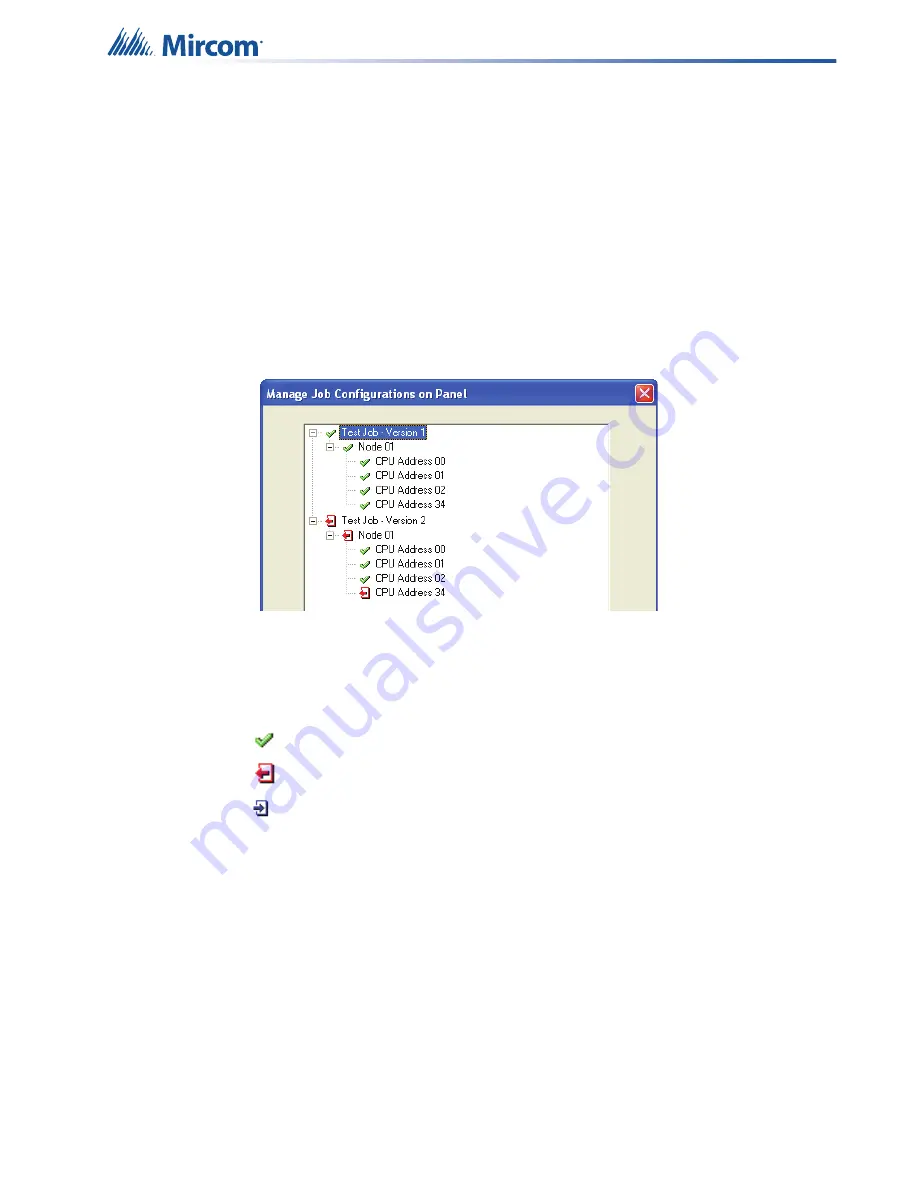
Working with the Fire Alarm Control Panel and the Configurator
19
3. Click
Save
.
4. If
the
Select Firmware Version
window appears, make sure that the numbers in the first
two fields match the firmware version of the FACP that is running the job that you are
exporting. Then click
OK
.
2.5
Managing Jobs
You can manage the jobs on the panel and see which job is active and what has changed.
Manage jobs on the panel
•
In the Configurator, click
Panel
>
Manage Jobs
.
The
Manage Jobs Configuration on Panel
window appears.
Figure 11 Manage Jobs
The FACP can hold three jobs in its memory. This window shows the jobs that are currently on
the panel. The active job is orange if not selected and blue if selected. This window also shows
any changes that have been made.
•
A green check mark indicates items that are the same.
•
A red arrow indicates items that were removed.
•
A blue arrow indicates items that were added.
In Figure 11, Version 1 had an annunciator at address 34. This annunciator was removed in
version 2.
2.6
Changing the Active Job
The FACP can hold three jobs in its memory. One of these jobs is the active job. The FACP
can have only one active job at a time. You can make one of the other jobs the active job using
the Configurator or using the switches on the FACP.






























