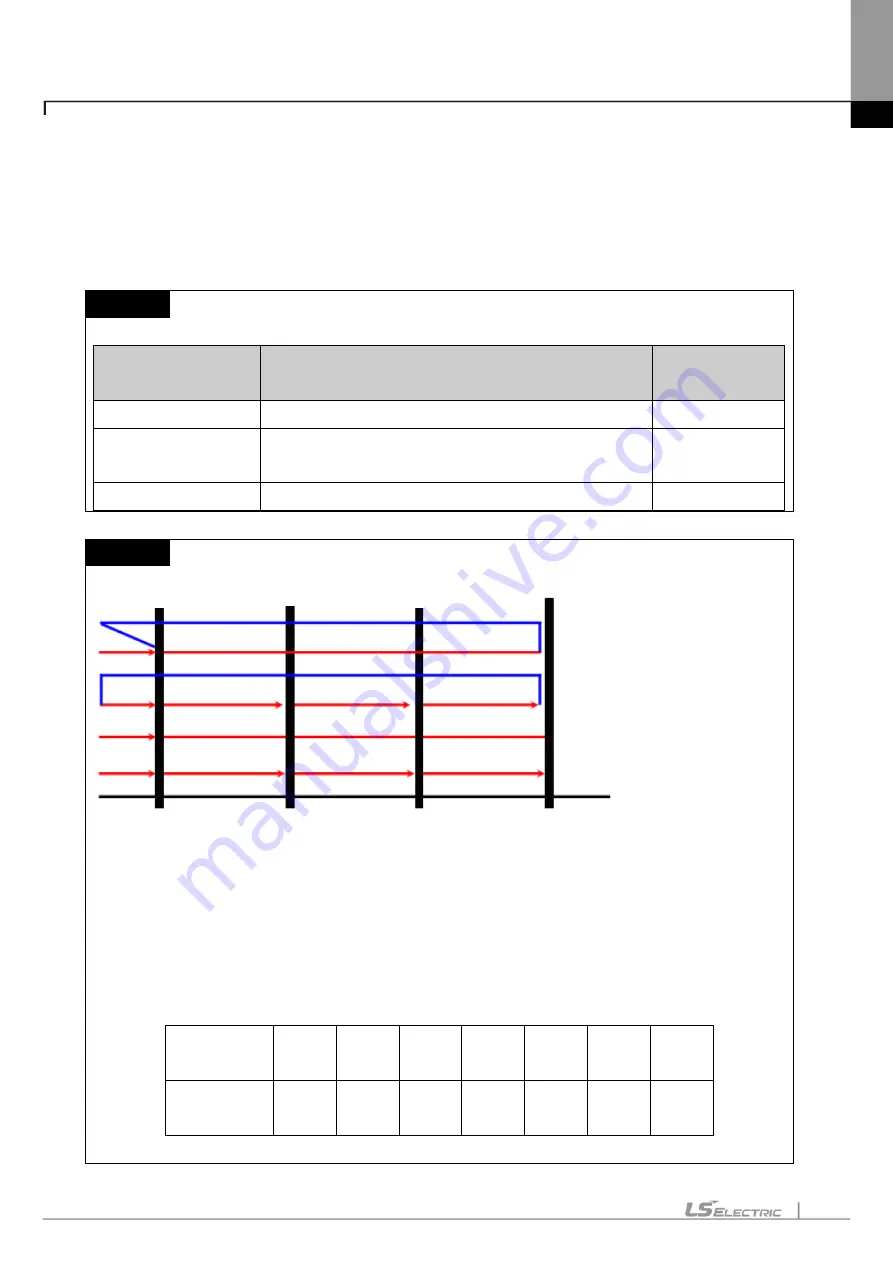
Chapter 15. XG-SIM
15-14
[Description of Dialog Box – Output Setting]
a. Repeated Execution: selects whether to enter output repetitively.
b. Ignore Condition while execution: selects whether to inspect operation condition while entering continuous
value.
c. Output setting: displays the dialog box to set continuous value
Notes
Considering performance of XG-SIM, Single I/O and continuous I/O have the following restriction
Relevant I/O
Restriction
Restriction
number
Single/continuous
Number of I/O condition can be activated
Each 20
Single/Continuous
Number of CH/device can be inputted to condition
expression
Each 8
Single/Continuous
Number of CH/device can be inputted at output setting
Each 10
Notes
In the continuous I/O setup, XG-SIM writes every value inserted in continuous value setup into the
related device/channel
every time scan is executed
. At the moment, it does not designate ‘Always
execute’ or it continues to write the only first value set in the continuous value of a scan
unless
selecting
‘Ignore conditions while execution’ or using a true conditional statement. In addition, if
setting
Repeat Operation, it repetitively operates from the first scan after completing all scans.
Continuous
value no.
1
2
3
4
5
6
7
Value to
designate
7
6
5
4
3
2
1
Condition
Condition
Condition
Condition
Setting ‘Ignore Conditions while execution’
/ Setting ‘repeated execution’
Not setting ‘Ignore Conditions while execution’
/ Setting ‘repeated execution’
Setting ‘Ignore Conditions while execution’
/ Not setting ‘repeated execution’
Not setting ‘Ignore Conditions while execution’
/ Not setting ‘repeated execution’
Scan 1
Scan
Scan 2
Scan 3
Summary of Contents for XGT Series
Page 7: ...Safety Instruction 6 ...
Page 11: ...About User s Manual 2 ...
Page 34: ...Chapter 1 Introduction 1 9 11 Wait a second for the installation to be complete ...
Page 47: ...Chapter 1 Introduction 1 22 ...
Page 69: ...Chapter 2 Basic Application 2 22 ...
Page 74: ...Chapter 2 Basic Application 2 27 ...
Page 91: ...Chapter 2 Basic Application 2 44 ...
Page 118: ...Chapter 3 Project 3 27 Dialog Box a b c d f e h g ...
Page 154: ...Chapter 3 Project 3 63 ...
Page 156: ...Chapter 3 Project 3 65 3 Specify the communication module in the I O parameters ...
Page 171: ...Chapter 3 Project 3 80 ...
Page 174: ...Chapter 4 Variable Comment 4 3 4 1 3 View flag Dialog Box Description of Dialog Box a b c d ...
Page 192: ...Chapter 4 Variable Comment 4 21 ...
Page 197: ...Chapter 4 Variable Comment 4 26 ...
Page 203: ...Chapter 4 Variable Comment 4 32 5 Save the EtherNet IP variable as CSV file ...
Page 218: ...Chapter 4 Variable Comment 4 47 Dialog box ...
Page 219: ...Chapter 4 Variable Comment 4 48 ...
Page 221: ...Chapter 4 Variable Comment 4 50 ...
Page 269: ...Chapter 5 LD Edit 5 48 ...
Page 297: ...Chapter 6 IL Edit 6 28 3 Click Go To ...
Page 331: ...Chapter 8 Find Replace 8 4 Note Advanced Button is pressed ...
Page 344: ...Chapter 8 Find Replace 8 17 ...
Page 354: ...Chapter 8 Find Replace 8 27 ...
Page 363: ...Chapter 8 Find Replace 8 36 ...
Page 365: ...Chapter 8 Find Replace 8 38 ...
Page 455: ...Chapter 10 Online 10 60 4 If you press OK the changed items are displayed ...
Page 482: ...Chapter 10 Online 10 87 ...
Page 487: ...Chapter 10 Online 10 92 ...
Page 603: ...Chapter 11 Communication and Special Function Blocks 11 116 ...
Page 625: ...Chapter 13 Online Editing 13 4 ...
Page 635: ...Chapter 14 Print 14 10 ...
Page 690: ...Chapter 16 SFC Edit 16 25 3 Move cursor to the area to paste to 4 Select menu Edit Paste ...
Page 715: ...Chapter 17 ST Edit 17 8 Dialog ...
Page 731: ...Chapter 17 ST Edit 17 24 ...
Page 763: ...Chapter 18 Exclusive Functions for Event Input Module 18 32 ...
Page 766: ...Chapter 19 User Function Function Block 19 3 h g a b c d e f Dialog box ...
Page 773: ...Chapter 19 User Function Function Block 19 10 ...
Page 783: ...Chapter 19 User Function Function Block 19 20 ...
Page 801: ...Chapter 20 LS Studio 20 18 7 After setting the save area select the OK button ...
Page 803: ...Warranty and Environment Policy 2 ...






























