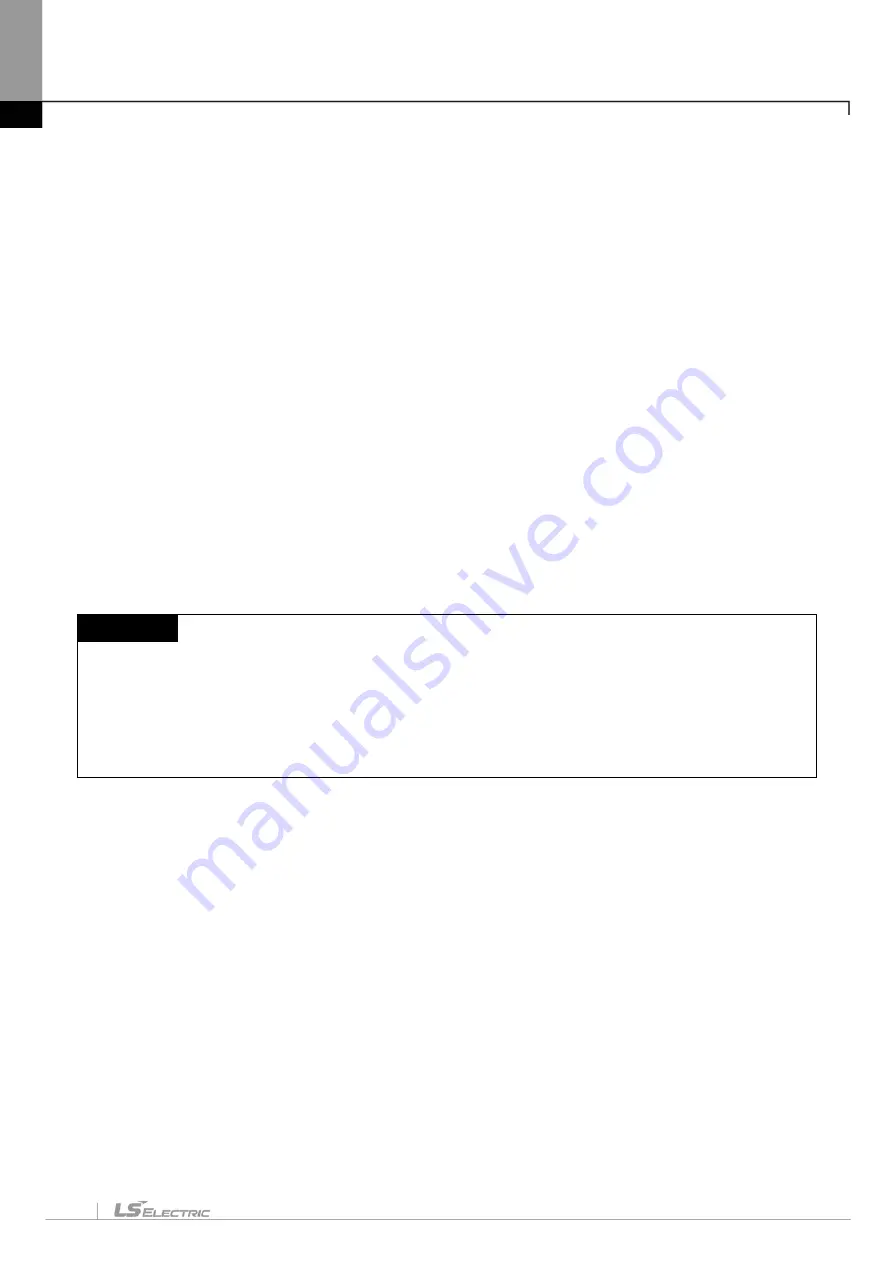
Chapter 8. Find / Replace
8-19
word device M0001 as word (Bit + Word).)
e.
Include variable (Replace all): Select whether to replace the variable / description of the device
entered in the search contents to the variable / description of the device entered in the replacement
contents. In other words, choose whether to replace the device variable / description as well.
f.
Number of devices: Specify the Number of devices. Only active when batch replace is checked
g.
direction: In each editor, specify whether to search before or after the currently selected line.
h.
Range: If you select Range, you can only perform device replacement within a specific line. If you
select Specify range, you must enter the start line and the last line.
i.
Find next: Look for the above setting just after the currently selected line (position). When the
corresponding device is found, the place where the device is located is selected.
j.
Find all: It searches all the devices corresponding to the set contents and displays the result in the
search result window.
k.
Replace: Replaces the device with the previously set position based on the currently selected position
(line).
l.
Replace all: Find the previous setting and replace it.
m.
Advanced: This button is used only in the ladder editor. It is used to search only the specific contact,
specific coil, extended function, function / function block used in ladder editor.
Note
- For all replace, direction selection is not meaningful.
- If you check batch replace, you can replace all.
- The item selection button is only visible in the LD editor.
The appearance of the Advanced dialog box that is displayed when this button is selected is the same as
in Chapter 8.1 Find Device.
8.3.1 Replace device
LD editor, variable / description editor, etc. It is a function to find the device that you have already created.
The following is based on LD.
[Steps]
1. Select the cell that is the base of the direction.
2. Select [Find / Replace] - [Replace Device] on the menu.
Summary of Contents for XGT Series
Page 7: ...Safety Instruction 6 ...
Page 11: ...About User s Manual 2 ...
Page 34: ...Chapter 1 Introduction 1 9 11 Wait a second for the installation to be complete ...
Page 47: ...Chapter 1 Introduction 1 22 ...
Page 69: ...Chapter 2 Basic Application 2 22 ...
Page 74: ...Chapter 2 Basic Application 2 27 ...
Page 91: ...Chapter 2 Basic Application 2 44 ...
Page 118: ...Chapter 3 Project 3 27 Dialog Box a b c d f e h g ...
Page 154: ...Chapter 3 Project 3 63 ...
Page 156: ...Chapter 3 Project 3 65 3 Specify the communication module in the I O parameters ...
Page 171: ...Chapter 3 Project 3 80 ...
Page 174: ...Chapter 4 Variable Comment 4 3 4 1 3 View flag Dialog Box Description of Dialog Box a b c d ...
Page 192: ...Chapter 4 Variable Comment 4 21 ...
Page 197: ...Chapter 4 Variable Comment 4 26 ...
Page 203: ...Chapter 4 Variable Comment 4 32 5 Save the EtherNet IP variable as CSV file ...
Page 218: ...Chapter 4 Variable Comment 4 47 Dialog box ...
Page 219: ...Chapter 4 Variable Comment 4 48 ...
Page 221: ...Chapter 4 Variable Comment 4 50 ...
Page 269: ...Chapter 5 LD Edit 5 48 ...
Page 297: ...Chapter 6 IL Edit 6 28 3 Click Go To ...
Page 331: ...Chapter 8 Find Replace 8 4 Note Advanced Button is pressed ...
Page 344: ...Chapter 8 Find Replace 8 17 ...
Page 354: ...Chapter 8 Find Replace 8 27 ...
Page 363: ...Chapter 8 Find Replace 8 36 ...
Page 365: ...Chapter 8 Find Replace 8 38 ...
Page 455: ...Chapter 10 Online 10 60 4 If you press OK the changed items are displayed ...
Page 482: ...Chapter 10 Online 10 87 ...
Page 487: ...Chapter 10 Online 10 92 ...
Page 603: ...Chapter 11 Communication and Special Function Blocks 11 116 ...
Page 625: ...Chapter 13 Online Editing 13 4 ...
Page 635: ...Chapter 14 Print 14 10 ...
Page 690: ...Chapter 16 SFC Edit 16 25 3 Move cursor to the area to paste to 4 Select menu Edit Paste ...
Page 715: ...Chapter 17 ST Edit 17 8 Dialog ...
Page 731: ...Chapter 17 ST Edit 17 24 ...
Page 763: ...Chapter 18 Exclusive Functions for Event Input Module 18 32 ...
Page 766: ...Chapter 19 User Function Function Block 19 3 h g a b c d e f Dialog box ...
Page 773: ...Chapter 19 User Function Function Block 19 10 ...
Page 783: ...Chapter 19 User Function Function Block 19 20 ...
Page 801: ...Chapter 20 LS Studio 20 18 7 After setting the save area select the OK button ...
Page 803: ...Warranty and Environment Policy 2 ...






























