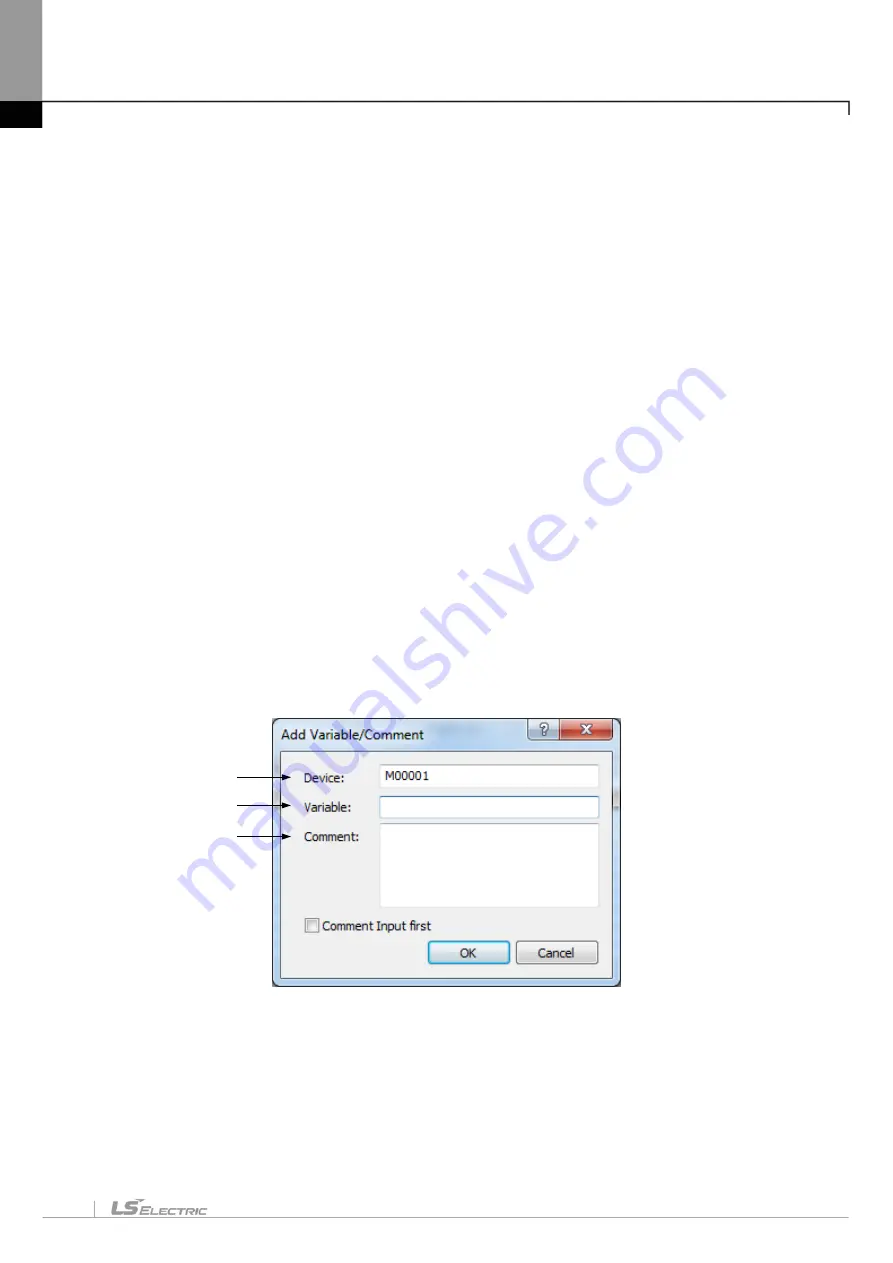
Chapter 5. LD Edit
5-7
a. Variable/Device: used to input the Device or Declared Variable name. If the input String is of variable
format and the applicable String is not registered as a variable in the Variable/Comment, the
Variable/Comment Add Dialog Box will be displayed.
b. Add to Symbol: used to decide to add the input device to the Variable/Comment automatically or not. With
Variable/Comment Automatic Add selected if any other device than registered on the Variable/Comment
list is input, the Variable/Comment Add Dialog Box will be displayed.
c. Variable/Comment: used to display the Declared Variable/Comment on the list.
d. Flag: displays flags on the list. Detailed flag type can be selected on the flag item.
e. Item: as the selection box, it displays the types of the flags. System/High-speed Link/P2P/PID Flags are
available to select.
f. All: used to decide to display all the flags selected on the item or the flags only applicable to the input
parameter number/block index.
g. Parameter number: used to input the setting number for each selected flag item. 0~12 is available for HS
link, 0~8 for P2P and 0~63 for PID.
h. Block Index: used to input the block number for each selected flag item. 0~127 is available for High-speed
link and 0~63 for P2P.
i. Variable/Comment List: displays the details of Variable/Comment and flags.
j. Modify: used to modify the selected Variable/Comment.
k. Delete: used to delete the selected Variable/Comment.
l. OK: applies the input or selected items and closes the Dialog Box.
m. Cancel: closes the Dialog Box.
[Dialog Box]
[Description of Dialog Box]
a. Device: used to input the device to add.
b. Variable: used to input the variable name to add.
c. Comment: used to input the description to add.
a
b
c
Summary of Contents for XGT Series
Page 7: ...Safety Instruction 6 ...
Page 11: ...About User s Manual 2 ...
Page 34: ...Chapter 1 Introduction 1 9 11 Wait a second for the installation to be complete ...
Page 47: ...Chapter 1 Introduction 1 22 ...
Page 69: ...Chapter 2 Basic Application 2 22 ...
Page 74: ...Chapter 2 Basic Application 2 27 ...
Page 91: ...Chapter 2 Basic Application 2 44 ...
Page 118: ...Chapter 3 Project 3 27 Dialog Box a b c d f e h g ...
Page 154: ...Chapter 3 Project 3 63 ...
Page 156: ...Chapter 3 Project 3 65 3 Specify the communication module in the I O parameters ...
Page 171: ...Chapter 3 Project 3 80 ...
Page 174: ...Chapter 4 Variable Comment 4 3 4 1 3 View flag Dialog Box Description of Dialog Box a b c d ...
Page 192: ...Chapter 4 Variable Comment 4 21 ...
Page 197: ...Chapter 4 Variable Comment 4 26 ...
Page 203: ...Chapter 4 Variable Comment 4 32 5 Save the EtherNet IP variable as CSV file ...
Page 218: ...Chapter 4 Variable Comment 4 47 Dialog box ...
Page 219: ...Chapter 4 Variable Comment 4 48 ...
Page 221: ...Chapter 4 Variable Comment 4 50 ...
Page 269: ...Chapter 5 LD Edit 5 48 ...
Page 297: ...Chapter 6 IL Edit 6 28 3 Click Go To ...
Page 331: ...Chapter 8 Find Replace 8 4 Note Advanced Button is pressed ...
Page 344: ...Chapter 8 Find Replace 8 17 ...
Page 354: ...Chapter 8 Find Replace 8 27 ...
Page 363: ...Chapter 8 Find Replace 8 36 ...
Page 365: ...Chapter 8 Find Replace 8 38 ...
Page 455: ...Chapter 10 Online 10 60 4 If you press OK the changed items are displayed ...
Page 482: ...Chapter 10 Online 10 87 ...
Page 487: ...Chapter 10 Online 10 92 ...
Page 603: ...Chapter 11 Communication and Special Function Blocks 11 116 ...
Page 625: ...Chapter 13 Online Editing 13 4 ...
Page 635: ...Chapter 14 Print 14 10 ...
Page 690: ...Chapter 16 SFC Edit 16 25 3 Move cursor to the area to paste to 4 Select menu Edit Paste ...
Page 715: ...Chapter 17 ST Edit 17 8 Dialog ...
Page 731: ...Chapter 17 ST Edit 17 24 ...
Page 763: ...Chapter 18 Exclusive Functions for Event Input Module 18 32 ...
Page 766: ...Chapter 19 User Function Function Block 19 3 h g a b c d e f Dialog box ...
Page 773: ...Chapter 19 User Function Function Block 19 10 ...
Page 783: ...Chapter 19 User Function Function Block 19 20 ...
Page 801: ...Chapter 20 LS Studio 20 18 7 After setting the save area select the OK button ...
Page 803: ...Warranty and Environment Policy 2 ...






























