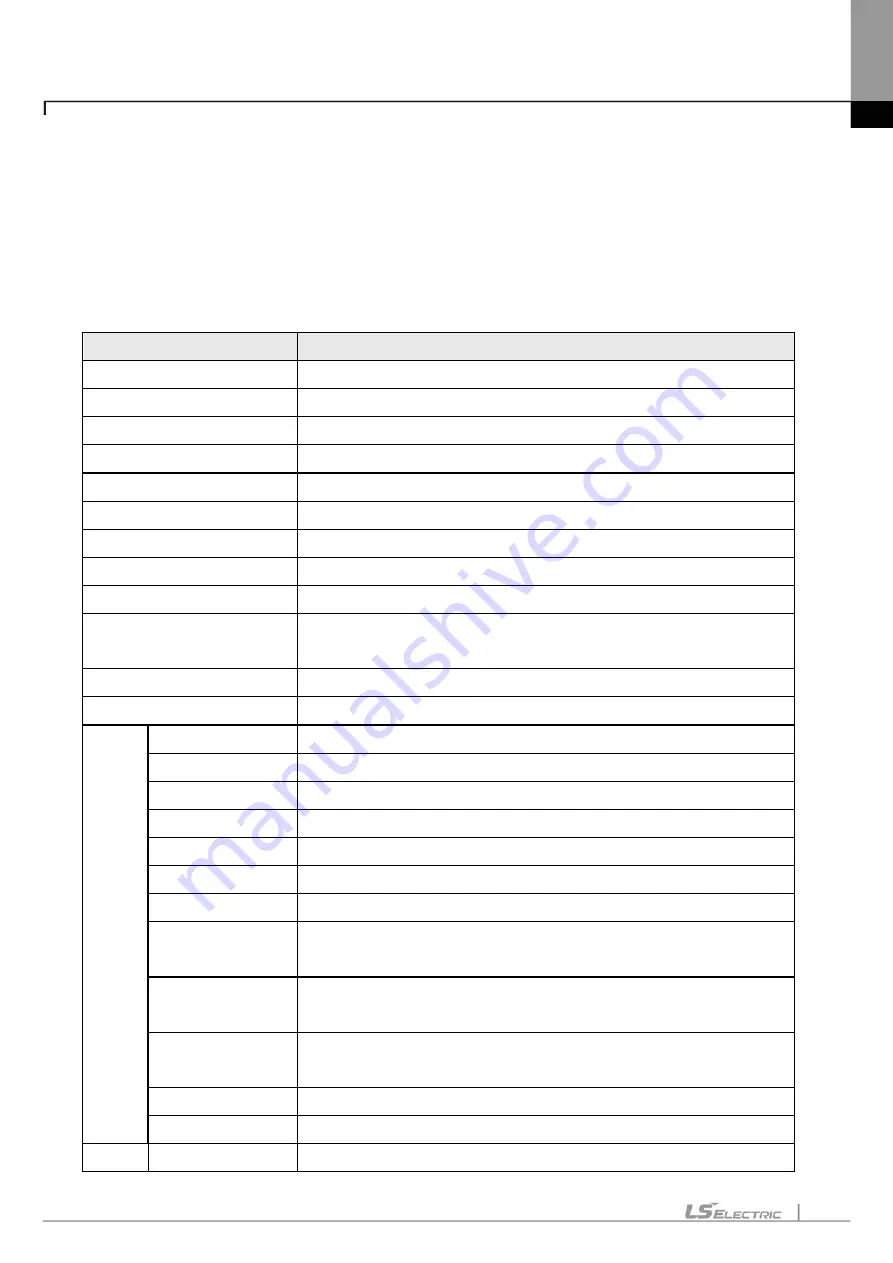
Chapter 2. Basic Application
2-2
2.1.1 Menu Configuration
If the menu is selected, application instructions will be appeared and an instruction will be executed when
an instruction is selected by clicking mouse button or pressing shortcut key. If the shortcut key for the
menu (Ctrl + X, Ctrl + C) is available, press the shortcut key directly to select the instruction.
1) Project
Instruction
Description
New Project
Creates a new project.
Open Project
Opens the existing project.
Open from PLC
Uploads the project and program stored in PLC.
Open KGLWIN File
Opens the project file for KGLWIN.
Open GMWIN File
Opens the project file for GMWIN.
Save Project
Saves the project.
Save As
Saves the project as a different name.
Close Project
Closes the project.
Save as Binary
Saved as the binary file that cannot show the details of the project.
Write Binary to PLC
Writes the binary file with the PLC. You cannot see the details of the
project.
Open from Memory
Opens the project from the memory module.
Write to Memory
Writes the project in the memory module.
Add
Item
PLC
Adds a new PLC to the project.
Task
Adds a new task program to the project.
Program
Adds a new scan program to the project.
Function
Adds new user functions to the PLC.
Function block
Adds new user function blocks to the PLC.
Data type
Adds new user data types to the PLC.
Network
Adds new networks to the project.
Communication
module
Adds new communication modules to the network.
P2P
Communication
Adds new P2P items to the communication module.
High-speed link
communication
Adds new high-speed link items to the communication module.
User frame
Adds new user frames to the P2P items.
Add groups
Adds new groups to the P2P items.
Import
PLC
Reads the PLC program from the file.
Summary of Contents for XGT Series
Page 7: ...Safety Instruction 6 ...
Page 11: ...About User s Manual 2 ...
Page 34: ...Chapter 1 Introduction 1 9 11 Wait a second for the installation to be complete ...
Page 47: ...Chapter 1 Introduction 1 22 ...
Page 69: ...Chapter 2 Basic Application 2 22 ...
Page 74: ...Chapter 2 Basic Application 2 27 ...
Page 91: ...Chapter 2 Basic Application 2 44 ...
Page 118: ...Chapter 3 Project 3 27 Dialog Box a b c d f e h g ...
Page 154: ...Chapter 3 Project 3 63 ...
Page 156: ...Chapter 3 Project 3 65 3 Specify the communication module in the I O parameters ...
Page 171: ...Chapter 3 Project 3 80 ...
Page 174: ...Chapter 4 Variable Comment 4 3 4 1 3 View flag Dialog Box Description of Dialog Box a b c d ...
Page 192: ...Chapter 4 Variable Comment 4 21 ...
Page 197: ...Chapter 4 Variable Comment 4 26 ...
Page 203: ...Chapter 4 Variable Comment 4 32 5 Save the EtherNet IP variable as CSV file ...
Page 218: ...Chapter 4 Variable Comment 4 47 Dialog box ...
Page 219: ...Chapter 4 Variable Comment 4 48 ...
Page 221: ...Chapter 4 Variable Comment 4 50 ...
Page 269: ...Chapter 5 LD Edit 5 48 ...
Page 297: ...Chapter 6 IL Edit 6 28 3 Click Go To ...
Page 331: ...Chapter 8 Find Replace 8 4 Note Advanced Button is pressed ...
Page 344: ...Chapter 8 Find Replace 8 17 ...
Page 354: ...Chapter 8 Find Replace 8 27 ...
Page 363: ...Chapter 8 Find Replace 8 36 ...
Page 365: ...Chapter 8 Find Replace 8 38 ...
Page 455: ...Chapter 10 Online 10 60 4 If you press OK the changed items are displayed ...
Page 482: ...Chapter 10 Online 10 87 ...
Page 487: ...Chapter 10 Online 10 92 ...
Page 603: ...Chapter 11 Communication and Special Function Blocks 11 116 ...
Page 625: ...Chapter 13 Online Editing 13 4 ...
Page 635: ...Chapter 14 Print 14 10 ...
Page 690: ...Chapter 16 SFC Edit 16 25 3 Move cursor to the area to paste to 4 Select menu Edit Paste ...
Page 715: ...Chapter 17 ST Edit 17 8 Dialog ...
Page 731: ...Chapter 17 ST Edit 17 24 ...
Page 763: ...Chapter 18 Exclusive Functions for Event Input Module 18 32 ...
Page 766: ...Chapter 19 User Function Function Block 19 3 h g a b c d e f Dialog box ...
Page 773: ...Chapter 19 User Function Function Block 19 10 ...
Page 783: ...Chapter 19 User Function Function Block 19 20 ...
Page 801: ...Chapter 20 LS Studio 20 18 7 After setting the save area select the OK button ...
Page 803: ...Warranty and Environment Policy 2 ...






























