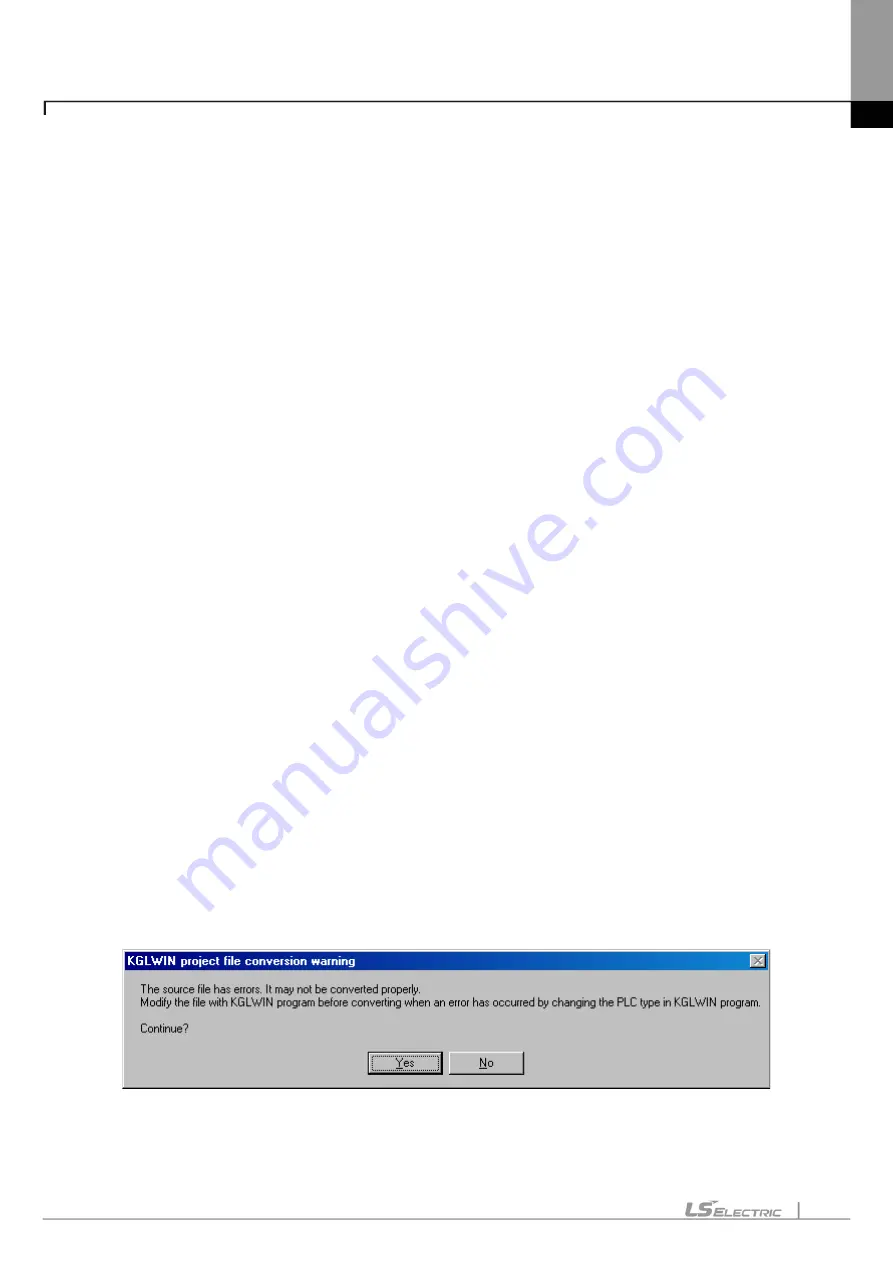
Chapter 3. Project
3-14
1)
Device/Memory Area
KGLWIN Project and XG5000 Project are different from each other in device type and memory area.
Since XG5000 can use all the devices KGLWIN uses, and its memory area larger than that of KGLWIN, it
brings the exact details of KGLWIN when converted. However, the user may need to modify the details
for effective application of the memory area, refer to XG5000 memory or using the device function used.
2)
Change Variable Name
In XG5000, a blank or a special character can not be used in the variable name, and figure can not be
used at the start of variable name. Thus, when the project is converted, the area applicable to the special
character or the blank will be converted to ‘_’ automatically. In addition, if the start of the variable name is
with a figure, ‘_’ will be automatically attached in front of figure. If a variable name which was seen in
KGLWIN is not seen when the project converted, carefully check if ‘_’ is included.
KGLWIN or XG5000 uses the Flag Variable respectively. Flags (F device area) are somewhat different
between KGLWIN and XG5000. Accordingly the variable name applicable to the flag will not convert but
follow the XG5000 variable name.
XG5000 regards BIT, WORD type of T, C device area as a variable. If the variables of both BIT and
WORD type are registered in KGLWIN, it shall be selected which variable to use during the conversion.
3)
Rung/Line comment
Rung comment and Line comment will be converted 1 to 1. However, since the step number can be
changed while KGLWIN project is converted to XG5000 project, the location of Rung or Line comment in
KGLWIN may be different from the location in XG5000.
4)
Basic Parameters
Basic Parameters of KGLWIN Project will be converted to XG5000 Project only in common area based
on the PLC unit.
Example:
If K1000S is converted to XGK-CPUH, latch area, timer limit, watch-dog timer, PLC
operation mode, etc. will be converted.
5)
Program Converted
If any error occurs on KGLWIN project file, a warning message will appear.
Summary of Contents for XGT Series
Page 7: ...Safety Instruction 6 ...
Page 11: ...About User s Manual 2 ...
Page 34: ...Chapter 1 Introduction 1 9 11 Wait a second for the installation to be complete ...
Page 47: ...Chapter 1 Introduction 1 22 ...
Page 69: ...Chapter 2 Basic Application 2 22 ...
Page 74: ...Chapter 2 Basic Application 2 27 ...
Page 91: ...Chapter 2 Basic Application 2 44 ...
Page 118: ...Chapter 3 Project 3 27 Dialog Box a b c d f e h g ...
Page 154: ...Chapter 3 Project 3 63 ...
Page 156: ...Chapter 3 Project 3 65 3 Specify the communication module in the I O parameters ...
Page 171: ...Chapter 3 Project 3 80 ...
Page 174: ...Chapter 4 Variable Comment 4 3 4 1 3 View flag Dialog Box Description of Dialog Box a b c d ...
Page 192: ...Chapter 4 Variable Comment 4 21 ...
Page 197: ...Chapter 4 Variable Comment 4 26 ...
Page 203: ...Chapter 4 Variable Comment 4 32 5 Save the EtherNet IP variable as CSV file ...
Page 218: ...Chapter 4 Variable Comment 4 47 Dialog box ...
Page 219: ...Chapter 4 Variable Comment 4 48 ...
Page 221: ...Chapter 4 Variable Comment 4 50 ...
Page 269: ...Chapter 5 LD Edit 5 48 ...
Page 297: ...Chapter 6 IL Edit 6 28 3 Click Go To ...
Page 331: ...Chapter 8 Find Replace 8 4 Note Advanced Button is pressed ...
Page 344: ...Chapter 8 Find Replace 8 17 ...
Page 354: ...Chapter 8 Find Replace 8 27 ...
Page 363: ...Chapter 8 Find Replace 8 36 ...
Page 365: ...Chapter 8 Find Replace 8 38 ...
Page 455: ...Chapter 10 Online 10 60 4 If you press OK the changed items are displayed ...
Page 482: ...Chapter 10 Online 10 87 ...
Page 487: ...Chapter 10 Online 10 92 ...
Page 603: ...Chapter 11 Communication and Special Function Blocks 11 116 ...
Page 625: ...Chapter 13 Online Editing 13 4 ...
Page 635: ...Chapter 14 Print 14 10 ...
Page 690: ...Chapter 16 SFC Edit 16 25 3 Move cursor to the area to paste to 4 Select menu Edit Paste ...
Page 715: ...Chapter 17 ST Edit 17 8 Dialog ...
Page 731: ...Chapter 17 ST Edit 17 24 ...
Page 763: ...Chapter 18 Exclusive Functions for Event Input Module 18 32 ...
Page 766: ...Chapter 19 User Function Function Block 19 3 h g a b c d e f Dialog box ...
Page 773: ...Chapter 19 User Function Function Block 19 10 ...
Page 783: ...Chapter 19 User Function Function Block 19 20 ...
Page 801: ...Chapter 20 LS Studio 20 18 7 After setting the save area select the OK button ...
Page 803: ...Warranty and Environment Policy 2 ...






























