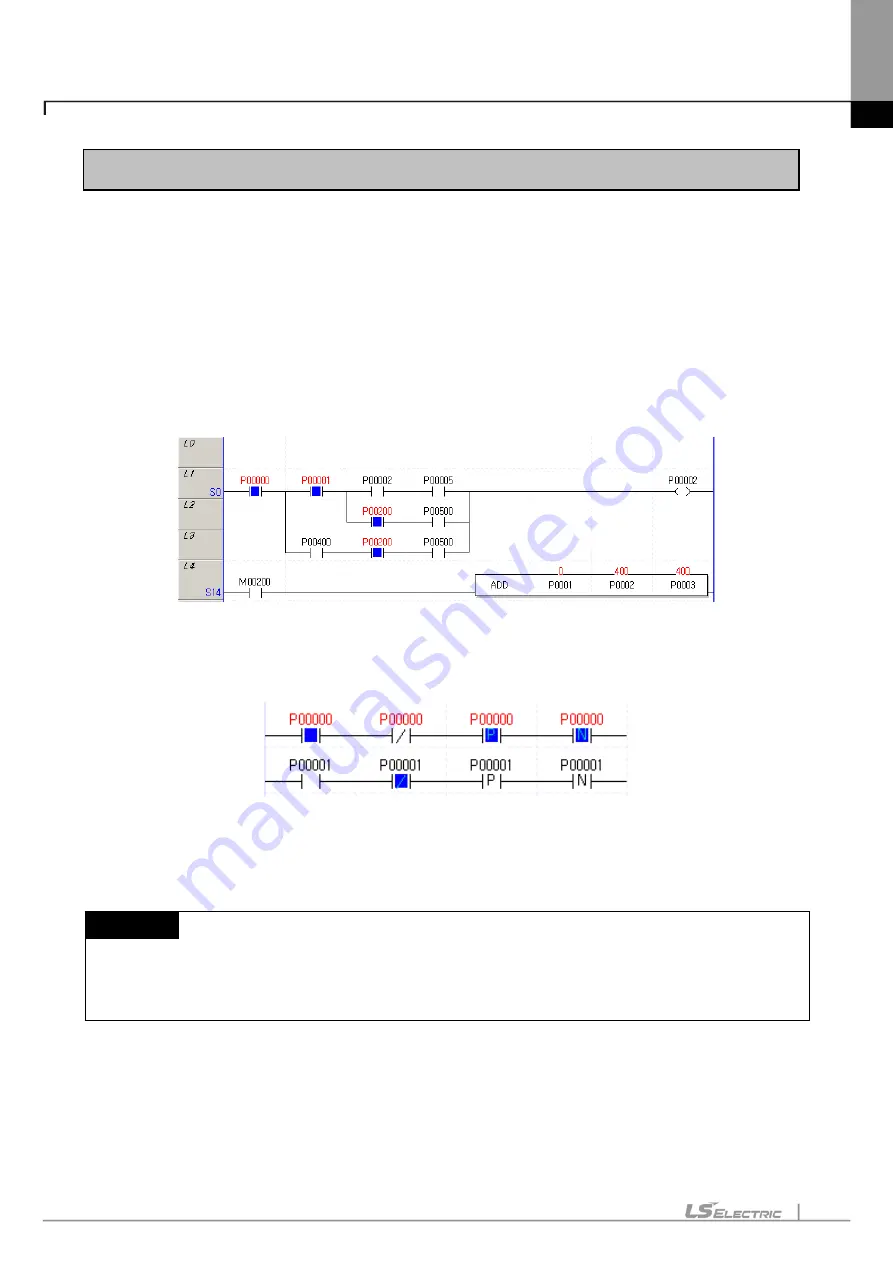
Chapter 11. Communication and Special Function Blocks
11-6
11.2 LD Program Monitoring
With XG5000 in monitoring status, it displays contact points prepared in LD diagram (ordinarily open contact
point, ordinarily closed contact point, positive-converted detection contact point, negative-converted detection
contact point), coils (coil, reverse-coil, set coil, reset coil, positive-converted detection coil, negative-
converted detection coil) and application instruction’s current value.
[Monitor Start Sequence]
1. Select [Monitor]-[Start/Stop Monitoring] on the menu.
2. LD program will be changed to monitoring mode.
3. Change Current Value: Select [Monitor]-[Change Current Value] on the menu.
[Monitor display of contact point]
[Monitor Stop Sequence]
1. Ordinarily open contact point: If applicable contact point’s value is On status, device (or variable) value will
be displayed in red, and the power flow inside the contact point in blue.
Notes
-
Monitor-related color described in this manual is provided basically by XG5000. Applicable color may be
changed on the menu [Tools]-[Options]. Refer to the option item in Chapter 2. Basic Application for more
details.
2. Ordinarily closed contact point: If applicable contact point’s value is On status, device value will be displayed
in red, and the power flow inside the contact point will not be displayed.
3. Positive-converted detection contact point: displayed as identically as ordinarily open contact point.
4. Negative-converted detection contact point: displayed as identically as ordinarily closed contact point.
Summary of Contents for XGT Series
Page 7: ...Safety Instruction 6 ...
Page 11: ...About User s Manual 2 ...
Page 34: ...Chapter 1 Introduction 1 9 11 Wait a second for the installation to be complete ...
Page 47: ...Chapter 1 Introduction 1 22 ...
Page 69: ...Chapter 2 Basic Application 2 22 ...
Page 74: ...Chapter 2 Basic Application 2 27 ...
Page 91: ...Chapter 2 Basic Application 2 44 ...
Page 118: ...Chapter 3 Project 3 27 Dialog Box a b c d f e h g ...
Page 154: ...Chapter 3 Project 3 63 ...
Page 156: ...Chapter 3 Project 3 65 3 Specify the communication module in the I O parameters ...
Page 171: ...Chapter 3 Project 3 80 ...
Page 174: ...Chapter 4 Variable Comment 4 3 4 1 3 View flag Dialog Box Description of Dialog Box a b c d ...
Page 192: ...Chapter 4 Variable Comment 4 21 ...
Page 197: ...Chapter 4 Variable Comment 4 26 ...
Page 203: ...Chapter 4 Variable Comment 4 32 5 Save the EtherNet IP variable as CSV file ...
Page 218: ...Chapter 4 Variable Comment 4 47 Dialog box ...
Page 219: ...Chapter 4 Variable Comment 4 48 ...
Page 221: ...Chapter 4 Variable Comment 4 50 ...
Page 269: ...Chapter 5 LD Edit 5 48 ...
Page 297: ...Chapter 6 IL Edit 6 28 3 Click Go To ...
Page 331: ...Chapter 8 Find Replace 8 4 Note Advanced Button is pressed ...
Page 344: ...Chapter 8 Find Replace 8 17 ...
Page 354: ...Chapter 8 Find Replace 8 27 ...
Page 363: ...Chapter 8 Find Replace 8 36 ...
Page 365: ...Chapter 8 Find Replace 8 38 ...
Page 455: ...Chapter 10 Online 10 60 4 If you press OK the changed items are displayed ...
Page 482: ...Chapter 10 Online 10 87 ...
Page 487: ...Chapter 10 Online 10 92 ...
Page 603: ...Chapter 11 Communication and Special Function Blocks 11 116 ...
Page 625: ...Chapter 13 Online Editing 13 4 ...
Page 635: ...Chapter 14 Print 14 10 ...
Page 690: ...Chapter 16 SFC Edit 16 25 3 Move cursor to the area to paste to 4 Select menu Edit Paste ...
Page 715: ...Chapter 17 ST Edit 17 8 Dialog ...
Page 731: ...Chapter 17 ST Edit 17 24 ...
Page 763: ...Chapter 18 Exclusive Functions for Event Input Module 18 32 ...
Page 766: ...Chapter 19 User Function Function Block 19 3 h g a b c d e f Dialog box ...
Page 773: ...Chapter 19 User Function Function Block 19 10 ...
Page 783: ...Chapter 19 User Function Function Block 19 20 ...
Page 801: ...Chapter 20 LS Studio 20 18 7 After setting the save area select the OK button ...
Page 803: ...Warranty and Environment Policy 2 ...






























