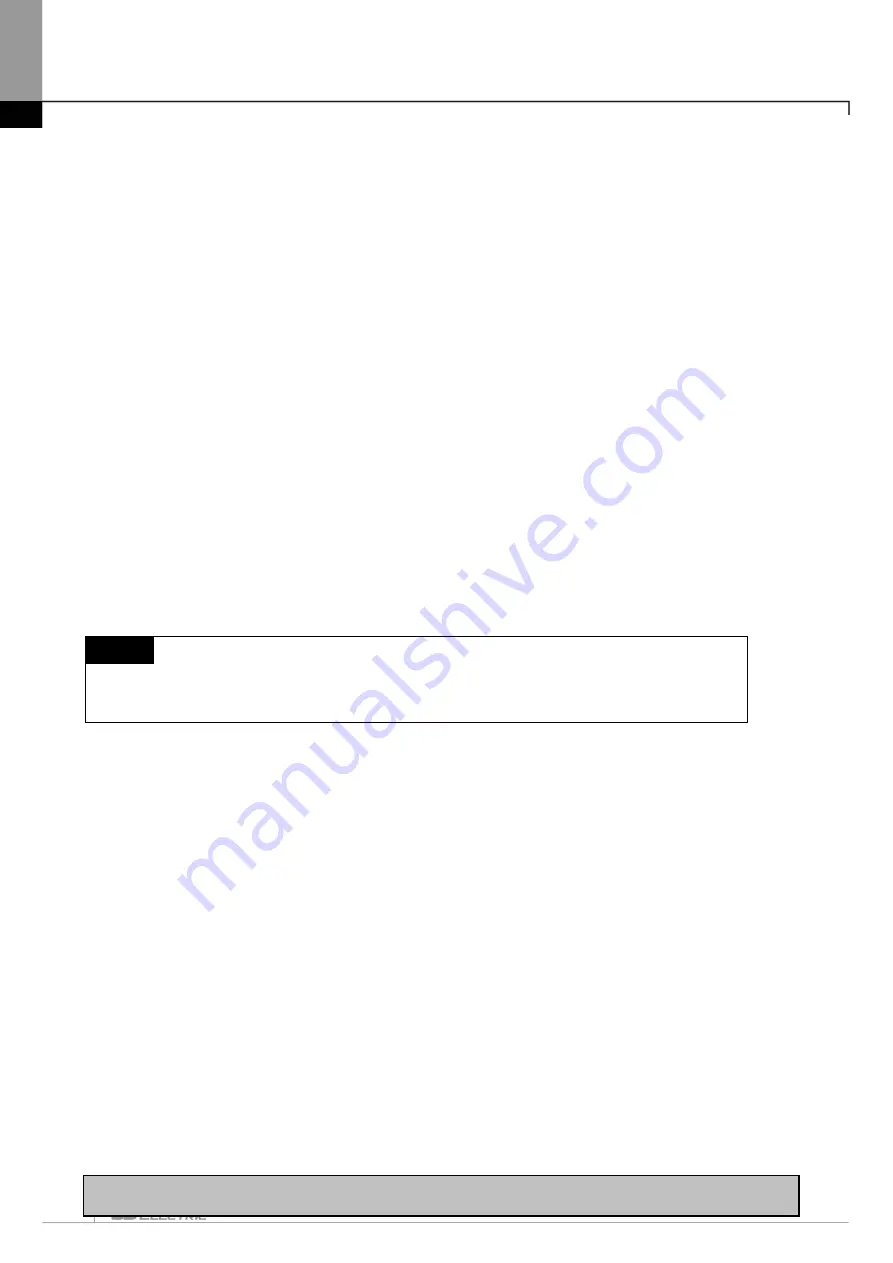
Chapter 11. Communication and Special Function Blocks
11-71
[Description of Dialog Box]
a. FLAG Monitor(applicable only to HS counter module): Flag monitoring function is used to execute
instructions for HS counter module. The user can check the instruction and input signal status along with
HS counter monitoring/test screen as well as Flag monitoring screen (refer to Fig. 2) displayed at the
same time.
b. Parameter Setting Screen: Parameter setting screen is divided into parameter changing area (setting
value) and confirming area (current value) that the changed parameter is successfully transferred to the
module during monitoring.
c. Start Monitoring: Click [Start Monitoring] button to start monitoring being displayed on the screen. Click the
button once more to stop monitoring.
d. Test: After changing the parameter at the bottom of the Monitoring/Test screen, click [Test Start] button to
start to test the operation of applicable special module, which will directly transfer the parameter
information to the module so to display its result on the monitoring screen for the user to confirm.
e. Confirm Contact Point Input Signal Status: The user can confirm HS counter status of input contact point
signal (ON/OFF) through the upper of the Flag monitoring screen.
f. Instruction Screen: The user can execute the instruction for HS counter operation and additional functions
at the bottom of the Flag monitoring screen. If the instruction is correctly executed, the status of the
applicable instruction will be displayed in ON/OFF on the button.
Notes
-
HS counter Flag monitoring and instruction functions are available with HS counter module
selected by the user on the special module screen.
Summary of Contents for XGT Series
Page 7: ...Safety Instruction 6 ...
Page 11: ...About User s Manual 2 ...
Page 34: ...Chapter 1 Introduction 1 9 11 Wait a second for the installation to be complete ...
Page 47: ...Chapter 1 Introduction 1 22 ...
Page 69: ...Chapter 2 Basic Application 2 22 ...
Page 74: ...Chapter 2 Basic Application 2 27 ...
Page 91: ...Chapter 2 Basic Application 2 44 ...
Page 118: ...Chapter 3 Project 3 27 Dialog Box a b c d f e h g ...
Page 154: ...Chapter 3 Project 3 63 ...
Page 156: ...Chapter 3 Project 3 65 3 Specify the communication module in the I O parameters ...
Page 171: ...Chapter 3 Project 3 80 ...
Page 174: ...Chapter 4 Variable Comment 4 3 4 1 3 View flag Dialog Box Description of Dialog Box a b c d ...
Page 192: ...Chapter 4 Variable Comment 4 21 ...
Page 197: ...Chapter 4 Variable Comment 4 26 ...
Page 203: ...Chapter 4 Variable Comment 4 32 5 Save the EtherNet IP variable as CSV file ...
Page 218: ...Chapter 4 Variable Comment 4 47 Dialog box ...
Page 219: ...Chapter 4 Variable Comment 4 48 ...
Page 221: ...Chapter 4 Variable Comment 4 50 ...
Page 269: ...Chapter 5 LD Edit 5 48 ...
Page 297: ...Chapter 6 IL Edit 6 28 3 Click Go To ...
Page 331: ...Chapter 8 Find Replace 8 4 Note Advanced Button is pressed ...
Page 344: ...Chapter 8 Find Replace 8 17 ...
Page 354: ...Chapter 8 Find Replace 8 27 ...
Page 363: ...Chapter 8 Find Replace 8 36 ...
Page 365: ...Chapter 8 Find Replace 8 38 ...
Page 455: ...Chapter 10 Online 10 60 4 If you press OK the changed items are displayed ...
Page 482: ...Chapter 10 Online 10 87 ...
Page 487: ...Chapter 10 Online 10 92 ...
Page 603: ...Chapter 11 Communication and Special Function Blocks 11 116 ...
Page 625: ...Chapter 13 Online Editing 13 4 ...
Page 635: ...Chapter 14 Print 14 10 ...
Page 690: ...Chapter 16 SFC Edit 16 25 3 Move cursor to the area to paste to 4 Select menu Edit Paste ...
Page 715: ...Chapter 17 ST Edit 17 8 Dialog ...
Page 731: ...Chapter 17 ST Edit 17 24 ...
Page 763: ...Chapter 18 Exclusive Functions for Event Input Module 18 32 ...
Page 766: ...Chapter 19 User Function Function Block 19 3 h g a b c d e f Dialog box ...
Page 773: ...Chapter 19 User Function Function Block 19 10 ...
Page 783: ...Chapter 19 User Function Function Block 19 20 ...
Page 801: ...Chapter 20 LS Studio 20 18 7 After setting the save area select the OK button ...
Page 803: ...Warranty and Environment Policy 2 ...






























