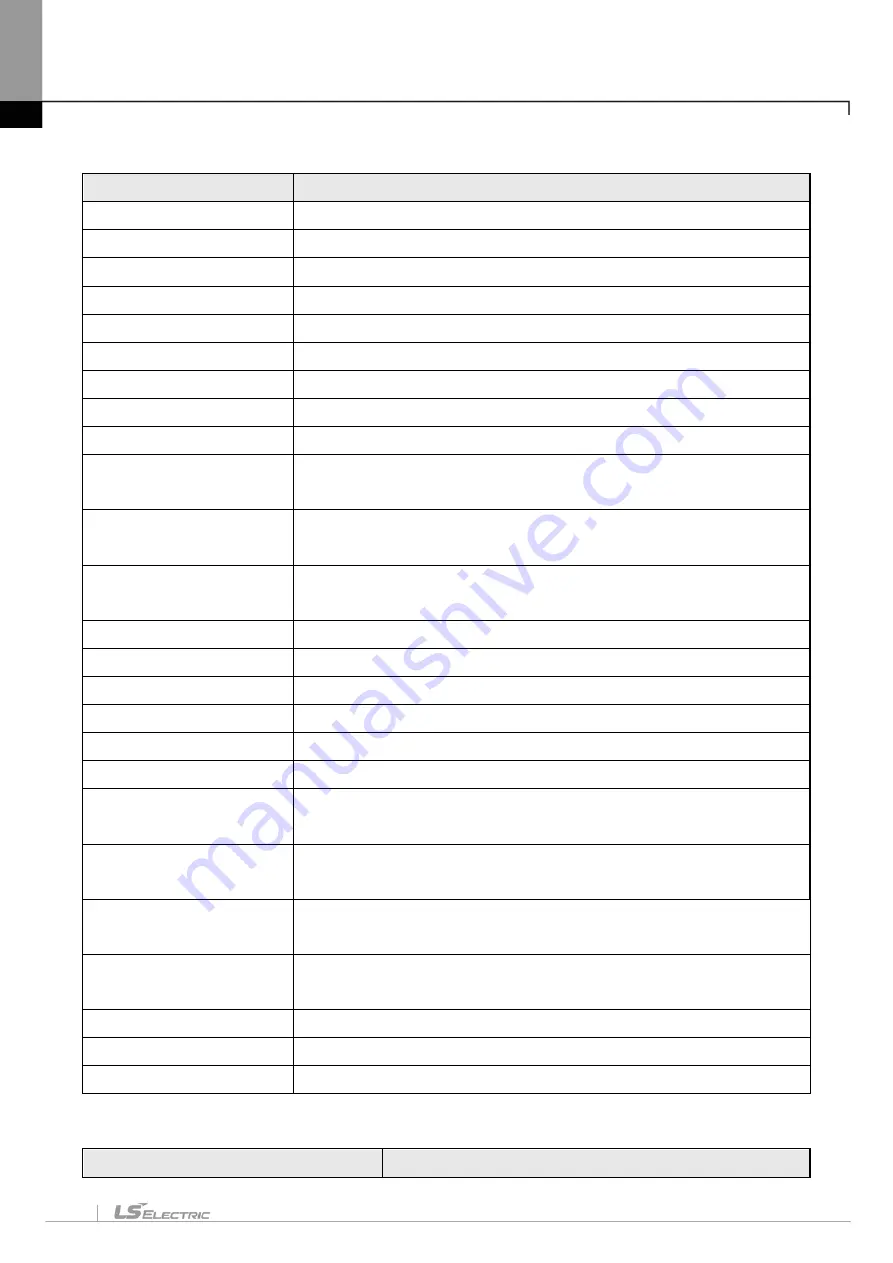
Chapter 2. Basic Application
2-5
5) View
Instruction
Description
IL
Converts to IL View during LD Edit.
LD
Converts to LD View during IL Edit.
Project Window
Shows or hides the project window.
P2P window
Shows or hides the P2P view window.
high-speed link window
Shows or hides the high-speed link view window.
Message Window
Shows or hides the message window.
Variable Monitoring Window
Shows or hides the variable monitor window.
EDS information window
Shows or hides the EDS information window.
Catalog window
Shows or hides the catalog window.
Cross Reference
Displays the used-memory information on the message window’s memory
reference tap.
Used Device
Displays the used-device information on the message window’s used-
device tap.
Check Program
Inspects the program and displays its result on the message window’s
program inspect tap.
Variables
Displays the variable name in the program.
Devices
Displays the device name in the program.
Devices/Variables View
Displays the device and the variable in the program.
Devices/Comments View
Displays the device and the comment in the program.
Zoom-In
Displays the screen magnified.
Zoom-Out
Displays the screen reduced.
Resize Width
Automatically adjusts the cell width applicably to the string width in the
Variable/Comment window.
Resize Height
Automatically adjusts the cell height applicably to the string height in the
LD or Variable/Comment window.
Full Screen
Enlarge the program window or Variable/Comment window applicably to
the whole screen.
Properties
Displays the registered information of the selected item on the project
window.
LD Properties
Shows the properties of the LD screen.
Increase Columns
Increases the number of contact points
Decrease Columns
Decreases the number of contact points
6) Online
Instruction
Description
Summary of Contents for XGT Series
Page 7: ...Safety Instruction 6 ...
Page 11: ...About User s Manual 2 ...
Page 34: ...Chapter 1 Introduction 1 9 11 Wait a second for the installation to be complete ...
Page 47: ...Chapter 1 Introduction 1 22 ...
Page 69: ...Chapter 2 Basic Application 2 22 ...
Page 74: ...Chapter 2 Basic Application 2 27 ...
Page 91: ...Chapter 2 Basic Application 2 44 ...
Page 118: ...Chapter 3 Project 3 27 Dialog Box a b c d f e h g ...
Page 154: ...Chapter 3 Project 3 63 ...
Page 156: ...Chapter 3 Project 3 65 3 Specify the communication module in the I O parameters ...
Page 171: ...Chapter 3 Project 3 80 ...
Page 174: ...Chapter 4 Variable Comment 4 3 4 1 3 View flag Dialog Box Description of Dialog Box a b c d ...
Page 192: ...Chapter 4 Variable Comment 4 21 ...
Page 197: ...Chapter 4 Variable Comment 4 26 ...
Page 203: ...Chapter 4 Variable Comment 4 32 5 Save the EtherNet IP variable as CSV file ...
Page 218: ...Chapter 4 Variable Comment 4 47 Dialog box ...
Page 219: ...Chapter 4 Variable Comment 4 48 ...
Page 221: ...Chapter 4 Variable Comment 4 50 ...
Page 269: ...Chapter 5 LD Edit 5 48 ...
Page 297: ...Chapter 6 IL Edit 6 28 3 Click Go To ...
Page 331: ...Chapter 8 Find Replace 8 4 Note Advanced Button is pressed ...
Page 344: ...Chapter 8 Find Replace 8 17 ...
Page 354: ...Chapter 8 Find Replace 8 27 ...
Page 363: ...Chapter 8 Find Replace 8 36 ...
Page 365: ...Chapter 8 Find Replace 8 38 ...
Page 455: ...Chapter 10 Online 10 60 4 If you press OK the changed items are displayed ...
Page 482: ...Chapter 10 Online 10 87 ...
Page 487: ...Chapter 10 Online 10 92 ...
Page 603: ...Chapter 11 Communication and Special Function Blocks 11 116 ...
Page 625: ...Chapter 13 Online Editing 13 4 ...
Page 635: ...Chapter 14 Print 14 10 ...
Page 690: ...Chapter 16 SFC Edit 16 25 3 Move cursor to the area to paste to 4 Select menu Edit Paste ...
Page 715: ...Chapter 17 ST Edit 17 8 Dialog ...
Page 731: ...Chapter 17 ST Edit 17 24 ...
Page 763: ...Chapter 18 Exclusive Functions for Event Input Module 18 32 ...
Page 766: ...Chapter 19 User Function Function Block 19 3 h g a b c d e f Dialog box ...
Page 773: ...Chapter 19 User Function Function Block 19 10 ...
Page 783: ...Chapter 19 User Function Function Block 19 20 ...
Page 801: ...Chapter 20 LS Studio 20 18 7 After setting the save area select the OK button ...
Page 803: ...Warranty and Environment Policy 2 ...






























