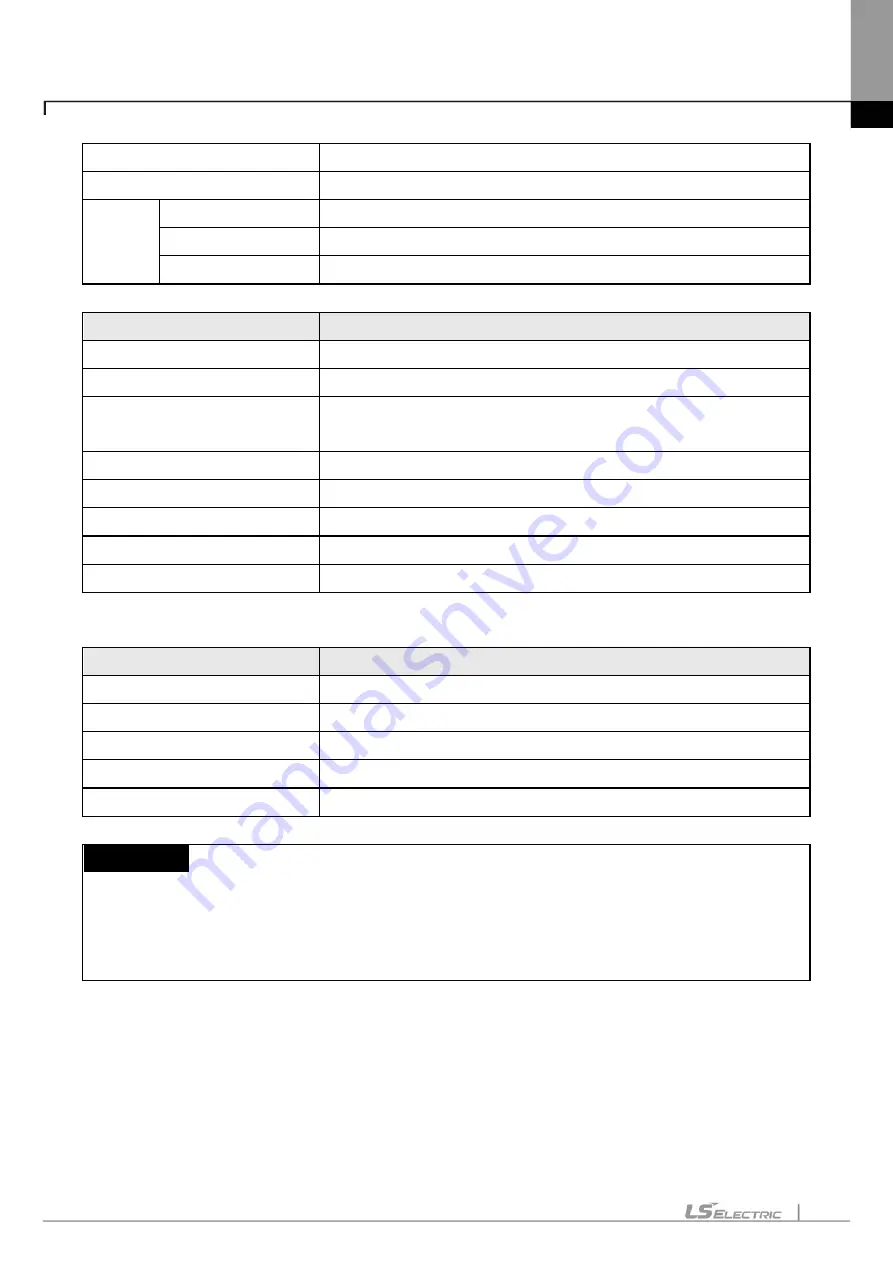
Chapter 2. Basic Application
2-8
User definition
Users define tools, commands.
Option
Can change the XG5000’s environment for a user.
EDS
Register EDS file
Registers the EDS file used for the EtherNet/IP module.
Delete EDS file
Deletes the EDS file used for the EtherNet/IP module.
View EDS file
Displays the EDS file used for the EtherNet/IP module.
10) Window
Instruction
Description
New Window
Opens a new window on the active window.
Split
Divides the active window.
New horizontal tab group
Arrays the several windows belonging to XG5000 with the horizontal
tab
New vertical tab group
Arrays the several windows belonging to XG5000 with the vertical tab.
Move to next tab group
Moves to the next tab group.
Move to previous tab group
Moves to the previous tab group.
Close All
Closes all windows belonging to XG5000.
Reset window layout
Resets the default layout of the project.
11) Help
Instruction
Description
XG5000 Help
Opens Help for XG5000 application.
XGK/XGB Instruction Help
Opens Help for XGK/XGB PLC instructions.
XGI Instruction Help
Opens Help for XGI instructions.
LS ELECTRIS Web Site
Connects to LS ELECTRIC Home Page via the Internet.
About XG5000
Displays XG5000 information.
Notes
-
If you have a problem for opening Help, change the value of resister like below.
Acrobat Reader xx.0 --> acroviewRxx ex) Acrobat Reader 10.0 --> acroviewR10
Acrobat xx.0 --> acroviewAxx ex) Acrobat 10.0 --> acroviewA10
Path : HKEY_CLASSES_ROOT\acrobat\shell\open\ddeexec\application
Summary of Contents for XGT Series
Page 7: ...Safety Instruction 6 ...
Page 11: ...About User s Manual 2 ...
Page 34: ...Chapter 1 Introduction 1 9 11 Wait a second for the installation to be complete ...
Page 47: ...Chapter 1 Introduction 1 22 ...
Page 69: ...Chapter 2 Basic Application 2 22 ...
Page 74: ...Chapter 2 Basic Application 2 27 ...
Page 91: ...Chapter 2 Basic Application 2 44 ...
Page 118: ...Chapter 3 Project 3 27 Dialog Box a b c d f e h g ...
Page 154: ...Chapter 3 Project 3 63 ...
Page 156: ...Chapter 3 Project 3 65 3 Specify the communication module in the I O parameters ...
Page 171: ...Chapter 3 Project 3 80 ...
Page 174: ...Chapter 4 Variable Comment 4 3 4 1 3 View flag Dialog Box Description of Dialog Box a b c d ...
Page 192: ...Chapter 4 Variable Comment 4 21 ...
Page 197: ...Chapter 4 Variable Comment 4 26 ...
Page 203: ...Chapter 4 Variable Comment 4 32 5 Save the EtherNet IP variable as CSV file ...
Page 218: ...Chapter 4 Variable Comment 4 47 Dialog box ...
Page 219: ...Chapter 4 Variable Comment 4 48 ...
Page 221: ...Chapter 4 Variable Comment 4 50 ...
Page 269: ...Chapter 5 LD Edit 5 48 ...
Page 297: ...Chapter 6 IL Edit 6 28 3 Click Go To ...
Page 331: ...Chapter 8 Find Replace 8 4 Note Advanced Button is pressed ...
Page 344: ...Chapter 8 Find Replace 8 17 ...
Page 354: ...Chapter 8 Find Replace 8 27 ...
Page 363: ...Chapter 8 Find Replace 8 36 ...
Page 365: ...Chapter 8 Find Replace 8 38 ...
Page 455: ...Chapter 10 Online 10 60 4 If you press OK the changed items are displayed ...
Page 482: ...Chapter 10 Online 10 87 ...
Page 487: ...Chapter 10 Online 10 92 ...
Page 603: ...Chapter 11 Communication and Special Function Blocks 11 116 ...
Page 625: ...Chapter 13 Online Editing 13 4 ...
Page 635: ...Chapter 14 Print 14 10 ...
Page 690: ...Chapter 16 SFC Edit 16 25 3 Move cursor to the area to paste to 4 Select menu Edit Paste ...
Page 715: ...Chapter 17 ST Edit 17 8 Dialog ...
Page 731: ...Chapter 17 ST Edit 17 24 ...
Page 763: ...Chapter 18 Exclusive Functions for Event Input Module 18 32 ...
Page 766: ...Chapter 19 User Function Function Block 19 3 h g a b c d e f Dialog box ...
Page 773: ...Chapter 19 User Function Function Block 19 10 ...
Page 783: ...Chapter 19 User Function Function Block 19 20 ...
Page 801: ...Chapter 20 LS Studio 20 18 7 After setting the save area select the OK button ...
Page 803: ...Warranty and Environment Policy 2 ...






























