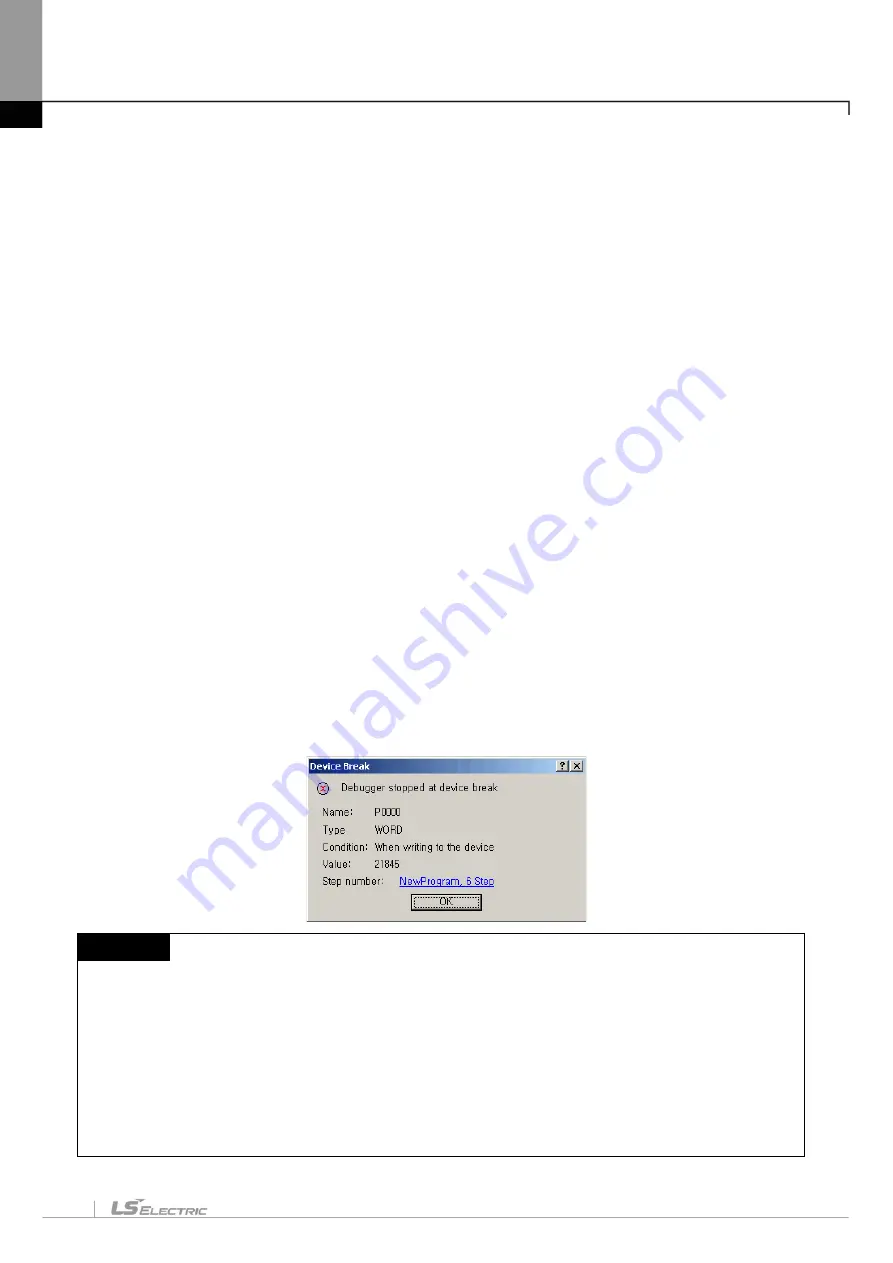
Chapter 12. Debugging
12-17
[Description of Dialog Box]
a. Use the device as a device break: If the check in the box is cancelled, the break even if saved, will not be
used.
b. Device: shows the device name used for device break.
c. Type: shows the type of the device used for device break.
d. Variable: displays the variable name if device is with the variable name declared in Variable/Comment.
e. Comment: displays the comment if the device is with the comment declared in Variable/Comment.
f. Use Value Break: If the check in the box is cancelled, the value even if saved, will not make the device
break engaged.
g. Value: if the specified device value is reached, the break will be engaged. The maximum/minimum value
is based on the device type.
h. OK: saves the changed details and closes the dialog box.
i. Cancel: just closes the dialog box without saving the changed details.
j. Find: finds a desired device on the Variable/Comment list.
k. Condition: makes the break engaged when writing the value on or reading the value from device.
2) Device Break Run
[Sequence]
1. Specify the device break.
2. Select [Debug]-[Go] on the menu. PLC runs debugging.
3. If specified device break conditions are met, a message will be displayed to inform that the device break
is engaged, when PLC stops running.
Notes
-
Among device types, BYTE, NIBBLE and STRING do not support the device break instruction.
-
While PLC runs debugging, just one condition if only satisfied among breakpoint, device break, scan
break, etc., will apply the break.
-
Click the left mouse button on the program name to move to the program position where the device
break is applied.
-
If the value is changed in other application programs (such as device monitor) than the specified device
program, movement to the program position where the device break is applied may not be possible.
Summary of Contents for XGT Series
Page 7: ...Safety Instruction 6 ...
Page 11: ...About User s Manual 2 ...
Page 34: ...Chapter 1 Introduction 1 9 11 Wait a second for the installation to be complete ...
Page 47: ...Chapter 1 Introduction 1 22 ...
Page 69: ...Chapter 2 Basic Application 2 22 ...
Page 74: ...Chapter 2 Basic Application 2 27 ...
Page 91: ...Chapter 2 Basic Application 2 44 ...
Page 118: ...Chapter 3 Project 3 27 Dialog Box a b c d f e h g ...
Page 154: ...Chapter 3 Project 3 63 ...
Page 156: ...Chapter 3 Project 3 65 3 Specify the communication module in the I O parameters ...
Page 171: ...Chapter 3 Project 3 80 ...
Page 174: ...Chapter 4 Variable Comment 4 3 4 1 3 View flag Dialog Box Description of Dialog Box a b c d ...
Page 192: ...Chapter 4 Variable Comment 4 21 ...
Page 197: ...Chapter 4 Variable Comment 4 26 ...
Page 203: ...Chapter 4 Variable Comment 4 32 5 Save the EtherNet IP variable as CSV file ...
Page 218: ...Chapter 4 Variable Comment 4 47 Dialog box ...
Page 219: ...Chapter 4 Variable Comment 4 48 ...
Page 221: ...Chapter 4 Variable Comment 4 50 ...
Page 269: ...Chapter 5 LD Edit 5 48 ...
Page 297: ...Chapter 6 IL Edit 6 28 3 Click Go To ...
Page 331: ...Chapter 8 Find Replace 8 4 Note Advanced Button is pressed ...
Page 344: ...Chapter 8 Find Replace 8 17 ...
Page 354: ...Chapter 8 Find Replace 8 27 ...
Page 363: ...Chapter 8 Find Replace 8 36 ...
Page 365: ...Chapter 8 Find Replace 8 38 ...
Page 455: ...Chapter 10 Online 10 60 4 If you press OK the changed items are displayed ...
Page 482: ...Chapter 10 Online 10 87 ...
Page 487: ...Chapter 10 Online 10 92 ...
Page 603: ...Chapter 11 Communication and Special Function Blocks 11 116 ...
Page 625: ...Chapter 13 Online Editing 13 4 ...
Page 635: ...Chapter 14 Print 14 10 ...
Page 690: ...Chapter 16 SFC Edit 16 25 3 Move cursor to the area to paste to 4 Select menu Edit Paste ...
Page 715: ...Chapter 17 ST Edit 17 8 Dialog ...
Page 731: ...Chapter 17 ST Edit 17 24 ...
Page 763: ...Chapter 18 Exclusive Functions for Event Input Module 18 32 ...
Page 766: ...Chapter 19 User Function Function Block 19 3 h g a b c d e f Dialog box ...
Page 773: ...Chapter 19 User Function Function Block 19 10 ...
Page 783: ...Chapter 19 User Function Function Block 19 20 ...
Page 801: ...Chapter 20 LS Studio 20 18 7 After setting the save area select the OK button ...
Page 803: ...Warranty and Environment Policy 2 ...






























