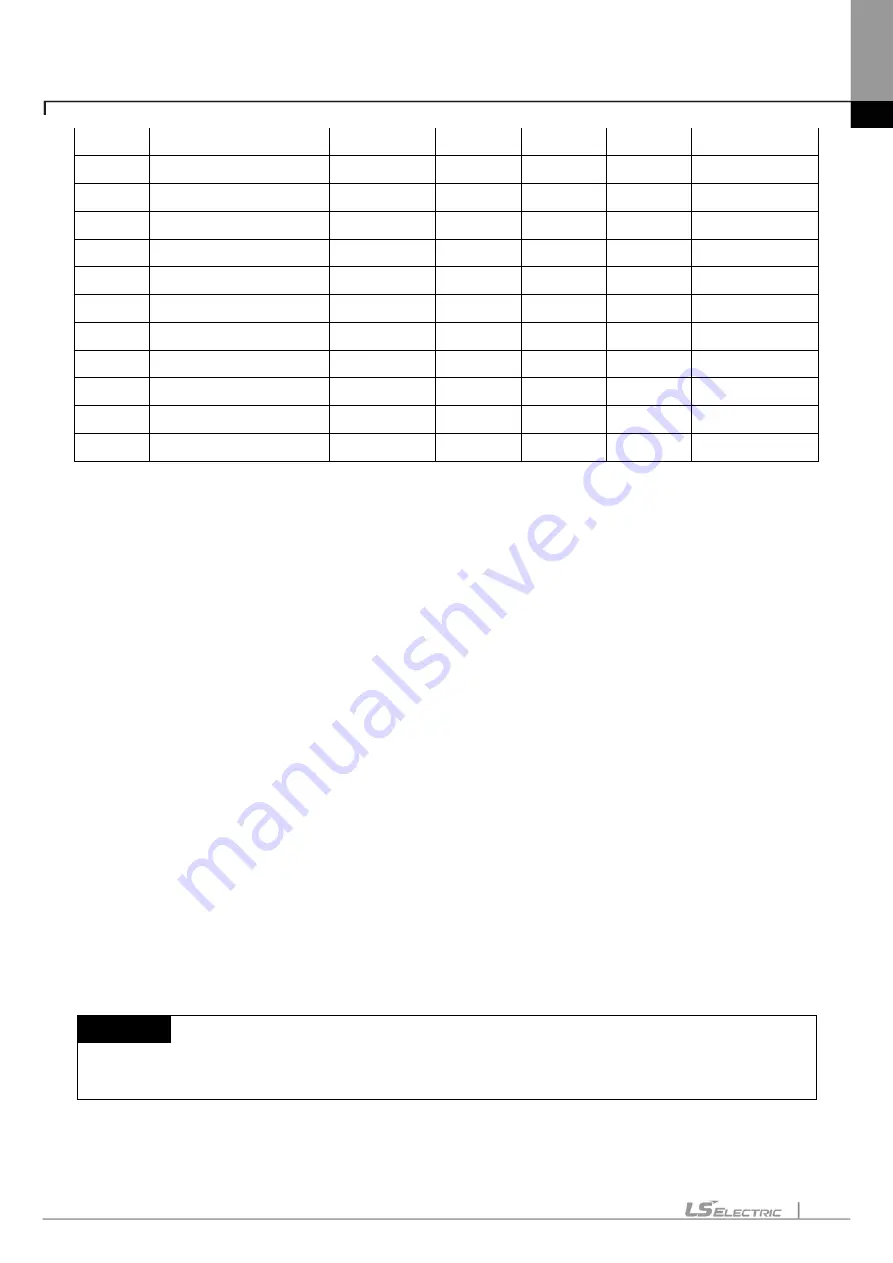
Chapter 4. Variable/Comment
4-36
Tag
VariableComment
Data1
M0000
WORD
Memory 1
Tag
VariableComment
Data2
M0001
WORD
Memory 1
Tag
VariableComment
Data3
M0002
WORD
Memory 1
Tag
VariableComment
Data4
M0003
WORD
Memory 1
Tag
VariableComment
Data5
M0004
WORD
Meemory 1
Tag
VariableComment
Data6
M0005
WORD
Memory 1
Tag
VariableComment
Button1
P00000
BIT
Lamp 1
Tag
VariableComment
Button 2
P00001
BIT
Lamp 2
Tag
VariableComment
Button 3
P00002
BIT
Lamp 3
Tag
VariableComment
Button 4
P00003
BIT
Lamp 4
Tag
VariableComment
Button 5
P00004
BIT
Lamp 5
Tag
VariableComment
Button 6
P00005
BIT
Lamp 6
[Description of file structure]
1.
Remark: shows information (shows data for reference)
Title: displays file format
Date: displays file-created date
Version: displays file version
PLC Name: displays Configuration name
CPU Type: displays CPU type
2.
Type: displays data type
Scope: displays scope which tag is belonged to
Variable: displays variable name
Address: displays device of variable (displayed in XGK, XGI format)
Data Type: displays data type (displayed in XGK, XGI format)
Property: displays whether this variable is Auto-variable(A) read-only variable(R)
Comment: displays comment of variable
3.
Tag: displays content of variable
Note
-
In case ‘ ” ’ is used in comment, it changes into ‘ $Q ’ in CSV file
-
In case ‘ $ ’ is used in comment, it changes into “ $$ ” in CSV file
Summary of Contents for XGT Series
Page 7: ...Safety Instruction 6 ...
Page 11: ...About User s Manual 2 ...
Page 34: ...Chapter 1 Introduction 1 9 11 Wait a second for the installation to be complete ...
Page 47: ...Chapter 1 Introduction 1 22 ...
Page 69: ...Chapter 2 Basic Application 2 22 ...
Page 74: ...Chapter 2 Basic Application 2 27 ...
Page 91: ...Chapter 2 Basic Application 2 44 ...
Page 118: ...Chapter 3 Project 3 27 Dialog Box a b c d f e h g ...
Page 154: ...Chapter 3 Project 3 63 ...
Page 156: ...Chapter 3 Project 3 65 3 Specify the communication module in the I O parameters ...
Page 171: ...Chapter 3 Project 3 80 ...
Page 174: ...Chapter 4 Variable Comment 4 3 4 1 3 View flag Dialog Box Description of Dialog Box a b c d ...
Page 192: ...Chapter 4 Variable Comment 4 21 ...
Page 197: ...Chapter 4 Variable Comment 4 26 ...
Page 203: ...Chapter 4 Variable Comment 4 32 5 Save the EtherNet IP variable as CSV file ...
Page 218: ...Chapter 4 Variable Comment 4 47 Dialog box ...
Page 219: ...Chapter 4 Variable Comment 4 48 ...
Page 221: ...Chapter 4 Variable Comment 4 50 ...
Page 269: ...Chapter 5 LD Edit 5 48 ...
Page 297: ...Chapter 6 IL Edit 6 28 3 Click Go To ...
Page 331: ...Chapter 8 Find Replace 8 4 Note Advanced Button is pressed ...
Page 344: ...Chapter 8 Find Replace 8 17 ...
Page 354: ...Chapter 8 Find Replace 8 27 ...
Page 363: ...Chapter 8 Find Replace 8 36 ...
Page 365: ...Chapter 8 Find Replace 8 38 ...
Page 455: ...Chapter 10 Online 10 60 4 If you press OK the changed items are displayed ...
Page 482: ...Chapter 10 Online 10 87 ...
Page 487: ...Chapter 10 Online 10 92 ...
Page 603: ...Chapter 11 Communication and Special Function Blocks 11 116 ...
Page 625: ...Chapter 13 Online Editing 13 4 ...
Page 635: ...Chapter 14 Print 14 10 ...
Page 690: ...Chapter 16 SFC Edit 16 25 3 Move cursor to the area to paste to 4 Select menu Edit Paste ...
Page 715: ...Chapter 17 ST Edit 17 8 Dialog ...
Page 731: ...Chapter 17 ST Edit 17 24 ...
Page 763: ...Chapter 18 Exclusive Functions for Event Input Module 18 32 ...
Page 766: ...Chapter 19 User Function Function Block 19 3 h g a b c d e f Dialog box ...
Page 773: ...Chapter 19 User Function Function Block 19 10 ...
Page 783: ...Chapter 19 User Function Function Block 19 20 ...
Page 801: ...Chapter 20 LS Studio 20 18 7 After setting the save area select the OK button ...
Page 803: ...Warranty and Environment Policy 2 ...






























