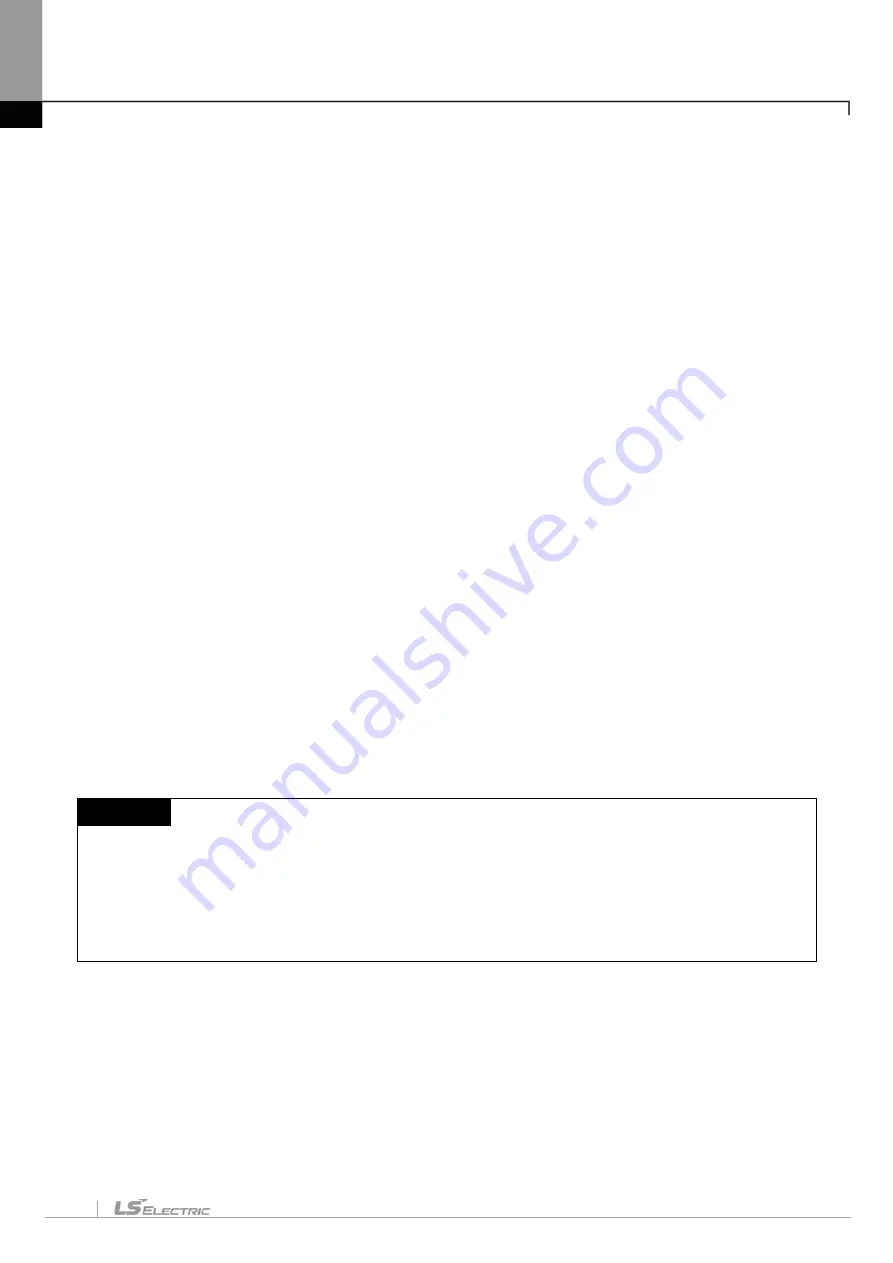
Chapter 4. Variable/Comment
4-43
[Description of dialog box]
a. Variable kind: only VAR_GLOBAL can be here
b. Variable: duplicated variable name is not allowed.
-
Number can’t used as the first character.
-
Special character can’t be used. (But,‘_’ can be used.)
-
Empty space can’t be used.
- Same name with device is not allowed (example: M0, F0....)
-
In case all item in line are empty, if you input variable, type will be the BIT, default value
c. Type: total 23 types are available.
- Basic type (17): (BIT, NIBBLE, BYTE, WORD, DWORD, LWORD, SINT, INT, DINT, LINT, USINT, UINT,
UDINT, ULINT, REAL, LREAL, STRING, TIMER0_1, TIMER1, TIMER10,
TIMER100, COUNTER)
- Additional type by Module (6): (TIMER0_1, TIMER1, TIMER10, TIMER100, COUNTER, FB_INST)
d. Device: inputs device. If you don’t input device, automatically allocated area is displayed.
-
N/A[AUTO]: When device is not allocated automatically
- Device[AUTO]: When device is allocated automatically (Example, D0000.0[AUTO])
e. Latch: For automatic variable, sets non-latch, latch1, latch2
-
When allocating device, latch column is not activated
-
You can edit latch area at device area setting window of basic parameter
f. Used: displays whether it is used or not in program.
g. Comment: all kind of characters are allowed.
-
Use Ctrl + Enter for multi-line input
h. Effectiveness of line: Variable kind, variable, type are necessary for registering at global variable window
-
When line is not complete, that line is displayed as pink color
Note
-
When editing shell, if error occurs, it is displayed as pink color
-
When editing shell, if you press ESC, previous value will be restored
-
When Device Auto-allocation Parameter is not set, device is not allocated for automatic variable.
-
If device auto-allocation parameter changes, device for automatic variable may change.
- Index device, #device, #index device can’t be used as automatic variable
Summary of Contents for XGT Series
Page 7: ...Safety Instruction 6 ...
Page 11: ...About User s Manual 2 ...
Page 34: ...Chapter 1 Introduction 1 9 11 Wait a second for the installation to be complete ...
Page 47: ...Chapter 1 Introduction 1 22 ...
Page 69: ...Chapter 2 Basic Application 2 22 ...
Page 74: ...Chapter 2 Basic Application 2 27 ...
Page 91: ...Chapter 2 Basic Application 2 44 ...
Page 118: ...Chapter 3 Project 3 27 Dialog Box a b c d f e h g ...
Page 154: ...Chapter 3 Project 3 63 ...
Page 156: ...Chapter 3 Project 3 65 3 Specify the communication module in the I O parameters ...
Page 171: ...Chapter 3 Project 3 80 ...
Page 174: ...Chapter 4 Variable Comment 4 3 4 1 3 View flag Dialog Box Description of Dialog Box a b c d ...
Page 192: ...Chapter 4 Variable Comment 4 21 ...
Page 197: ...Chapter 4 Variable Comment 4 26 ...
Page 203: ...Chapter 4 Variable Comment 4 32 5 Save the EtherNet IP variable as CSV file ...
Page 218: ...Chapter 4 Variable Comment 4 47 Dialog box ...
Page 219: ...Chapter 4 Variable Comment 4 48 ...
Page 221: ...Chapter 4 Variable Comment 4 50 ...
Page 269: ...Chapter 5 LD Edit 5 48 ...
Page 297: ...Chapter 6 IL Edit 6 28 3 Click Go To ...
Page 331: ...Chapter 8 Find Replace 8 4 Note Advanced Button is pressed ...
Page 344: ...Chapter 8 Find Replace 8 17 ...
Page 354: ...Chapter 8 Find Replace 8 27 ...
Page 363: ...Chapter 8 Find Replace 8 36 ...
Page 365: ...Chapter 8 Find Replace 8 38 ...
Page 455: ...Chapter 10 Online 10 60 4 If you press OK the changed items are displayed ...
Page 482: ...Chapter 10 Online 10 87 ...
Page 487: ...Chapter 10 Online 10 92 ...
Page 603: ...Chapter 11 Communication and Special Function Blocks 11 116 ...
Page 625: ...Chapter 13 Online Editing 13 4 ...
Page 635: ...Chapter 14 Print 14 10 ...
Page 690: ...Chapter 16 SFC Edit 16 25 3 Move cursor to the area to paste to 4 Select menu Edit Paste ...
Page 715: ...Chapter 17 ST Edit 17 8 Dialog ...
Page 731: ...Chapter 17 ST Edit 17 24 ...
Page 763: ...Chapter 18 Exclusive Functions for Event Input Module 18 32 ...
Page 766: ...Chapter 19 User Function Function Block 19 3 h g a b c d e f Dialog box ...
Page 773: ...Chapter 19 User Function Function Block 19 10 ...
Page 783: ...Chapter 19 User Function Function Block 19 20 ...
Page 801: ...Chapter 20 LS Studio 20 18 7 After setting the save area select the OK button ...
Page 803: ...Warranty and Environment Policy 2 ...






























