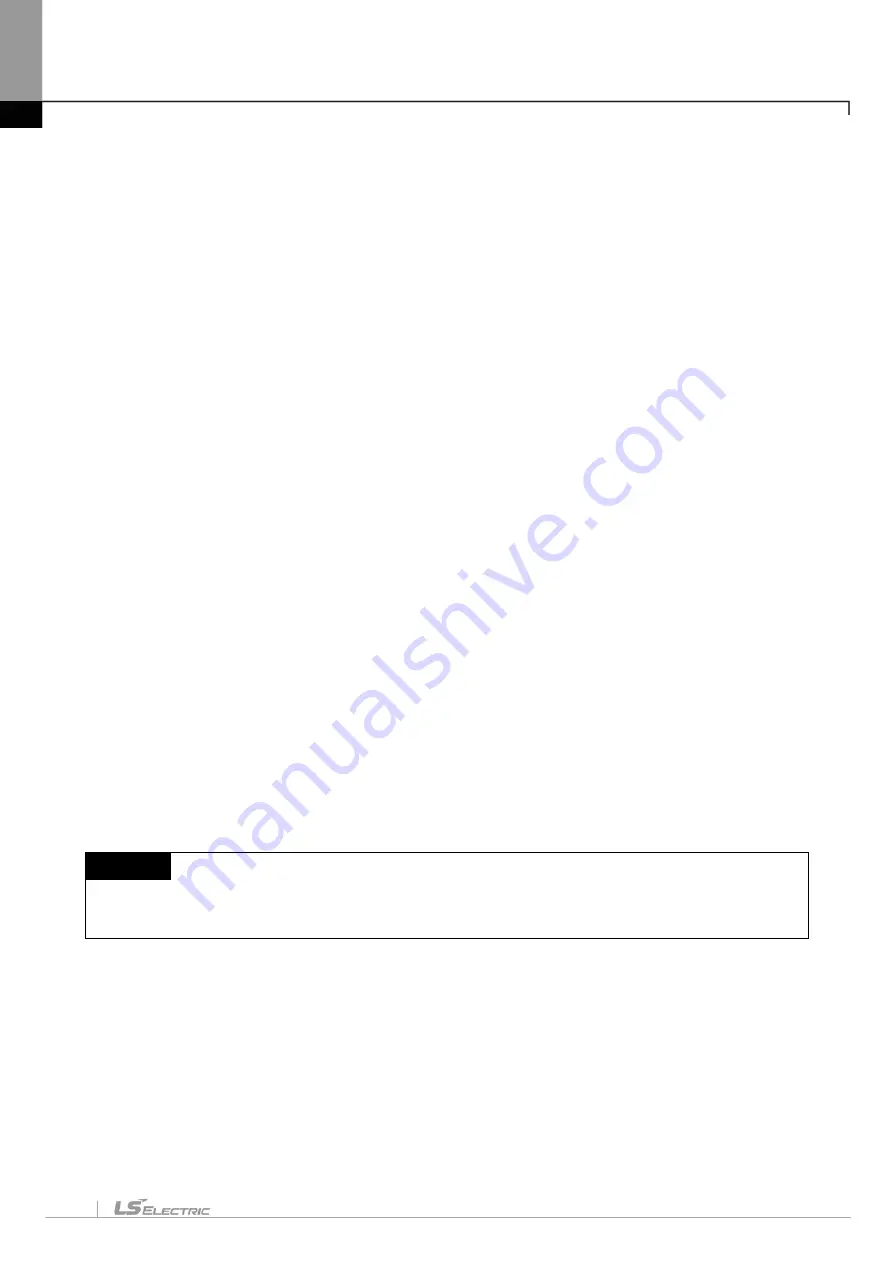
Chapter 4. Variable/Comment
4-7
[Description of Dialog Box]
a. Variable: The declared variable can not be duplicated with the identical name.
-
A figure is unavailable for the first character.
-
A special character is unavailable. (However,‘_’ is available.)
-
Empty character is unavailable.
-
A name identical to the device is unavailable. (
Example.
P0, PF,…)
-
Hexadecimal format is unavailable. (
Example.
h23, hf,…)
-
When all the lines are empty, the type of the variable if input will be BIT as the default.
b. Type: Available types to input are BIT, WORD and BIT/WORD only.
-
For S device, BIT type only available.
-
For Z, ZR, N device, WORD type only available.
-
For T, C device, BIT/WORD type only available.
-
And for other devices, BIT, WORD type only available.
-
If the type is changed on the list of variables/comments declared, the device format will be
changed as applicable to the type.
c. Device: The declared device can not be duplicated with the identical name.
-
When all the lines are empty and a device is input, type of the device will be displayed with BIT,
WORD or BIT/WORD according to the device format.
-
If the device is changed on the list of variables/comments declared, the type will be changed to
BIT, WORD or BIT/WORD as applicable to the device format.
-
The device of the flag area can not be registered on the list of variables/comments.
d. Comment: All the characters are available to input.
-
Use Ctrl + Enter key to apply the multi-line input.
e. Line Efficiency: [Variable] or [Comment] is required to register on the list of variables/comments.
-
If nothing is registered on the list of variables/comments, it will be displayed in pink.
Notes
-
If any error occurs during the cell edit, it will be impossible to move to the next cell.
-
Press ESC key to recover the previous value during the cell edit.
Summary of Contents for XGT Series
Page 7: ...Safety Instruction 6 ...
Page 11: ...About User s Manual 2 ...
Page 34: ...Chapter 1 Introduction 1 9 11 Wait a second for the installation to be complete ...
Page 47: ...Chapter 1 Introduction 1 22 ...
Page 69: ...Chapter 2 Basic Application 2 22 ...
Page 74: ...Chapter 2 Basic Application 2 27 ...
Page 91: ...Chapter 2 Basic Application 2 44 ...
Page 118: ...Chapter 3 Project 3 27 Dialog Box a b c d f e h g ...
Page 154: ...Chapter 3 Project 3 63 ...
Page 156: ...Chapter 3 Project 3 65 3 Specify the communication module in the I O parameters ...
Page 171: ...Chapter 3 Project 3 80 ...
Page 174: ...Chapter 4 Variable Comment 4 3 4 1 3 View flag Dialog Box Description of Dialog Box a b c d ...
Page 192: ...Chapter 4 Variable Comment 4 21 ...
Page 197: ...Chapter 4 Variable Comment 4 26 ...
Page 203: ...Chapter 4 Variable Comment 4 32 5 Save the EtherNet IP variable as CSV file ...
Page 218: ...Chapter 4 Variable Comment 4 47 Dialog box ...
Page 219: ...Chapter 4 Variable Comment 4 48 ...
Page 221: ...Chapter 4 Variable Comment 4 50 ...
Page 269: ...Chapter 5 LD Edit 5 48 ...
Page 297: ...Chapter 6 IL Edit 6 28 3 Click Go To ...
Page 331: ...Chapter 8 Find Replace 8 4 Note Advanced Button is pressed ...
Page 344: ...Chapter 8 Find Replace 8 17 ...
Page 354: ...Chapter 8 Find Replace 8 27 ...
Page 363: ...Chapter 8 Find Replace 8 36 ...
Page 365: ...Chapter 8 Find Replace 8 38 ...
Page 455: ...Chapter 10 Online 10 60 4 If you press OK the changed items are displayed ...
Page 482: ...Chapter 10 Online 10 87 ...
Page 487: ...Chapter 10 Online 10 92 ...
Page 603: ...Chapter 11 Communication and Special Function Blocks 11 116 ...
Page 625: ...Chapter 13 Online Editing 13 4 ...
Page 635: ...Chapter 14 Print 14 10 ...
Page 690: ...Chapter 16 SFC Edit 16 25 3 Move cursor to the area to paste to 4 Select menu Edit Paste ...
Page 715: ...Chapter 17 ST Edit 17 8 Dialog ...
Page 731: ...Chapter 17 ST Edit 17 24 ...
Page 763: ...Chapter 18 Exclusive Functions for Event Input Module 18 32 ...
Page 766: ...Chapter 19 User Function Function Block 19 3 h g a b c d e f Dialog box ...
Page 773: ...Chapter 19 User Function Function Block 19 10 ...
Page 783: ...Chapter 19 User Function Function Block 19 20 ...
Page 801: ...Chapter 20 LS Studio 20 18 7 After setting the save area select the OK button ...
Page 803: ...Warranty and Environment Policy 2 ...






























