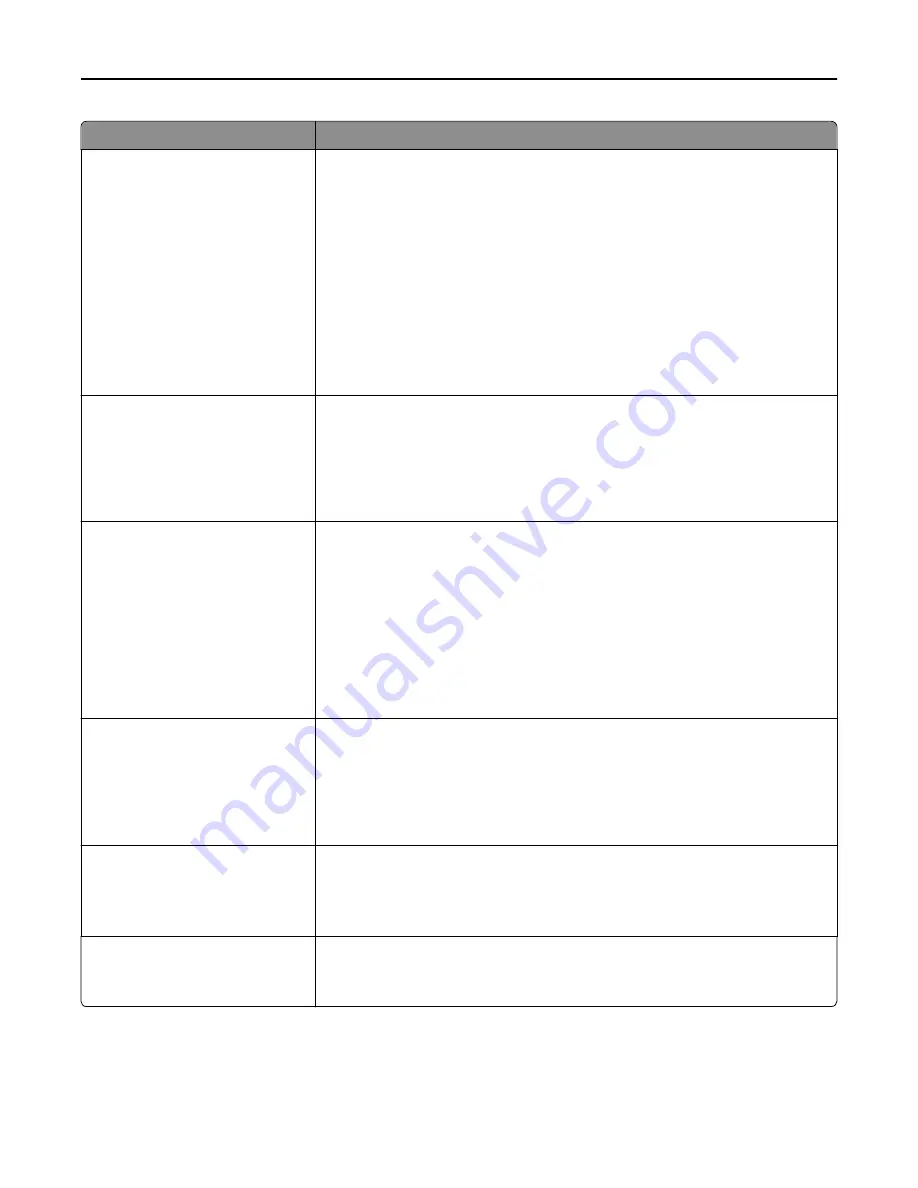
Menu item
Description
Separator Sheets
Off
Between Copies
Between Jobs
Between Pages
Specifies whether blank separator sheets are inserted
Notes:
•
Off is the factory default setting.
•
Between Copies inserts a blank sheet between each copy of a print job if
Collate is set to On. If Collate is set to Off, then a blank page is inserted
between each set of printed pages, such as after all page 1's and after all page
2's.
•
Between Jobs inserts a blank sheet between print jobs.
•
Between Pages inserts a blank sheet between each page of a print job. This
setting is useful when printing transparencies or when inserting blank pages in
a document.
Separator Source
Tray [x]
Manual Feeder
Specifies the paper source for separator sheets
Notes:
•
Tray 1 (standard tray) is the factory default setting.
•
From the Paper menu, Configure MP must be set to Cassette for Manual
Feeder to appear as a menu setting.
Paper Saver
Off
2
‑
Up
3
‑
Up
4
‑
Up
6
‑
Up
9
‑
Up
12
‑
Up
16
‑
Up
Specifies that multiple
‑
page images be printed on one side of a paper
Notes:
•
Off is the factory default setting.
•
The number selected is the number of page images that will print per side.
Paper Saver Ordering
Horizontal
Reverse Horizontal
Reverse Vertical
Vertical
Specifies the positioning of multiple
‑
page images when using Paper Saver
Notes:
•
Horizontal is the factory default setting.
•
Positioning depends on the number of page images and whether they are in
portrait or landscape orientation.
Paper Saver Orientation
Auto
Landscape
Portrait
Specifies the orientation of a multiple
‑
page document
Note:
Auto is the factory default setting. The printer chooses between portrait and
landscape.
Paper Saver Border
None
Solid
Prints a border on each page image
Note:
None is the factory default setting.
Understanding printer menus
223
Summary of Contents for X950de 4
Page 28: ...Touch To Reset Reset values on the screen Understanding the home screen 28 ...
Page 242: ...4 Locate the printhead wipers Maintaining the printer 242 ...
Page 259: ...7 Lower the cover 8 Slide out the printhead wipers 3x 3x 3x Maintaining the printer 259 ...
Page 260: ...9 Slide the printhead wipers back into place 10 Close the cover Maintaining the printer 260 ...
Page 266: ...3 Hold the tabs on both sides of the staple cartridge Maintaining the printer 266 ...
Page 267: ...4 Rotate the booklet staple cartridge at an angle Maintaining the printer 267 ...
















































