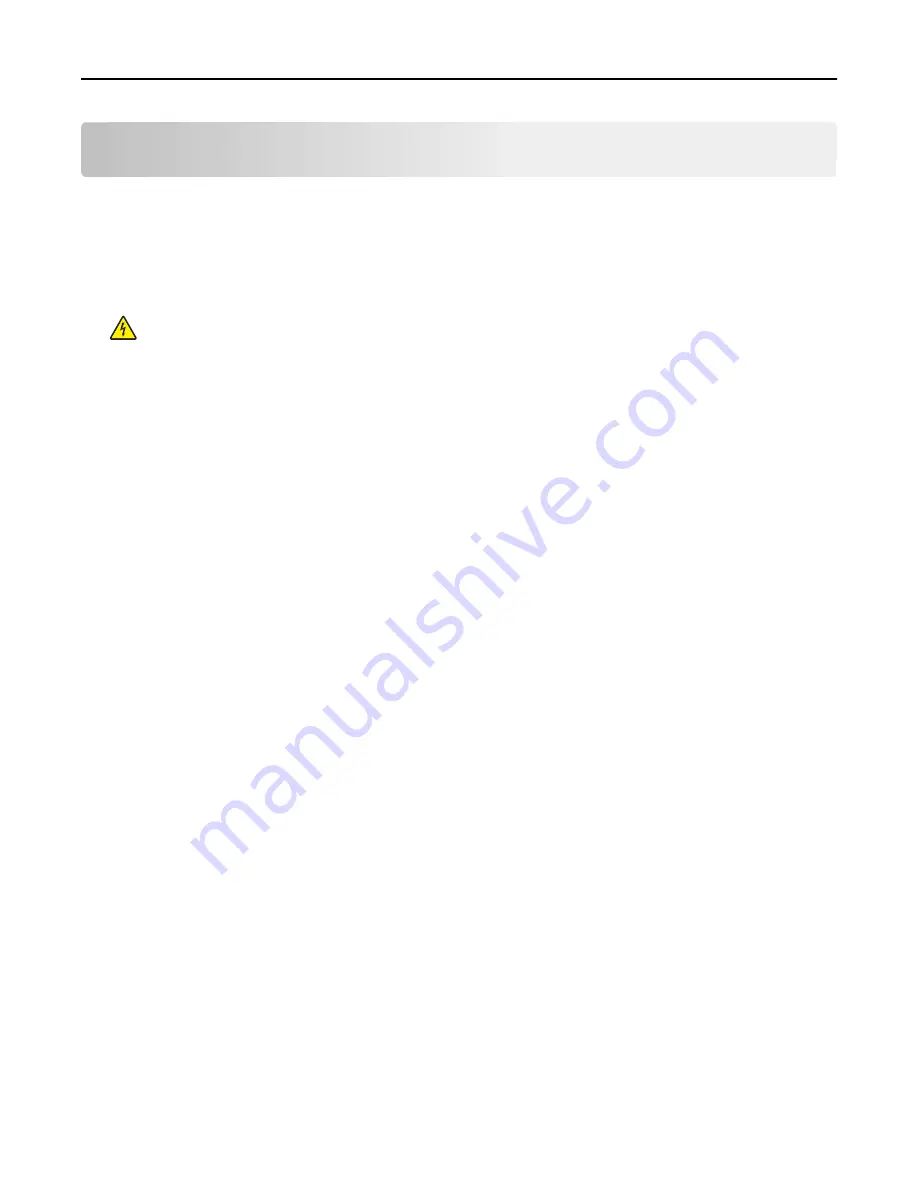
Maintaining the printer
Periodically, certain tasks are required to maintain optimum performance of your printer.
Cleaning the exterior of the printer
1
Make sure that the printer is turned off and unplugged from the wall outlet.
CAUTION—SHOCK HAZARD:
To avoid the risk of electric shock when cleaning the exterior of the printer,
unplug the power cord from the wall outlet and disconnect all cables to the printer before proceeding.
2
Remove paper from the standard exit bin.
3
Dampen a clean, lint
‑
free cloth with water.
Warning—Potential Damage:
Do not use household cleaners or detergents, as they may damage the finish of
the printer.
4
Wipe only the outside of the printer, making sure to include the standard exit bin.
Warning—Potential Damage:
Using a damp cloth to clean the interior may cause damage to your printer.
5
Make sure the paper support and standard exit bin are dry before beginning a new print job.
Maintaining the printer
239
Summary of Contents for X950de 4
Page 28: ...Touch To Reset Reset values on the screen Understanding the home screen 28 ...
Page 242: ...4 Locate the printhead wipers Maintaining the printer 242 ...
Page 259: ...7 Lower the cover 8 Slide out the printhead wipers 3x 3x 3x Maintaining the printer 259 ...
Page 260: ...9 Slide the printhead wipers back into place 10 Close the cover Maintaining the printer 260 ...
Page 266: ...3 Hold the tabs on both sides of the staple cartridge Maintaining the printer 266 ...
Page 267: ...4 Rotate the booklet staple cartridge at an angle Maintaining the printer 267 ...






























