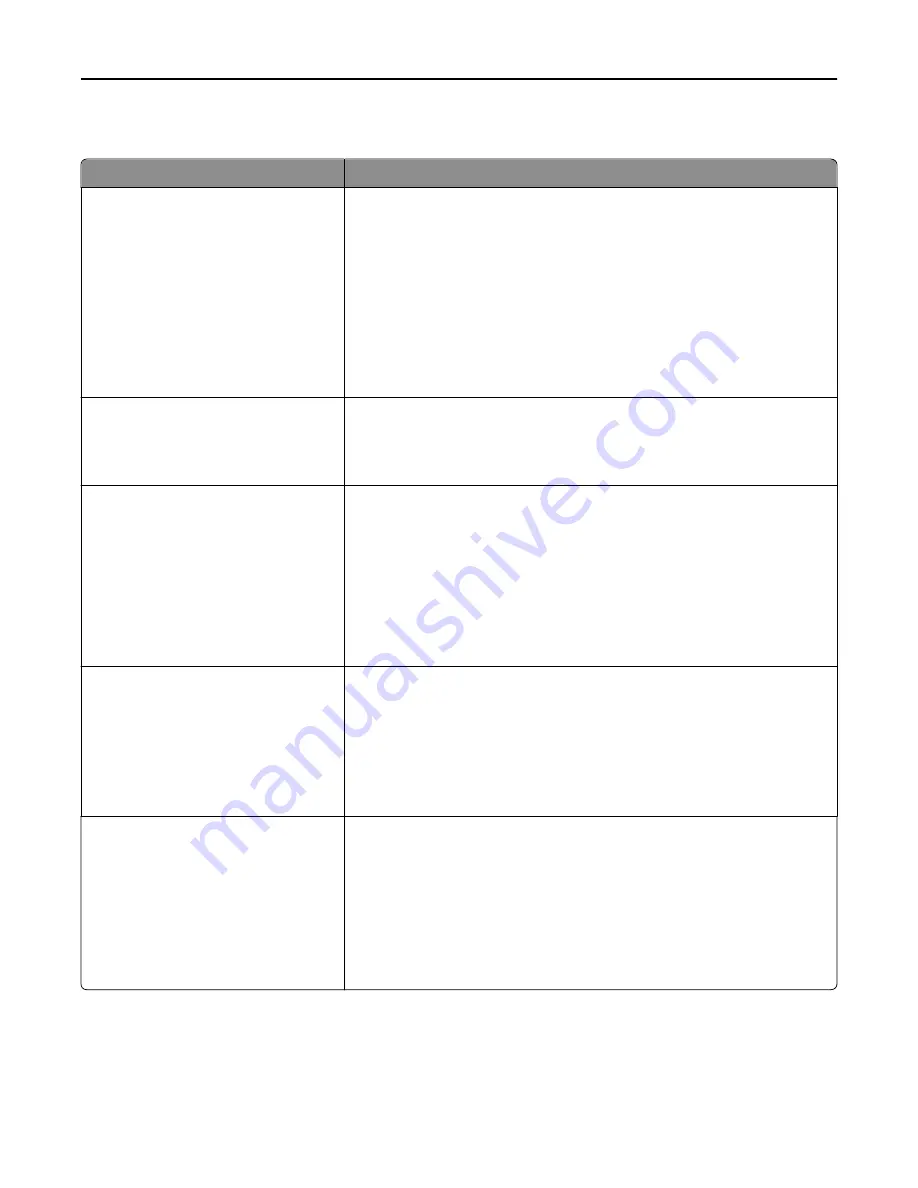
PCL Emul menu
Menu item
Description
Font Source
Resident
Disk
Download
Flash
All
Specifies the set of fonts used by the Font Name menu item
Notes:
•
Resident is the factory default setting. It shows the factory default set of
fonts downloaded in RAM.
•
Flash and Disk settings show all fonts resident in that option. Make sure
the flash option is properly formatted and is not read/write
‑
, or
password
‑
protected.
•
Download shows all the fonts downloaded in RAM.
•
All shows all fonts available to any option.
Font Name
RO Courier
Identifies a specific font and where it is stored
Note:
RO Courier is the factory default setting. The RO Courier format shows
the font name, font ID, and storage location in the printer. The font source
abbreviation is R for Resident, F for Flash, K for Disk, and D for Download.
Symbol Set
10U PC
‑
8
12U PC
‑
850
Specifies the symbol set for each font name
Notes:
•
10U PC
‑
8 is the US factory default setting. 12U PC
‑
850 is the international
factory default setting.
•
A symbol set is a set of alphabetical and numeric characters, punctuation,
and special symbols. Symbol sets support the different languages or
specific programs such as math symbols for scientific text. Only the
supported symbol sets are shown.
PCL Emulation Settings
Point Size
1.00–1008.00
Changes the point size for scalable typographic fonts
Notes:
•
12 is the factory default setting.
•
Point Size refers to the height of the characters in the font. One point
equals approximately 1/72 of an inch.
•
Point sizes can be increased or decreased in 0.25
‑
point increments.
PCL Emulation Settings
Pitch
0.08–100
Specifies the font pitch for scalable monospaced fonts
Notes:
•
10 is the factory default setting.
•
Pitch refers to the number of fixed
‑
space characters per inch (cpi).
•
Pitch can be increased or decreased in 0.01
‑
cpi increments.
•
For non
‑
scalable monospaced fonts, the pitch appears on the display but
cannot be changed.
Understanding printer menus
230
Summary of Contents for X950de 4
Page 28: ...Touch To Reset Reset values on the screen Understanding the home screen 28 ...
Page 242: ...4 Locate the printhead wipers Maintaining the printer 242 ...
Page 259: ...7 Lower the cover 8 Slide out the printhead wipers 3x 3x 3x Maintaining the printer 259 ...
Page 260: ...9 Slide the printhead wipers back into place 10 Close the cover Maintaining the printer 260 ...
Page 266: ...3 Hold the tabs on both sides of the staple cartridge Maintaining the printer 266 ...
Page 267: ...4 Rotate the booklet staple cartridge at an angle Maintaining the printer 267 ...
















































