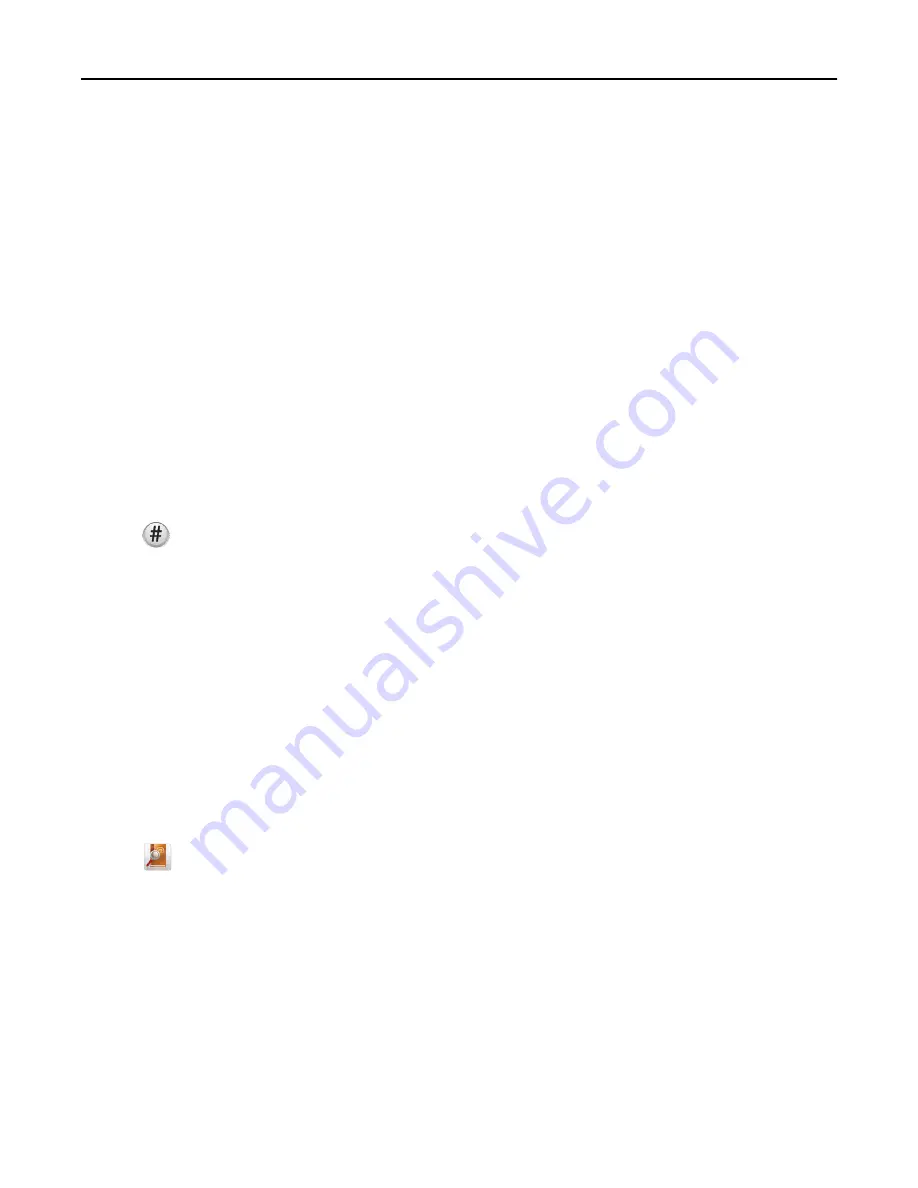
Notes:
•
The Fax option is available for use only with the PostScript driver or the Universal Fax Driver. For information on
installing these drivers, see the
Software and Documentation
CD.
•
The Fax option must be configured and enabled in the PostScript driver under Configuration tab before it can be
used.
•
If the
Always display settings prior to faxing
check box is selected, then you will be prompted to verify the
recipient information before the fax is sent. If this check box is not selected, then the queued document will be
sent automatically as a fax when you click
OK
on the Fax tab.
Sending a fax using shortcuts
Fax shortcuts are just like the speed dial numbers on a telephone or fax machine. A shortcut number (1–99999) can
contain a single recipient or multiple recipients.
1
Load an original document faceup, short edge first into the ADF or facedown on the scanner glass.
Note:
Do not place postcards, photos, small items, transparencies, photo paper, or thin media (such as
magazine clippings) into the ADF. Place these items on the scanner glass.
2
If you are loading a document into the ADF, then adjust the paper guides.
3
Press
, and then enter the shortcut number using the keypad.
4
Touch
Fax It
.
Sending a fax using the address book
The address book enables you to search for bookmarks and network directory servers.
Note:
If the address book feature is not enabled, then contact your system support person.
1
Load an original document faceup, short edge first into the ADF or facedown on the scanner glass.
Note:
Do not load postcards, photos, small items, transparencies, photo paper, or thin media (such as magazine
clippings) into the ADF. Place these items on the scanner glass.
2
If you are loading a document into the ADF, then adjust the paper guides.
3
From the home screen, navigate to:
Fax
>
>
Browse shortcuts
4
Using the virtual keyboard, type the name or part of the name of the person whose fax number you want to find.
Note:
Do not attempt to search for multiple names at the same time.
5
Touch
Done
>
Fax It
.
Faxing
131
Summary of Contents for X950de 4
Page 28: ...Touch To Reset Reset values on the screen Understanding the home screen 28 ...
Page 242: ...4 Locate the printhead wipers Maintaining the printer 242 ...
Page 259: ...7 Lower the cover 8 Slide out the printhead wipers 3x 3x 3x Maintaining the printer 259 ...
Page 260: ...9 Slide the printhead wipers back into place 10 Close the cover Maintaining the printer 260 ...
Page 266: ...3 Hold the tabs on both sides of the staple cartridge Maintaining the printer 266 ...
Page 267: ...4 Rotate the booklet staple cartridge at an angle Maintaining the printer 267 ...






























