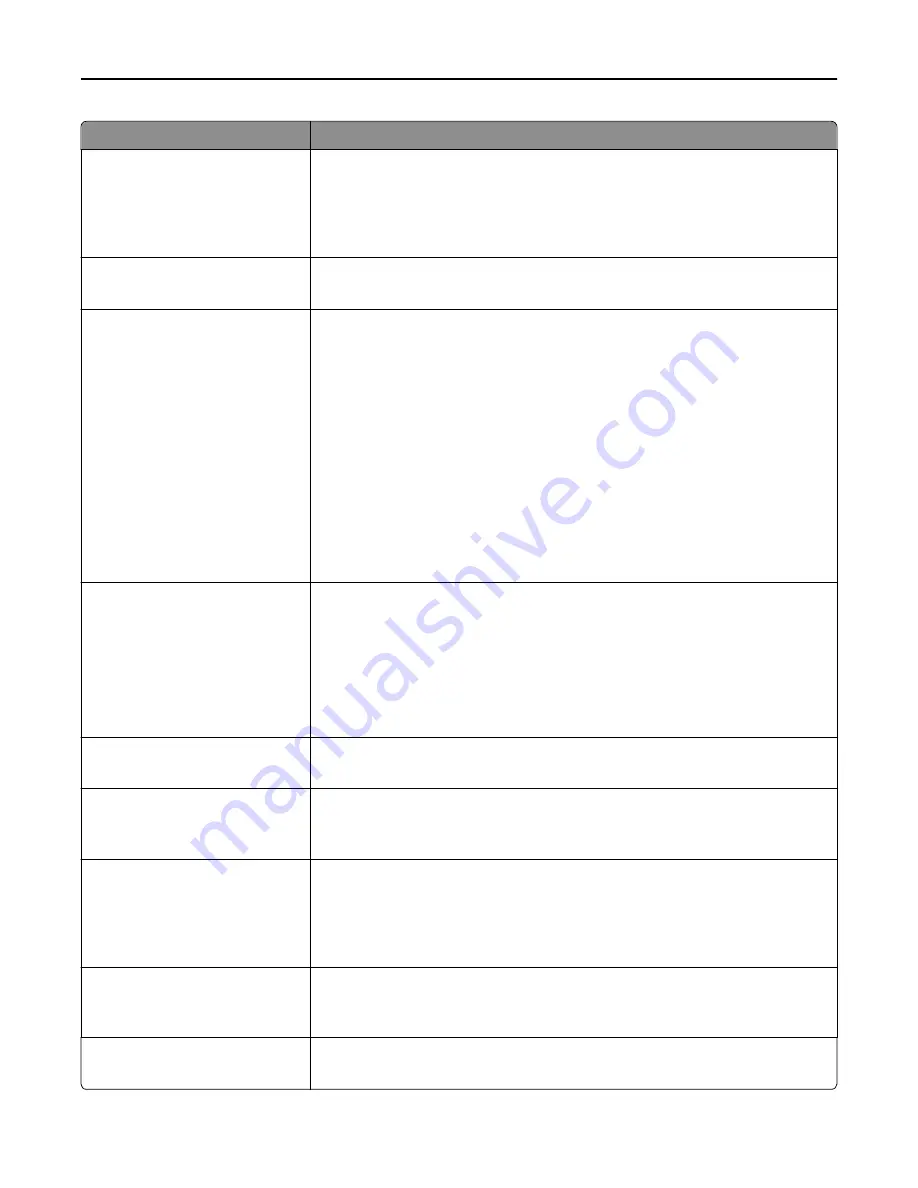
Menu item
Description
Output Bin
Standard Bin
Bin [x]
Specifies the exit bin to be used for the copy job
Notes:
•
Standard Bin is the factory default setting.
•
Bin [x] only appears when at least one optional exit bin is installed.
Number of Copies
1–999
Specifies the number of copies for the copy job
Note:
1 is the factory default setting.
Header/Footer
[Location]
Off
Date/Time
Page number
Custom text
Print on
All pages
First page only
All but first page
Custom text
Specifies header/footer information and its location on the page
For the location, choose from the following options:
•
Top left
•
Top middle
•
Top right
•
Bottom left
•
Bottom middle
•
Bottom right
Notes:
•
Off is the factory default setting for the location.
•
“All pages” is the factory default setting for “Print on.”
Overlay
Off
Confidential
Copy
Draft
Urgent
Custom
Specifies the overlay text printed on each page of the copy job
Note:
Off is the factory default setting.
Custom Overlay
Specifies the custom overlay text
Note:
A maximum of 64 characters is allowed.
Allow priority copies
On
Off
Allows interruption of a print job to copy a page or document
Note:
On is the factory default setting.
Custom Job scanning
Off
On
Lets you copy, in a single copy job, a document that contains mixed paper sizes
Notes:
•
Off is the factory default setting.
•
This menu appears only when a valid printer hard drive is installed.
Allow Save as Shortcut
On
Off
Lets you save custom copy settings as shortcuts
Note:
On is the factory default setting.
Background Removal
‑
4 to 4
Adjusts the amount of background visible on a copy
Note:
0 is the factory default setting.
Understanding printer menus
193
Summary of Contents for X950de 4
Page 28: ...Touch To Reset Reset values on the screen Understanding the home screen 28 ...
Page 242: ...4 Locate the printhead wipers Maintaining the printer 242 ...
Page 259: ...7 Lower the cover 8 Slide out the printhead wipers 3x 3x 3x Maintaining the printer 259 ...
Page 260: ...9 Slide the printhead wipers back into place 10 Close the cover Maintaining the printer 260 ...
Page 266: ...3 Hold the tabs on both sides of the staple cartridge Maintaining the printer 266 ...
Page 267: ...4 Rotate the booklet staple cartridge at an angle Maintaining the printer 267 ...
















































