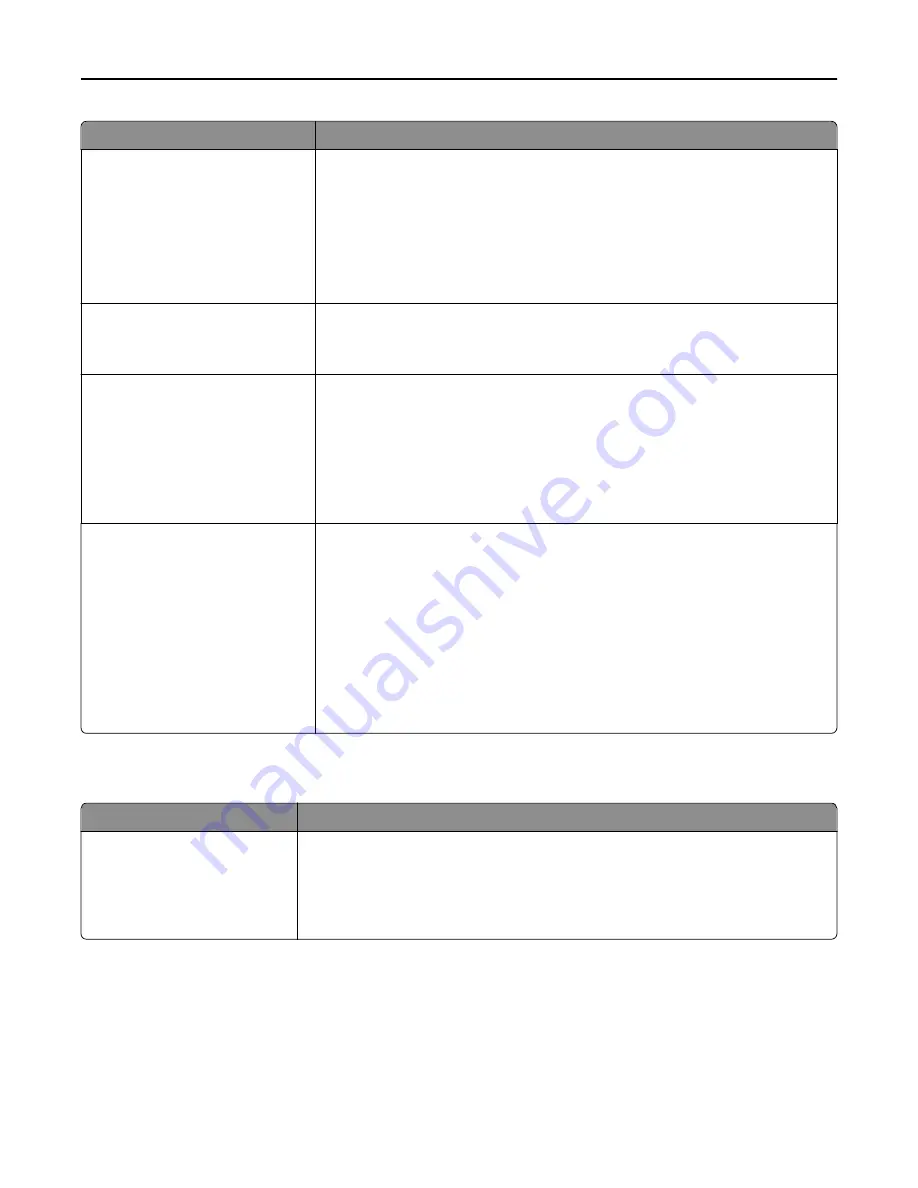
Menu item
Description
Staple Job
Off
Auto
Back
Dual
Dual Double
Front
Specifies whether the prints are stapled
Notes:
•
Off is the factory default setting.
•
This menu appears only when a stapler is installed.
Hole Punch
Off
On
Specifies whether the prints have punched holes
Note:
This menu appears only when a puncher is installed.
Hole Punch Mode
2 holes
3 holes
4 holes
Determines the type of punch finishing performed on a printed output
Notes:
•
“2 holes” is the factory default setting regardless of hardware.
•
“3 holes” and “4 holes” appear only when their respective hole punch
hardware is installed.
•
Offset Pages
None
Between Copies
Between Jobs
Offsets pages at certain instances
Notes:
•
None is the factory default setting.
•
Between Copies offsets each copy of a print job if Collate is set to On. If Collate
is set to Off, each set of printed pages are offset, such as all page 1's and all
page 2's.
•
Between Jobs sets the same offset position for the entire print job regardless
of the number of copies printed.
•
This menu appears only when a stapler is installed.
Quality menu
Menu item
Description
Print Mode
Color
Black Only
Specifies whether images are printed in color or in black and white
Notes:
•
Color is the factory default setting.
•
The printer driver is capable of overriding this setting.
Understanding printer menus
224
Summary of Contents for X950de 4
Page 28: ...Touch To Reset Reset values on the screen Understanding the home screen 28 ...
Page 242: ...4 Locate the printhead wipers Maintaining the printer 242 ...
Page 259: ...7 Lower the cover 8 Slide out the printhead wipers 3x 3x 3x Maintaining the printer 259 ...
Page 260: ...9 Slide the printhead wipers back into place 10 Close the cover Maintaining the printer 260 ...
Page 266: ...3 Hold the tabs on both sides of the staple cartridge Maintaining the printer 266 ...
Page 267: ...4 Rotate the booklet staple cartridge at an angle Maintaining the printer 267 ...
















































