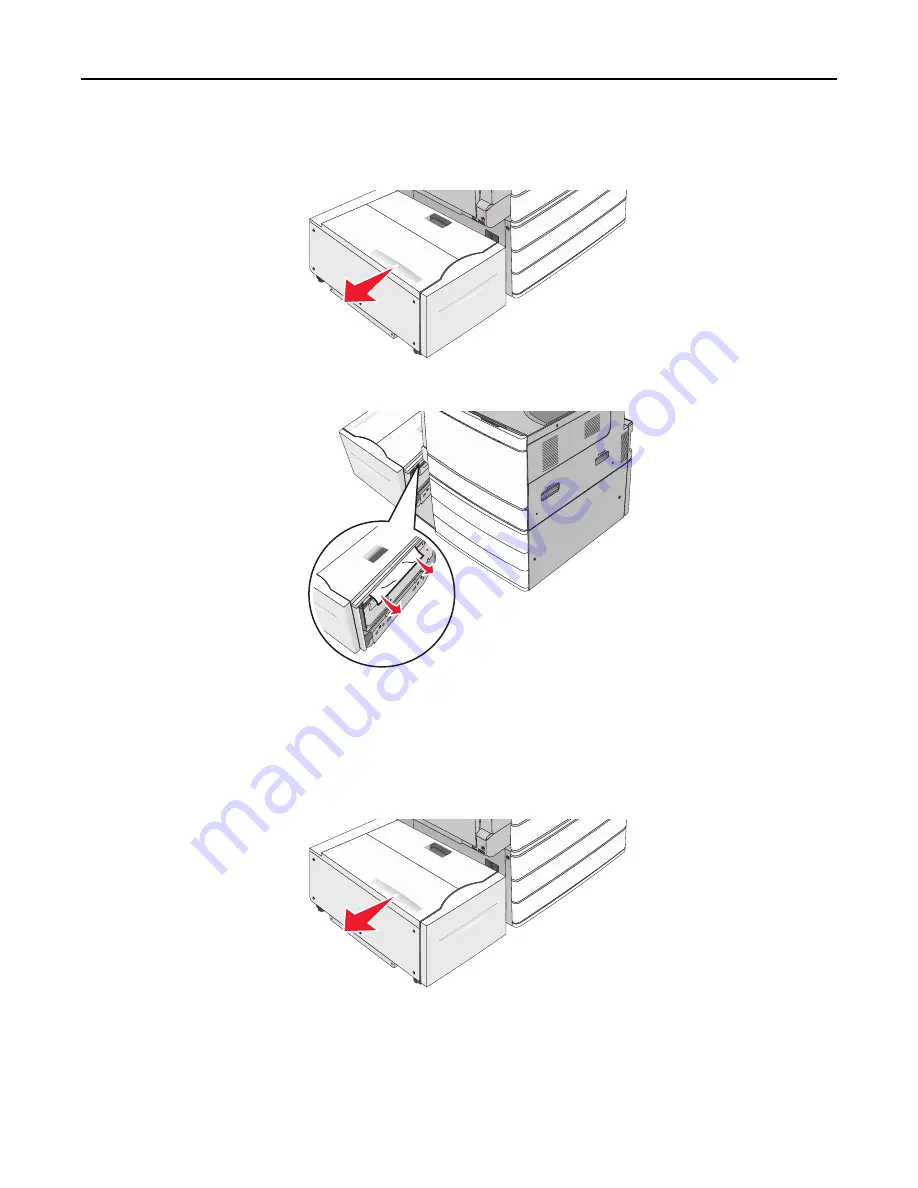
Paper jam in the tray exit
1
Gently move the tray to the left until it stops.
2
Firmly grasp the jammed paper on each side, and then gently pull it out.
3
Gently put the tray back into position.
4
If necessary, touch
Continue, jam cleared
from the printer control panel.
Paper jam in the top cover
1
Gently move the tray to the left until it stops.
Clearing jams
284
Summary of Contents for X950de 4
Page 28: ...Touch To Reset Reset values on the screen Understanding the home screen 28 ...
Page 242: ...4 Locate the printhead wipers Maintaining the printer 242 ...
Page 259: ...7 Lower the cover 8 Slide out the printhead wipers 3x 3x 3x Maintaining the printer 259 ...
Page 260: ...9 Slide the printhead wipers back into place 10 Close the cover Maintaining the printer 260 ...
Page 266: ...3 Hold the tabs on both sides of the staple cartridge Maintaining the printer 266 ...
Page 267: ...4 Rotate the booklet staple cartridge at an angle Maintaining the printer 267 ...
















































