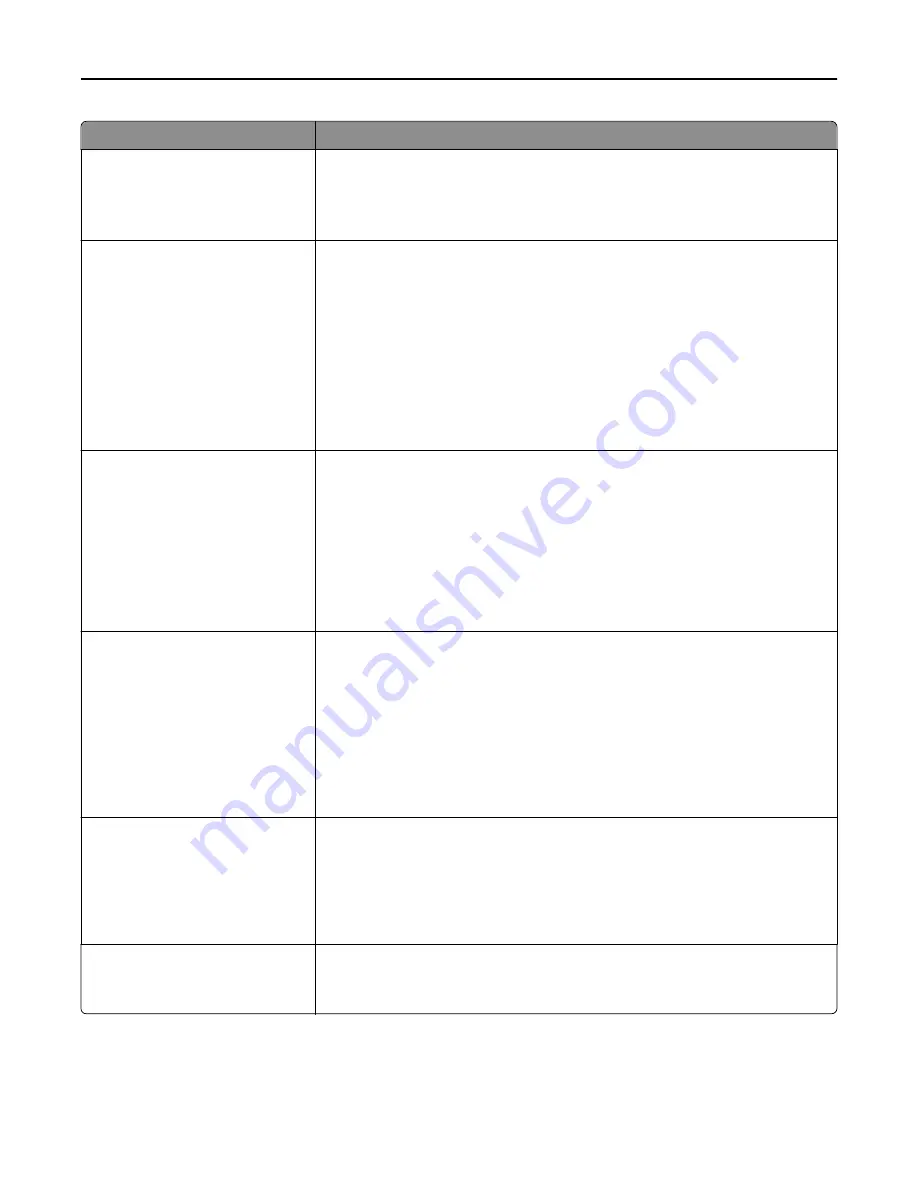
Menu item
Description
Wiping Mode
Auto
Manual
Off
Specifies the mode for disk wiping
Note:
Auto is the factory default setting. The printer determines when to initiate a
disk wipe.
Scheduled Wiping
Time
Day
Sets the schedule for disk wiping
Notes:
•
Time is used to set the time for scheduled wiping.
•
Day is used to set the specific day or period for scheduled wiping. Values are
Sunday to Friday, Everyday, Weekdays, and Weekends.
•
Scheduled wipes are initiated
without
displaying a user warning or
confirmation message.
•
Both manual and scheduled wiping allow the file system to reuse marked disk
space without first having to wipe it.
Manual Wiping
Do not start now
Start now
Overwrites all disk space that has been used to hold data from a print job that has
been processed (printed). This type of wipe
does not
erase any information related
to an unprocessed print job.
Notes:
•
“Do not start now “is the factory default setting.
•
If the Disk Wiping access control is activated, then a user must successfully
authenticate and have the required authorization in order to initiate the disk
wipe.
Automatic Method
Single pass
Multiple pass
Marks all disk space used by a previous print job and does not permit the file system
to reuse this space until it has been cleared
Notes:
•
“Single pass” is the factory default setting.
•
Only automatic wiping enables users to activate disk wiping without having to
turn the printer off for an extended amount of time.
•
Highly confidential information should be wiped using
only
the Multiple pass
method.
Manual Method
Single pass
Multiple pass
Allows the file system to reuse marked disk space without having to wipe it first
Notes:
•
“Single pass” is the factory default setting.
•
Highly confidential information should be wiped using the Multiple pass
method
only
.
Scheduled Method
Single pass
Multiple pass
Allows the file system to reuse marked disk space without having to wipe it first
Note:
“Single pass” is the factory default setting.
Understanding printer menus
178
Summary of Contents for X950de 4
Page 28: ...Touch To Reset Reset values on the screen Understanding the home screen 28 ...
Page 242: ...4 Locate the printhead wipers Maintaining the printer 242 ...
Page 259: ...7 Lower the cover 8 Slide out the printhead wipers 3x 3x 3x Maintaining the printer 259 ...
Page 260: ...9 Slide the printhead wipers back into place 10 Close the cover Maintaining the printer 260 ...
Page 266: ...3 Hold the tabs on both sides of the staple cartridge Maintaining the printer 266 ...
Page 267: ...4 Rotate the booklet staple cartridge at an angle Maintaining the printer 267 ...
















































