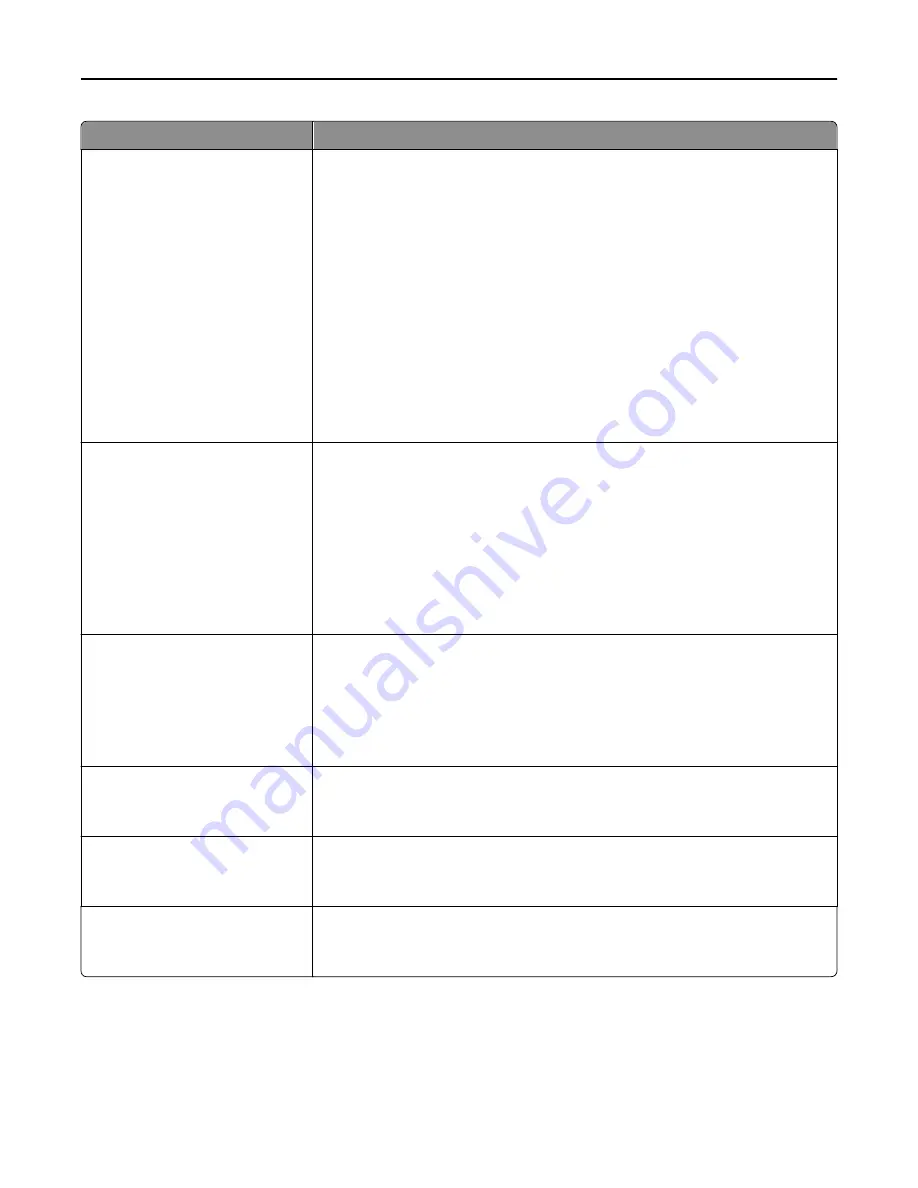
Menu item
Description
USB Buffer
Auto
3KB to [maximum size allowed]
Disabled
Sets the size of the USB input buffer
Notes:
•
Auto is the factory default setting.
•
Disabled turns off job buffering. Any jobs already buffered on the printer hard
disk are printed before normal processing resumes.
•
The USB buffer size value can be changed in 1-KB increments.
•
The maximum size allowed depends on the amount of memory in the printer,
the size of the other link buffers, and whether Resource Save is set to On or
Off.
•
To increase the maximum size range for the USB Buffer, disable or reduce the
size of the parallel, serial, and network buffers.
•
Changing this setting from the printer control panel and then exiting the
menus causes the printer to restart. The menu selection is then updated.
Job Buffering
Off
On
Auto
Temporarily stores print jobs on the printer hard disk before printing
Notes:
•
Off is the factory default setting.
•
On buffers jobs on the printer hard disk.
•
Auto buffers print jobs only if the printer is busy processing data from another
input port.
•
Changing this setting from the printer control panel and then exiting the
menus causes the printer to restart. The menu selection is then updated.
Mac Binary PS
Auto
On
Off
Sets the printer to process Macintosh binary PostScript print jobs
Notes:
•
Auto is the factory default setting.
•
On processes raw binary PostScript print jobs.
•
Off filters print jobs using the standard protocol.
ENA Address
yyy.yyy.yyy.yyy
Sets the network address information for an external print server
Note:
This menu item is available only if the printer is attached to an external print
server through the USB port.
ENA Netmask
yyy.yyy.yyy.yyy
Sets the netmask information for an external print server
Note:
This menu item is available only if the printer is attached to an external print
server through the USB port.
ENA Gateway
yyy.yyy.yyy.yyy
Sets the gateway information for an external print server
Note:
This menu item is available only if the printer is attached to an external print
server through the USB port.
Understanding printer menus
169
Summary of Contents for X950de 4
Page 28: ...Touch To Reset Reset values on the screen Understanding the home screen 28 ...
Page 242: ...4 Locate the printhead wipers Maintaining the printer 242 ...
Page 259: ...7 Lower the cover 8 Slide out the printhead wipers 3x 3x 3x Maintaining the printer 259 ...
Page 260: ...9 Slide the printhead wipers back into place 10 Close the cover Maintaining the printer 260 ...
Page 266: ...3 Hold the tabs on both sides of the staple cartridge Maintaining the printer 266 ...
Page 267: ...4 Rotate the booklet staple cartridge at an angle Maintaining the printer 267 ...
















































