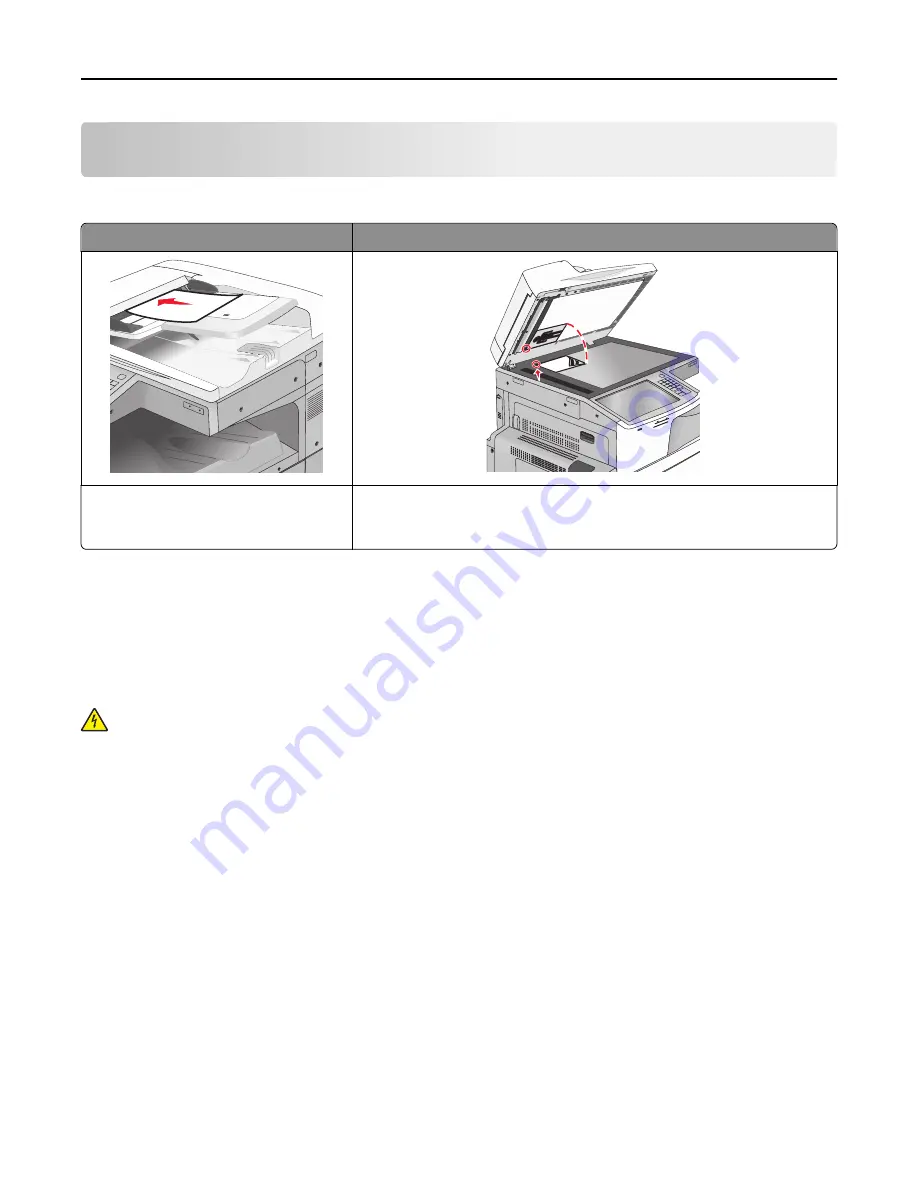
Faxing
Note:
The fax function is available only in select printer models.
ADF
Scanner glass
Use the ADF for multiple
‑
page documents. Use the scanner glass for single pages, small items (such as postcards or
photos), transparencies, photo paper, or thin media (such as magazine
clippings).
Getting the printer ready to fax
The following connection methods may not be applicable in all countries or regions.
Note:
During the initial printer setup, deselect Fax and any other function you plan to set up later, and then touch
Continue
. The indicator light may blink red if the fax function is enabled and not fully set up.
CAUTION—SHOCK HAZARD:
Do not use the fax feature during a lightning storm. Do not set up this product or
make any electrical or cabling connections, such as the fax feature, power cord, or telephone, during a lightning
storm.
Warning—Potential Damage:
Do not touch cables or the printer in the area shown while actively sending or
receiving a fax.
Faxing
123
Summary of Contents for X950de 4
Page 28: ...Touch To Reset Reset values on the screen Understanding the home screen 28 ...
Page 242: ...4 Locate the printhead wipers Maintaining the printer 242 ...
Page 259: ...7 Lower the cover 8 Slide out the printhead wipers 3x 3x 3x Maintaining the printer 259 ...
Page 260: ...9 Slide the printhead wipers back into place 10 Close the cover Maintaining the printer 260 ...
Page 266: ...3 Hold the tabs on both sides of the staple cartridge Maintaining the printer 266 ...
Page 267: ...4 Rotate the booklet staple cartridge at an angle Maintaining the printer 267 ...
















































