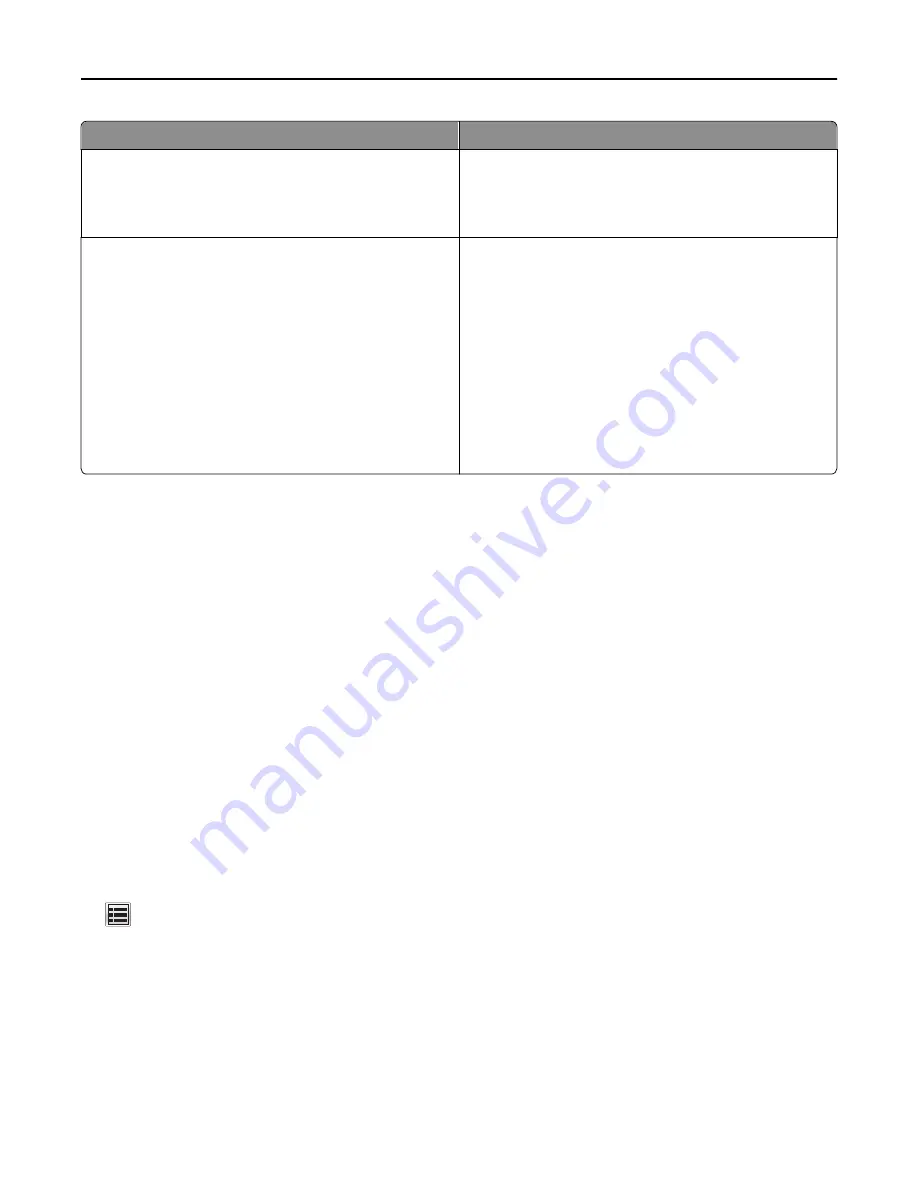
Choose
To
Off
Note:
Selecting
Photo
from the driver may disable Quiet
Mode and provide better print quality and full speed
printing.
Use factory default settings. This setting supports the
performance specifications of your printer.
On
Reduce printer noise.
•
Print jobs will process at a reduced speed.
•
Printer engine motors do not start until a document is
ready to print. There will be a short delay before the first
page is printed.
•
If your printer has faxing capability, fax sounds are
reduced or disabled, including those made by the fax
speaker and ringer. The fax is placed in standby mode.
•
The alarm control and cartridge alarm sounds are turned
off.
•
The printer will ignore the Advance Start command.
Adjusting Sleep Mode
To save energy, you can decrease the number of minutes before the printer enters Sleep Mode.
Available settings range from 1–240 minutes. The factory default setting is 30 minutes.
Using the Embedded Web Server
1
Type the printer IP address into the address field of your Web browser.
If you do not know the IP address of the printer, you can:
•
View the IP address on the printer control panel in the TCP/IP section under the Networks/Ports menu.
•
Print a network setup page or the menu settings pages and locate the IP address in the TCP/IP section.
2
Click
Settings
>
General Settings
>
Timeouts
.
3
In the Sleep Mode field, enter the number of minutes you want the printer to wait before it enters Sleep Mode.
4
Click
Submit
.
Using the printer control panel
1
From the home screen, navigate to:
>
Settings
>
General Settings
>
Timeouts
2
Touch the arrows next to
Sleep Mode
to select the number of minutes you want the printer to wait before it
enters Sleep Mode.
3
Touch
Submit
.
Minimizing your printer's environmental impact
68
Summary of Contents for X950de 4
Page 28: ...Touch To Reset Reset values on the screen Understanding the home screen 28 ...
Page 242: ...4 Locate the printhead wipers Maintaining the printer 242 ...
Page 259: ...7 Lower the cover 8 Slide out the printhead wipers 3x 3x 3x Maintaining the printer 259 ...
Page 260: ...9 Slide the printhead wipers back into place 10 Close the cover Maintaining the printer 260 ...
Page 266: ...3 Hold the tabs on both sides of the staple cartridge Maintaining the printer 266 ...
Page 267: ...4 Rotate the booklet staple cartridge at an angle Maintaining the printer 267 ...






























