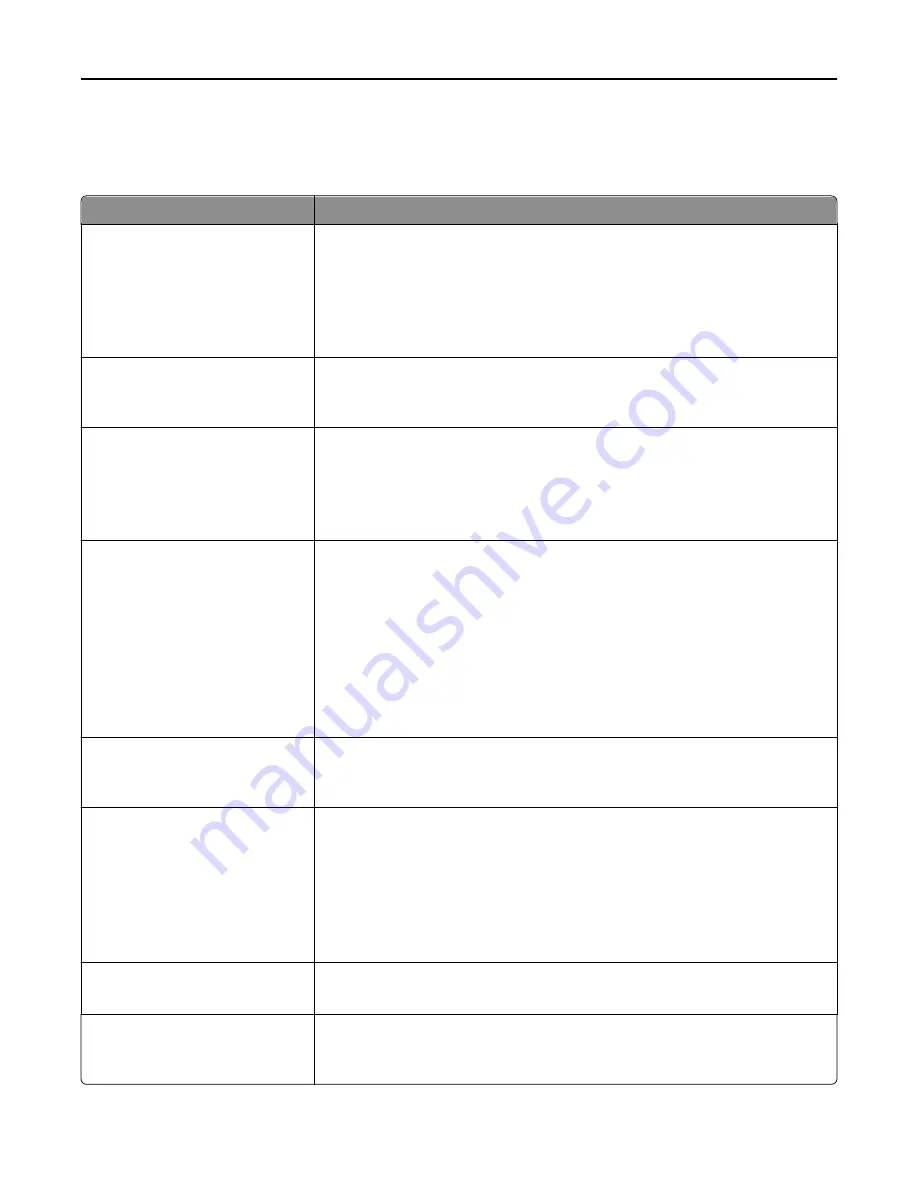
Flash Drive menu
Scan Settings
Menu item
Description
Format
PDF (.pdf)
Secure PDF
TIFF (.tif)
JPEG (.jpg)
XPS (.xps)
Specifies the format of the file to be sent through FTP
Note:
PDF (.pdf) is the factory default setting.
PDF Version
1.2–1.6
A
‑
1a
Sets the version of the PDF file to be sent through FTP
Note:
1.5 is the factory default setting.
Content Type
Text/Photo
Photo
Text
Graphics
Specifies the content of the original document
Note:
Text/Photo is the factory default setting.
Content Source
Color Laser
Inkjet
Photo/Film
Magazine
Newspaper
Press
Other
Black and White Laser
Specifies how the original document is produced
Note:
Color Laser is the factory default setting.
Color
On
Off
Specifies whether prints are in black
‑
and
‑
white or color
Note:
Off is the factory default setting.
Resolution
150 dpi
200 dpi
300 dpi
400 dpi
600 dpi
75 dpi
Specifies the resolution of the scan in dots per inch (dpi)
Note:
150 dpi is the factory default setting.
Darkness
1–9
Lightens or darkens the output
Note:
5 is the factory default setting.
Orientation
Portrait
Landscape
Specifies the orientation of the scanned image
Note:
Portrait is the factory default setting.
Understanding printer menus
214
Summary of Contents for X950de 4
Page 28: ...Touch To Reset Reset values on the screen Understanding the home screen 28 ...
Page 242: ...4 Locate the printhead wipers Maintaining the printer 242 ...
Page 259: ...7 Lower the cover 8 Slide out the printhead wipers 3x 3x 3x Maintaining the printer 259 ...
Page 260: ...9 Slide the printhead wipers back into place 10 Close the cover Maintaining the printer 260 ...
Page 266: ...3 Hold the tabs on both sides of the staple cartridge Maintaining the printer 266 ...
Page 267: ...4 Rotate the booklet staple cartridge at an angle Maintaining the printer 267 ...
















































