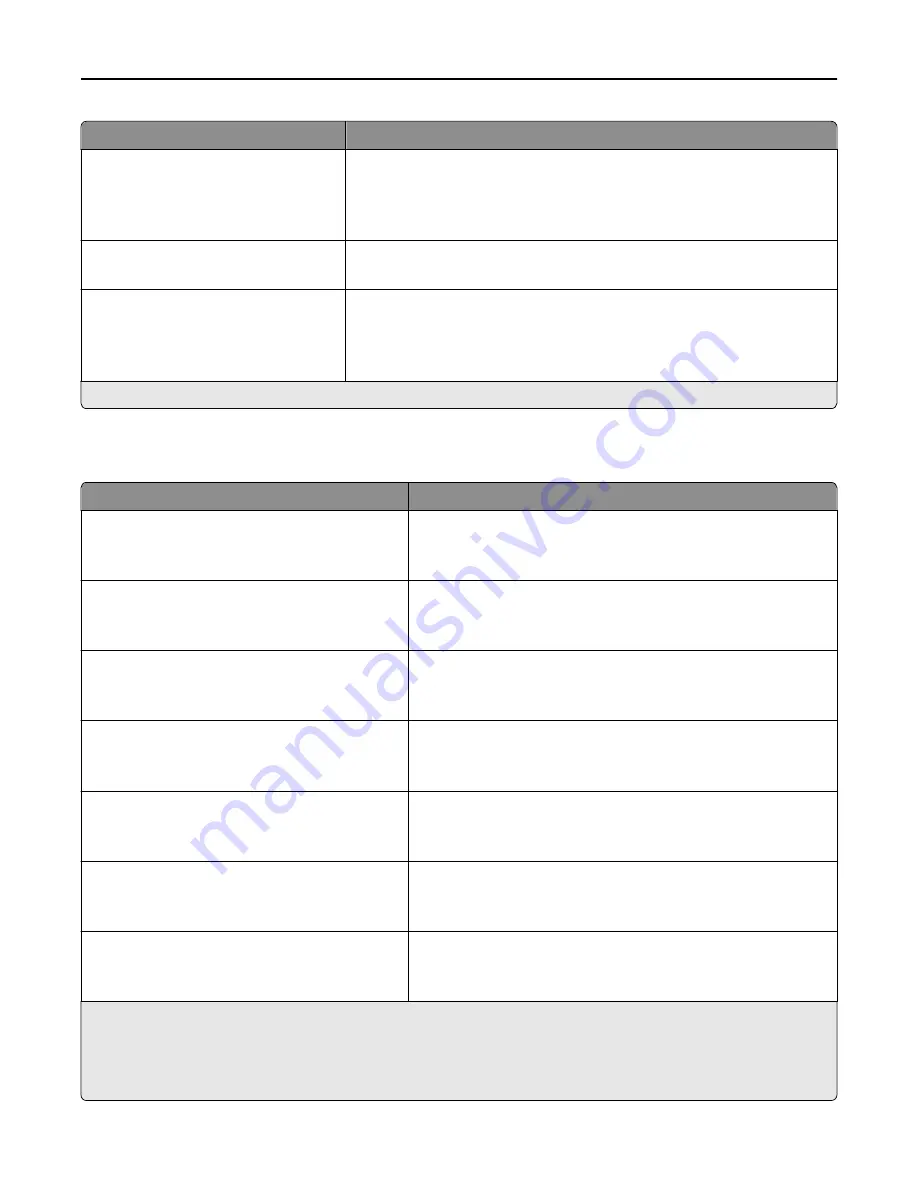
Menu item
Description
Heavy Texture
Normal
Rough
Smooth
Specifies the relative texture of the paper loaded
Rough/Cotton Texture
Rough
Specifies the relative texture of the cotton paper loaded
Custom [x] Texture
Normal
Rough
Smooth
Specifies the relative texture of the custom paper loaded
Note:
Settings appear only if the custom type is supported.
Note:
Normal is the factory default setting for all paper types except bond, rough envelope and rough/cotton paper.
Paper Loading menu
Menu item
Description
Card Stock Loading
Off
Duplex
Determines whether 2
‑
sided printing occurs for all print jobs that
specify Card Stock as the paper type
Note:
Off is the factory default setting.
Recycled Loading
Off
Duplex
Determines whether 2
‑
sided printing occurs for all print jobs that
specify Recycled as the paper type
Note:
Off is the factory default setting.
Glossy Loading
Off
Duplex
Determines whether 2
‑
sided printing occurs for all print jobs that
specify Glossy as the paper type
Note:
Off is the factory default setting.
Heavy Glossy Loading
Off
Duplex
Determines whether 2
‑
sided printing occurs for all print jobs that
specify Heavy Glossy as the paper type
Note:
Off is the factory default setting.
Labels Loading
Off
Duplex
Determines whether 2
‑
sided printing occurs for all print jobs that
specify Labels as the paper type
Note:
Off is the factory default setting.
Vinyl Labels Loading
Off
Duplex
Determines whether 2
‑
sided printing occurs for all print jobs that
specify Vinyl Labels as the paper type
Note:
Off is the factory default setting.
Bond Loading
Off
Duplex
Determines whether 2
‑
sided printing occurs for all print jobs that
specify Bond as the paper type
Note:
Off is the factory default setting.
Notes:
•
Duplex sets the printer default to 2
‑
sided printing for every print job unless 1
‑
sided printing is selected from Print
Properties.
•
If Duplex is selected, then all print jobs are sent through the duplex unit, including 1
‑
sided print jobs.
Understanding printer menus
156
Summary of Contents for X950de 4
Page 28: ...Touch To Reset Reset values on the screen Understanding the home screen 28 ...
Page 242: ...4 Locate the printhead wipers Maintaining the printer 242 ...
Page 259: ...7 Lower the cover 8 Slide out the printhead wipers 3x 3x 3x Maintaining the printer 259 ...
Page 260: ...9 Slide the printhead wipers back into place 10 Close the cover Maintaining the printer 260 ...
Page 266: ...3 Hold the tabs on both sides of the staple cartridge Maintaining the printer 266 ...
Page 267: ...4 Rotate the booklet staple cartridge at an angle Maintaining the printer 267 ...
















































