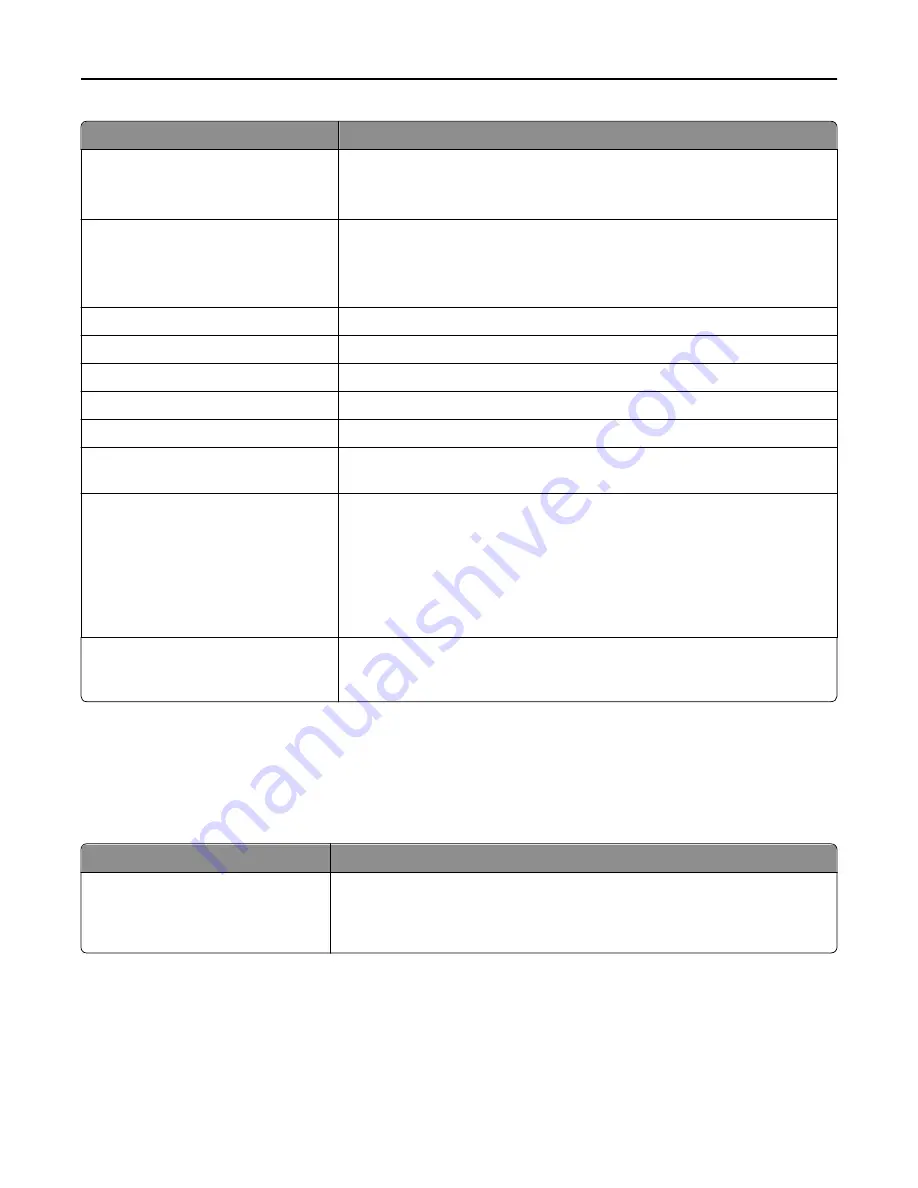
Menu item
Description
Fax Job Log
Prints a report containing information about the last 200 completed faxes
Note:
This menu item is available only when Enable Job Log is set to On in the
Fax Settings menu.
Fax Call Log
Prints a report containing information about the last 100 attempted, received,
and blocked calls
Note:
This menu item is available only when Enable Job Log is set to On in the
Fax Settings menu.
Copy Shortcuts
Prints a report containing information about copy shortcuts
E
‑
mail Shortcuts
Prints a report containing information about e
‑
mail shortcuts
Fax Shortcuts
Prints a report containing information about fax shortcuts
FTP Shortcuts
Prints a report containing information about FTP shortcuts
Profiles List
Prints a list of profiles stored in the printer
Print Fonts
Prints a report of all the fonts available for the printer language currently set in
the printer
Print Directory
Prints a list of all the resources stored on an optional flash memory card or printer
hard disk
Notes:
•
Job Buffer Size must be set to 100%.
•
Make sure the optional flash memory or printer hard disk is installed
correctly and working.
Asset Report
Prints a report containing asset information including the printer serial number
and model name. The report contains text and UPC barcodes that can be scanned
into an asset database.
Network/Ports menu
Active NIC menu
Menu item
Description
Active NIC
Auto
[list of available network cards]
Notes:
•
Auto is the factory default setting.
•
This menu item appears only if an optional network card is installed.
Standard Network or Network [x] menus
Note:
Only active ports appear in this menu; all inactive ports are omitted.
Understanding printer menus
162
Summary of Contents for X950de 4
Page 28: ...Touch To Reset Reset values on the screen Understanding the home screen 28 ...
Page 242: ...4 Locate the printhead wipers Maintaining the printer 242 ...
Page 259: ...7 Lower the cover 8 Slide out the printhead wipers 3x 3x 3x Maintaining the printer 259 ...
Page 260: ...9 Slide the printhead wipers back into place 10 Close the cover Maintaining the printer 260 ...
Page 266: ...3 Hold the tabs on both sides of the staple cartridge Maintaining the printer 266 ...
Page 267: ...4 Rotate the booklet staple cartridge at an angle Maintaining the printer 267 ...
















































