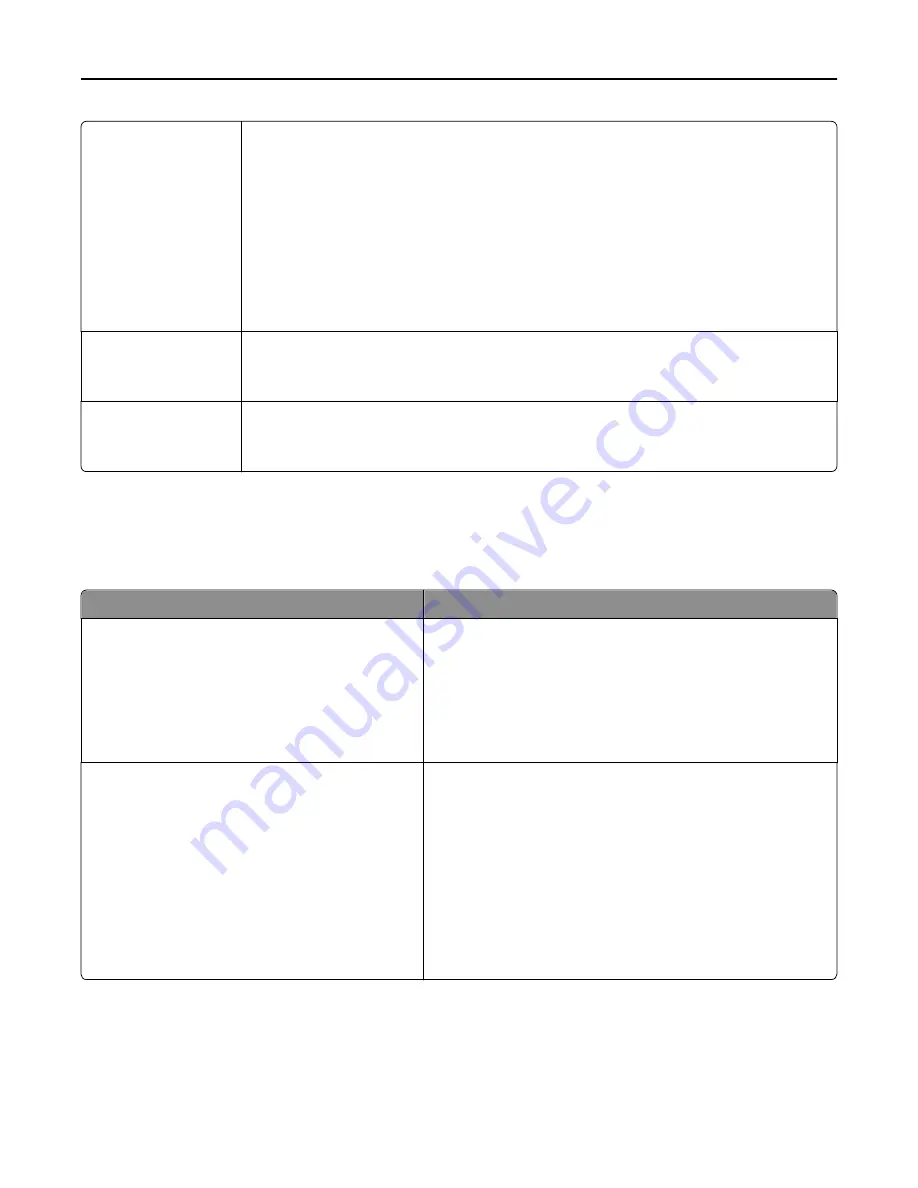
Separator Sheets
Off
Between Copies
Between Jobs
Between Pages
Specifies whether blank separator sheets are inserted
Notes:
•
Off is the factory default setting.
•
Between Copies inserts a blank sheet between each copy of a print job if Collate is set to
On. If Collate is set to Off, then a blank page is inserted between each set of printed pages,
such as after all page 1's and after all page 2's.
•
Between Jobs inserts a blank sheet between print jobs.
•
Between Pages inserts a blank sheet between each page of the print job. This setting is
useful when printing transparencies or when inserting blank pages in a document .
Separator Sheet Source
Tray [x]
Manual Feeder
Specifies the paper source for separator sheets
Note:
Tray 1 is the factory default setting.
Blank Pages
Do Not Print
Print
Specifies whether blank pages are inserted in a print job
Note:
Do Not Print is the factory default setting.
Print Settings
Setup menu
Menu item
Description
Printer Language
PS Emulation
PCL Emulation
Sets the default printer language
Notes:
•
PS Emulation is the factory default printer language.
•
Setting a printer language as the default does not prevent a
software program from sending print jobs that use another
printer language.
Job Waiting
Off
On
Specifies that print jobs be removed from the print queue if they
require unavailable printer options or custom settings. They are
stored in a separate print queue, so other jobs print normally. When
the missing information and/or options are obtained, the stored
jobs print.
Notes:
•
Off is the factory default setting.
•
This menu appears only when a non-read
‑
only printer hard
disk is installed. This requirement ensures that stored jobs
are not deleted if the printer loses power.
Understanding printer menus
219
Summary of Contents for X950de 4
Page 28: ...Touch To Reset Reset values on the screen Understanding the home screen 28 ...
Page 242: ...4 Locate the printhead wipers Maintaining the printer 242 ...
Page 259: ...7 Lower the cover 8 Slide out the printhead wipers 3x 3x 3x Maintaining the printer 259 ...
Page 260: ...9 Slide the printhead wipers back into place 10 Close the cover Maintaining the printer 260 ...
Page 266: ...3 Hold the tabs on both sides of the staple cartridge Maintaining the printer 266 ...
Page 267: ...4 Rotate the booklet staple cartridge at an angle Maintaining the printer 267 ...
















































