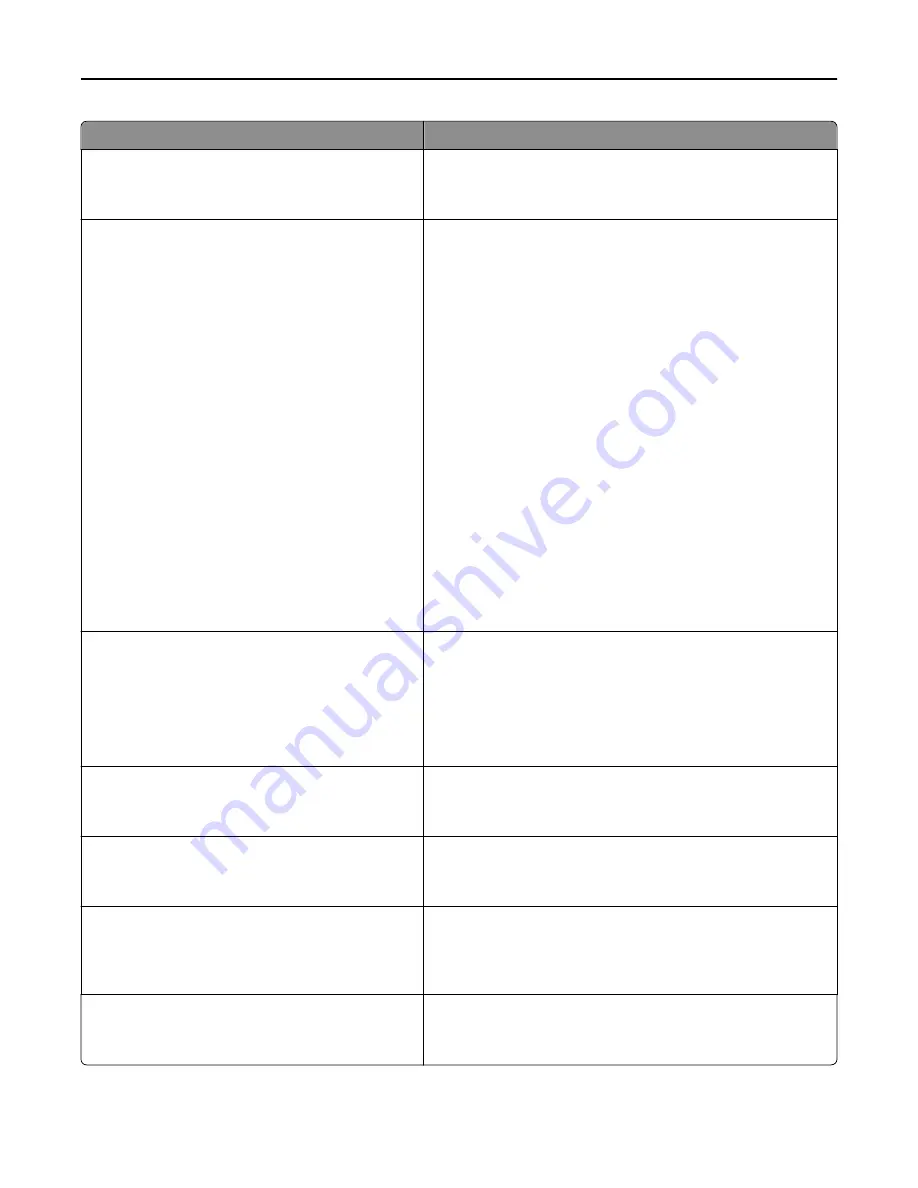
Menu item
Description
One Page Copy
On
Off
Sets copies from the scanner glass to only one page at a time
Note:
Off is the factory default setting.
Output Lighting
Standard Bin LED
Normal/Standby Mode
Bright
Dim
Off
Power Saver
Bright
Dim
Off
Output Option Bin LEDs
Normal/Standby Mode
Bright
Dim
Off
Power Saver
Bright
Dim
Off
Sets the amount of light from the standard bin or an optional exit
bin
Notes:
•
In Normal/Standby Mode, the factory default setting is
Bright.
•
In Power Saver Mode, the factory default is Dim.
Audio Feedback
Button Feedback
On
Off
Volume
1–10
Sets the audio volume for the buttons
Notes:
•
On is the factory default setting for Button Feedback.
•
5 is the factory default setting for Volume.
Tactile Touchscreen Feedback
On
Off
Provides touch screen sensation feedback
Note:
On is the factory default setting.
Show Bookmarks
On
Off
Specifies whether bookmarks are displayed from the Held Jobs area
Note:
On is the factory default setting. When On is selected,
bookmarks appear in the Held Jobs area.
Allow Background Removal
On
Off
Specifies whether image background removal is allowed in copy,
fax, e
‑
mail, FTP, or scan
‑
to
‑
USB jobs
Note:
On is the factory default setting. The background of the
image will be removed.
Allow Custom Job Scans
On
Off
Lets you scan multiple jobs to one file
Note:
On is the factory default setting. If On is selected, the Allow
Custom Job Scans setting can be enabled for specific jobs.
Understanding printer menus
186
Summary of Contents for X950de 4
Page 28: ...Touch To Reset Reset values on the screen Understanding the home screen 28 ...
Page 242: ...4 Locate the printhead wipers Maintaining the printer 242 ...
Page 259: ...7 Lower the cover 8 Slide out the printhead wipers 3x 3x 3x Maintaining the printer 259 ...
Page 260: ...9 Slide the printhead wipers back into place 10 Close the cover Maintaining the printer 260 ...
Page 266: ...3 Hold the tabs on both sides of the staple cartridge Maintaining the printer 266 ...
Page 267: ...4 Rotate the booklet staple cartridge at an angle Maintaining the printer 267 ...
















































