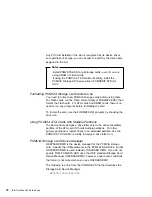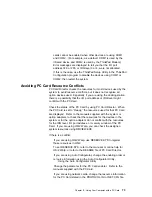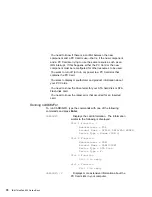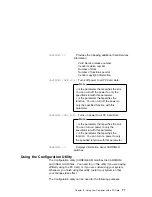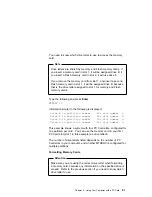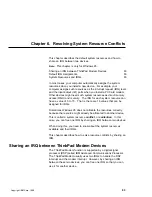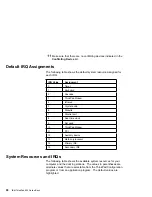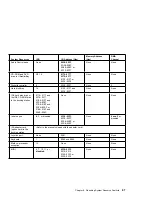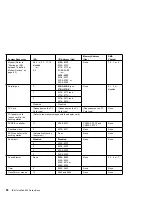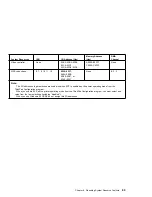You need to know which drive letter to use to access the memory
card.
Note
Drive letters are shared by memory and Flash memory cards. If
you insert a memory card in slot 1, it will be assigned drive E; if
you insert a Flash memory card in slot 2, it will use drive F.
If you remove the memory card from slot 1, and insert a second
Flash memory card in slot 1, it will be assigned drive E, because
that is the drive letter assigned to slot 1 for memory and Flash
memory cards.
Type the following and press Enter:
MTDDRV /?
Information similar to the following is displayed:
Drive E is partition number
for slot number 1.
Drive F is partition number
for slot number 2.
Drive G is partition number
for slot number 3.
Drive H is partition number
for slot number 4.
This example shows a system with four PC Card slots, configured for
one partition per card. You can use the memory card in your first
PC Card slot (slot 1 in this example) as drive letter E.
The number of drive letters listed depends on the number of PC
Card slots in your computer, and whether MTDDRV is configured for
multiple partitions.
Formatting Memory Cards
Attention
Make sure you are using the correct drive letter when formatting
a memory card, because any information on the specified drive is
erased. Refer to the previous section if you need to know which
drive letter to use.
Chapter 5. Using Your Computer with a PC Card
81
Summary of Contents for ThinkPad 600
Page 20: ...14 IBM ThinkPad 600 Online Book ...
Page 24: ...18 IBM ThinkPad 600 Online Book ...
Page 42: ...36 IBM ThinkPad 600 Online Book ...
Page 96: ...90 IBM ThinkPad 600 Online Book ...
Page 200: ...4 Click on OK 194 IBM ThinkPad 600 Online Book ...
Page 202: ...196 IBM ThinkPad 600 Online Book ...
Page 214: ...208 IBM ThinkPad 600 Online Book ...
Page 216: ...210 IBM ThinkPad 600 Online Book ...