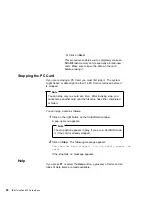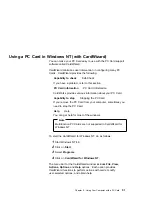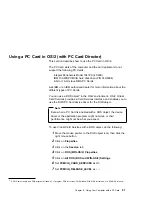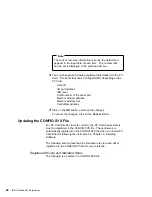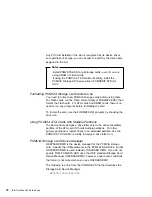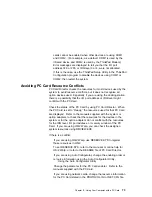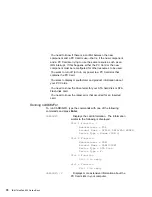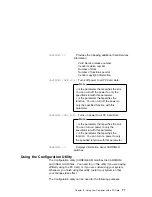4
Click on Off.
5
Make sure the card status is off; then remove the storage PC
Card.
Using the Auto Configurator Utility
You can delete or change a registered PC Card with the Auto
Configurator Utility. You can find the Auto Configurator Utility
icon in the “PC Card Director” window.
This section describes this utility.
Note
PC Card Director provides the
Auto Configurator, a program for
some PC Cards, so that you do not have to install the device
driver supplied with it. When you install PC Card Director, a
BASEDEV=
statement such as the following is added to the
CONFIG.SYS file.
BASEDEV=AUTODRV2.SYS
Registering a PC Card in Auto Configurator
1
Double-click on the Auto Configurator Utility (
) icon from
the “PC Card Director” window.
2
Select a card from the Available Cards list in the “Auto
Configurator Utility” window.
Select the card for which you want to assign the resources first.
For example, if you want to assign COM3 (rather than COM2)
to a modem card, select the setting for COM3 first.
Chapter 5. Using Your Computer with a PC Card
63
Summary of Contents for ThinkPad 600
Page 20: ...14 IBM ThinkPad 600 Online Book ...
Page 24: ...18 IBM ThinkPad 600 Online Book ...
Page 42: ...36 IBM ThinkPad 600 Online Book ...
Page 96: ...90 IBM ThinkPad 600 Online Book ...
Page 200: ...4 Click on OK 194 IBM ThinkPad 600 Online Book ...
Page 202: ...196 IBM ThinkPad 600 Online Book ...
Page 214: ...208 IBM ThinkPad 600 Online Book ...
Page 216: ...210 IBM ThinkPad 600 Online Book ...