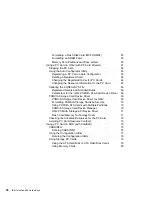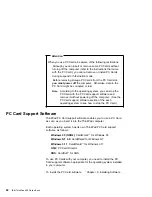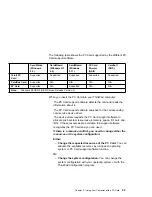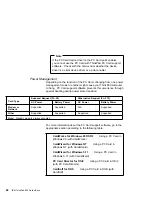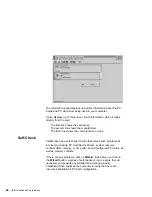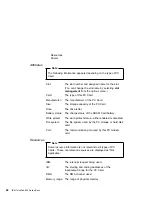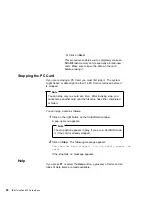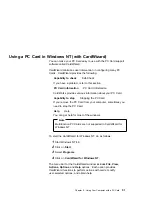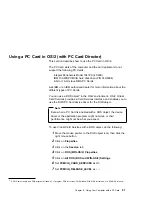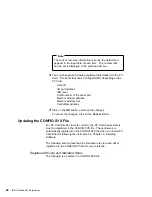Quick Launch
Once you have installed CardWizard for Windows NT, you can
start it by clicking on the CardWizard icon. The CardWizard
menu appears on the taskbar, left of the CardWizard icon. Click
on the menu once with the left mouse button to start the Wizard
application.
Another way to start CardWizard for Windows NT is to
double-click on the system tray icon with the left mouse button.
Self-Check
If you have a problem configuring your PC Card, select the Wizard
button in the “CardWizard for Windows NT” window.
Each time you click on the Wizard button, a series of self-checks is
run to assure that all necessary components are installed and
working properly. CardWizard then analyzes the computer to verify
that there are resources available for PC Card configuration.
Click on this button to fix most PC Card problems. Even if
CardWizard cannot automatically solve a problem, it can pinpoint the
problem exactly so that you or a technical support engineer can fix
the problem more easily.
PC Card Information
You can see the attributes, resources, drivers, and memory card
utilities that are loaded for PC Card support in the “PC Card
Properties” window.
To open the “PC Card Properties” window, do the following:
1
Select Properties from the “Actions” menu.
2
From the “Card Information” panel:
a
Press the right mouse button while the cursor is on an
inserted card icon.
b
Click on Properties.
52
IBM ThinkPad 600 Online Book
Summary of Contents for ThinkPad 600
Page 20: ...14 IBM ThinkPad 600 Online Book ...
Page 24: ...18 IBM ThinkPad 600 Online Book ...
Page 42: ...36 IBM ThinkPad 600 Online Book ...
Page 96: ...90 IBM ThinkPad 600 Online Book ...
Page 200: ...4 Click on OK 194 IBM ThinkPad 600 Online Book ...
Page 202: ...196 IBM ThinkPad 600 Online Book ...
Page 214: ...208 IBM ThinkPad 600 Online Book ...
Page 216: ...210 IBM ThinkPad 600 Online Book ...