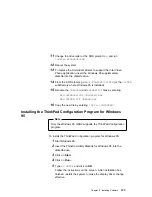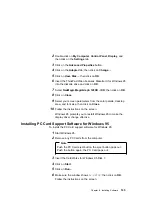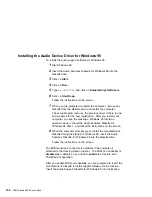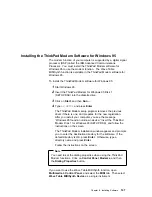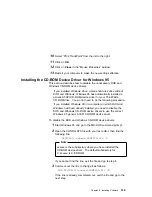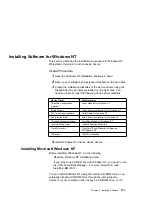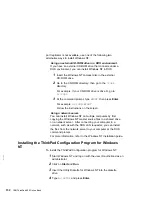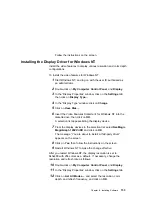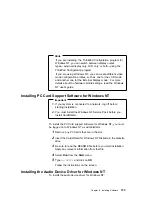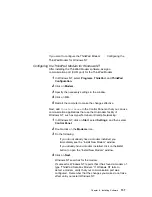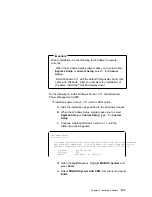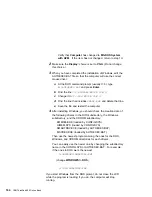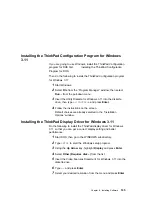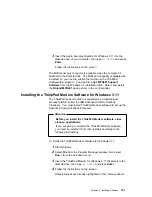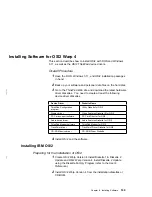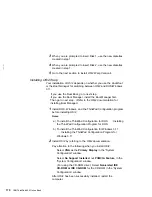If you want to configure the ThinkPad Modem:
Configuring the
ThinkPad Modem for Windows NT
Configuring the ThinkPad Modem for Windows NT
After installing the ThinkPad Modem software, assign a
communication port (COM port) for the ThinkPad Modem:
1
In Windows NT, select Programs, ThinkPad, and ThinkPad
Configuration.
2
Click on Modem.
3
Specify the necessary settings in the window.
4
Click on OK.
5
Restart the computer to make the changes effective.
Next, add
ThinkPad Modem
in the Control Panel so that you can use
communication applications that use the Unimodem facility of
Windows NT, such as HyperTerminal or Dial-Up Networking:
1
In Windows NT, click on Start, select Settings; and then select
Control Panel.
2
Double-click on the Modems icon.
3
Do the following:
If you do not already have a modem installed, you
immediately see the “Install New Modem” window.
If you already have a modem installed, click on the Add
button to open the “Install New Modem” window.
4
Click on Next.
Windows NT searches for the modem.
If successful, Windows NT reports that it has found a modem of
type “ThinkPad Data Fax Modem.” If Windows NT fails to
detect a modem, verify that your communication port was
configured. Remember that the changes you make do not take
effect until you restart Windows NT.
Chapter 8. Installing Software
157
Summary of Contents for ThinkPad 600
Page 20: ...14 IBM ThinkPad 600 Online Book ...
Page 24: ...18 IBM ThinkPad 600 Online Book ...
Page 42: ...36 IBM ThinkPad 600 Online Book ...
Page 96: ...90 IBM ThinkPad 600 Online Book ...
Page 200: ...4 Click on OK 194 IBM ThinkPad 600 Online Book ...
Page 202: ...196 IBM ThinkPad 600 Online Book ...
Page 214: ...208 IBM ThinkPad 600 Online Book ...
Page 216: ...210 IBM ThinkPad 600 Online Book ...