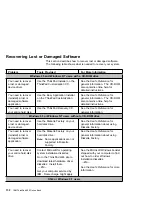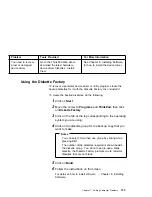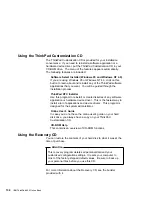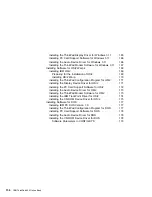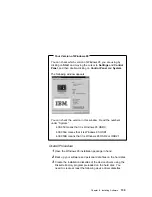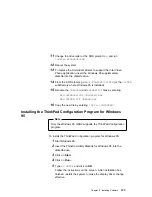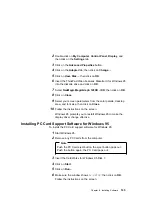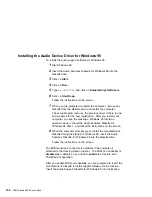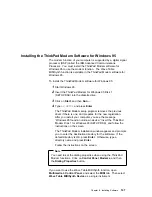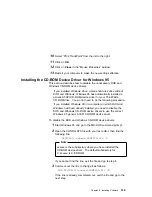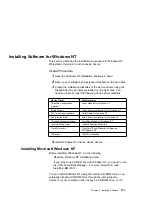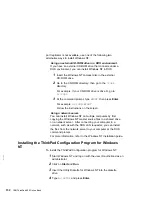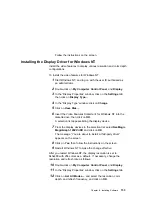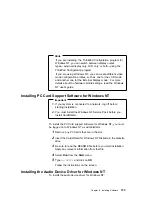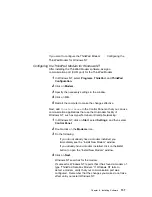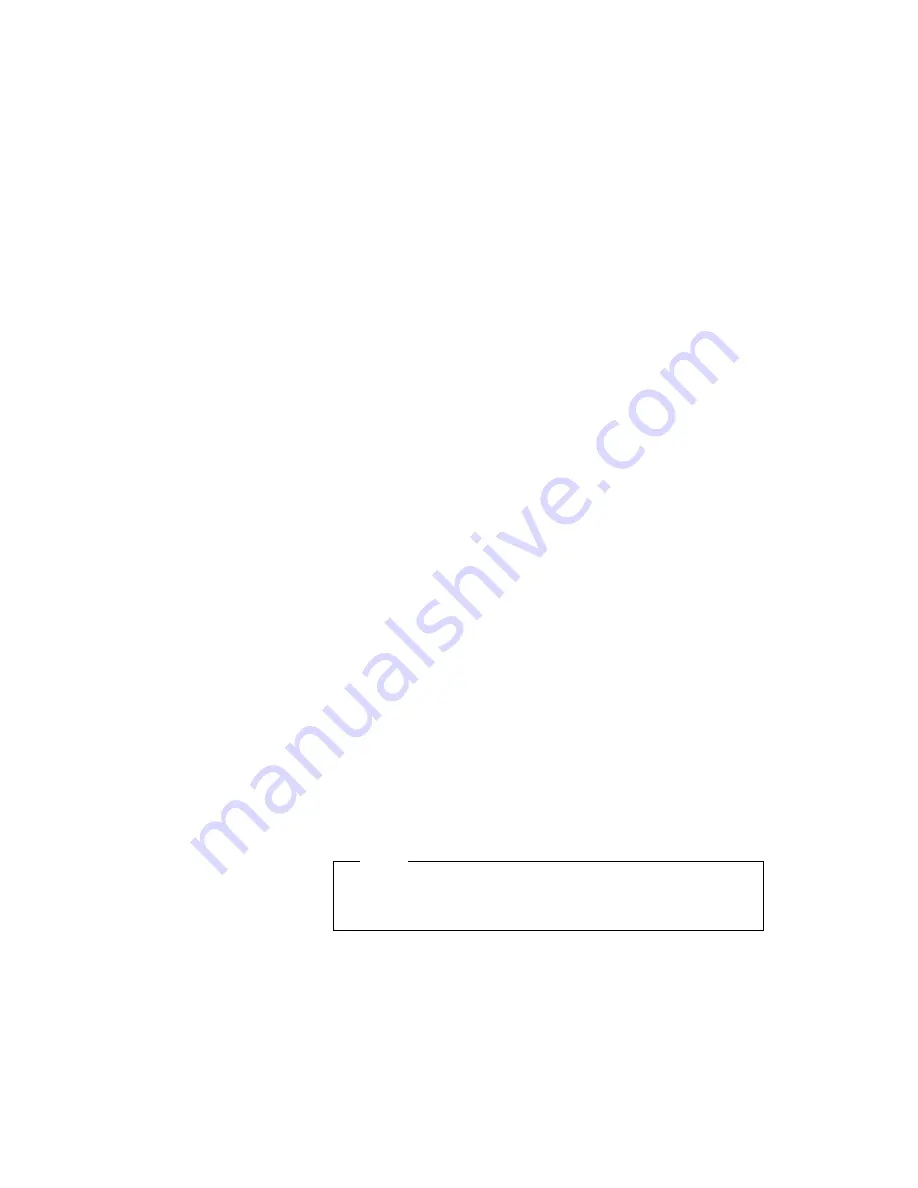
2
Double-click on My Computer, Control Panel, Display, and
then click on the Settings tab.
3
Click on the Advanced Properties button.
4
Click on the Adapter tab; then click on Change....
5
Click on Have Disk...; then click on OK.
6
Insert the ThinkPad Video Features Diskette III for Windows 95
into the diskette drive and click on OK.
7
Select NeoMagic MagicGraph 128XD
+
/XD; then click on OK.
8
Click on Close.
9
Select your screen parameters from the color palette, desktop
area, and font size; then click on Close.
10
Follow the instructions on the screen.
Windows 95 prompts you to restart Windows 95 to make the
display driver change effective.
Installing PC Card Support Software for Windows 95
To install the PC Card support software for Windows 95:
1
Start Windows 95.
2
Remove any PC Cards from the computer.
Note
Push the PC Card eject button; the eject button pops out.
Push the button again; the PC Card pops out.
3
Insert the CardWorks for Windows 95 Disk 1.
4
Click on Start.
5
Click on Run....
6
Make sure the window shows
A:\SETUP
; then click on OK.
Follow the instructions on the screen.
Chapter 8. Installing Software
145
Summary of Contents for ThinkPad 600
Page 20: ...14 IBM ThinkPad 600 Online Book ...
Page 24: ...18 IBM ThinkPad 600 Online Book ...
Page 42: ...36 IBM ThinkPad 600 Online Book ...
Page 96: ...90 IBM ThinkPad 600 Online Book ...
Page 200: ...4 Click on OK 194 IBM ThinkPad 600 Online Book ...
Page 202: ...196 IBM ThinkPad 600 Online Book ...
Page 214: ...208 IBM ThinkPad 600 Online Book ...
Page 216: ...210 IBM ThinkPad 600 Online Book ...