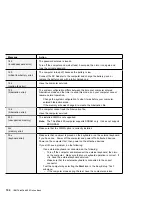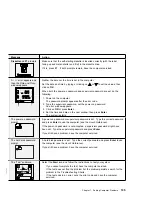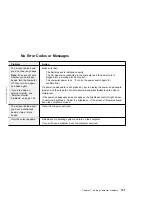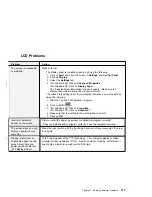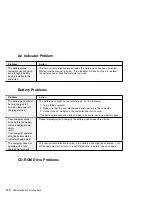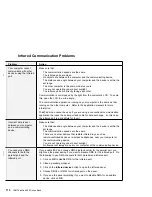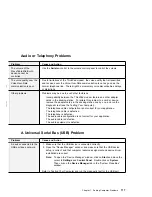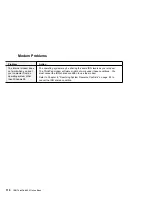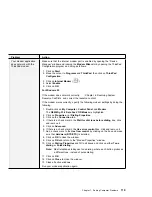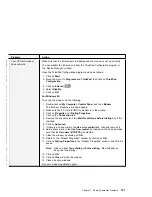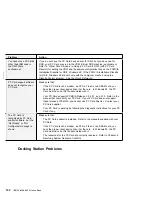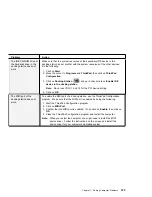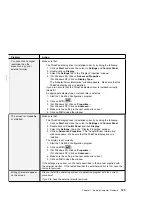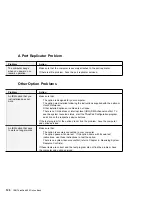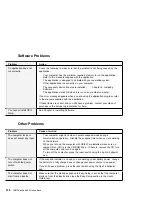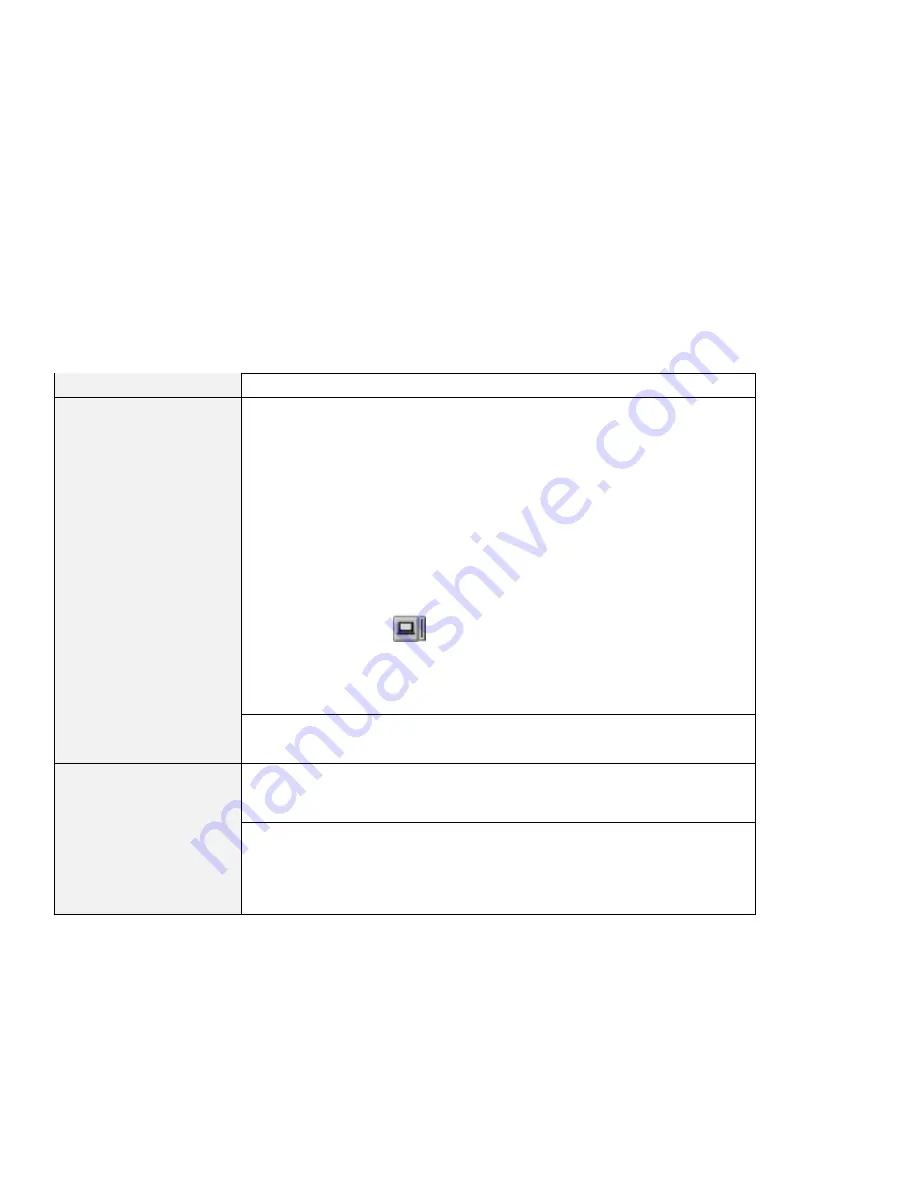
LCD Problems
Problem
Action
The screen is unreadable
or distorted.
Make sure that:
The display driver is installed correctly by doing the following:
1. Click on Start and move the cursor to Settings, and Control Panel.
2. Click on Display.
3. Select the Settings tab.
|
4. (For Windows 95) Click on Advanced Properties.
|
(For Windows NT) Click on Display Type....
The “Adapter/Driver Information” window appears. Make sure the
display driver information in the window is correct.
The refresh rate setting is set to your display resolution and color depth by
doing the following:
1. Start the ThinkPad Configuration program.
2. Click on LCD (
).
3. (For Windows 95) Click on Properties....
(For Windows NT) Click on Advanced....
4. Make sure that the setting in the next window is correct.
5. Click on OK.
Incorrect characters
appear on the screen.
Did you install the operating system or application program correctly?
If they are installed and configured correctly, have the computer serviced.
The screen stays on even
after you power off your
computer.
Press the reset switch with the tip of a pen and turn off your computer; then turn
it on again.
Missing, discolored, or
bright dots appear on the
screen every time you
power on your computer
(TFT display model.)
|
This a characteristic of the TFT technology. Your computer display contains
multiple thin-film transistors (TFTs). A small number of missing, discolored, or
bright dots on the screen might exist all the time.
Chapter 7. Solving Computer Problems
113
Summary of Contents for ThinkPad 600
Page 20: ...14 IBM ThinkPad 600 Online Book ...
Page 24: ...18 IBM ThinkPad 600 Online Book ...
Page 42: ...36 IBM ThinkPad 600 Online Book ...
Page 96: ...90 IBM ThinkPad 600 Online Book ...
Page 200: ...4 Click on OK 194 IBM ThinkPad 600 Online Book ...
Page 202: ...196 IBM ThinkPad 600 Online Book ...
Page 214: ...208 IBM ThinkPad 600 Online Book ...
Page 216: ...210 IBM ThinkPad 600 Online Book ...