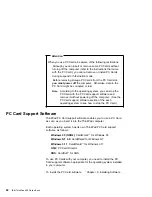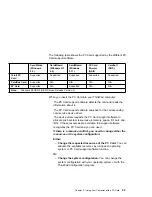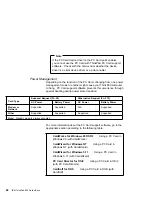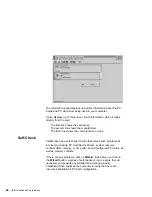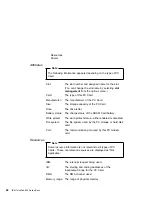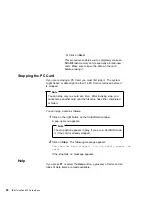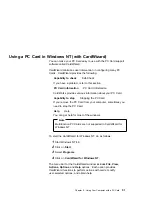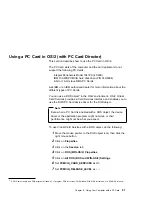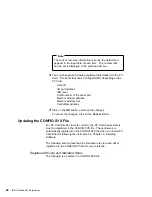Help
If you press F1 or select the Help button, you can get help for most
of the windows. A glossary of terms and an index of Help items are
also available.
Using ATA PC Cards
This section describes how to initialize and use removable storage
cards, such as ATA hard disk and ATA Flash disk cards.
An ATA PC Card can be used like most storage devices. Your new
ATA card needs to be formatted just as any hard disk does.
Format the ATA Card as follows:
1
Start Windows NT 4.0.
2
Click on Start.
3
Click on Programs.
4
Click on Administrator Tools (Common).
5
Click on Disk Administrator.
6
Select a drive that you want to format.
7
Click on Tool.
8
Click on Format.
Power Management Support
CardWizard for Windows NT provides support for power
management. Power management is a function to conserve the
battery life of your computer. Battery power is conserved when your
computer enters suspend mode. Then, many devices are powered
off and others run at lower power consumption levels. When
operation is resumed (when the computer exits from suspend mode),
the computer returns to the state it was before it entered suspend
mode. Programs and data that were in use before suspend mode
began are restored.
54
IBM ThinkPad 600 Online Book
Summary of Contents for ThinkPad 600
Page 20: ...14 IBM ThinkPad 600 Online Book ...
Page 24: ...18 IBM ThinkPad 600 Online Book ...
Page 42: ...36 IBM ThinkPad 600 Online Book ...
Page 96: ...90 IBM ThinkPad 600 Online Book ...
Page 200: ...4 Click on OK 194 IBM ThinkPad 600 Online Book ...
Page 202: ...196 IBM ThinkPad 600 Online Book ...
Page 214: ...208 IBM ThinkPad 600 Online Book ...
Page 216: ...210 IBM ThinkPad 600 Online Book ...