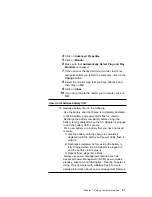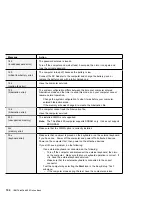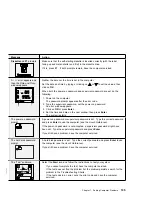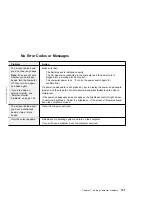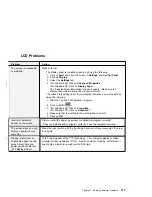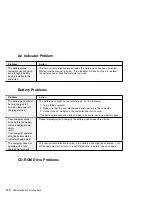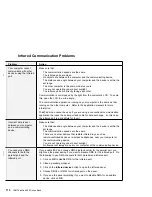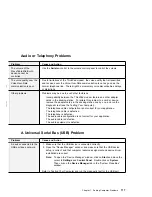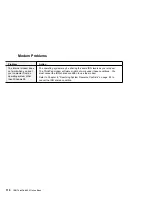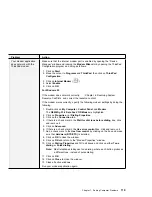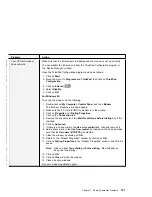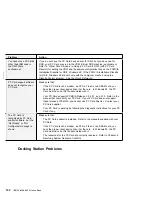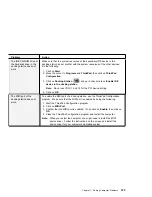Input Problems
Problem
Action
The cursor does not move
after the computer
awakens from one of the
power management
modes.
Make sure you followed the instructions in the Installing Microsoft Windows
Version 3.11 correctly when you installed Windows with the Advanced Power
Management (APM) option.
All or some keys on the
keyboard do not work.
If the problem occurred immediately after the computer returned from
suspend mode, enter the power-on password if it is set.
If an external keyboard is connected, the numeric keypad on your computer
will not work. This is not a defect.
If an external numeric keypad or a mouse is connected:
1. Turn off the computer.
2. Remove the external numeric keypad or the mouse.
3. Turn on the computer and try using the keyboard again.
If the keyboard problem is solved, check the connection of the external
numeric keypad, external keyboard, or mouse.
If you still have a problem, have the computer serviced.
The cursor drifts when the
computer is turned on or
after it resumes normal
operation.
The cursor might drift when you are not using the TrackPoint during normal
operation. This is a normal characteristic of the TrackPoint and is not a defect.
Cursor drifting might occur for several seconds under the following conditions:
When the computer is turned on.
When the computer resumes normal operation.
When the TrackPoint is pressed for a long time.
When the temperature changes.
The mouse or pointing
device does not work.
Make sure that the mouse or pointing-device cable is securely connected to
the computer.
Try using the TrackPoint. If the TrackPoint works, the error might be due to
the mouse.
If your mouse is incompatible with the IBM PS/2 mouse, disable the
TrackPoint using the ThinkPad Configuration program.
Note: See the manual supplied with the mouse for more information.
The mouse buttons don't
work.
Reinstall the Standard PS/2 Port Mouse driver; then reinstall the PS/2
TrackPoint driver.
|
The scrolling or
|
Magnifying Glass function
|
doesn't work.
|
See the General tab page in "Mouse Properties," and make sure that the PS/2
|
TrackPoint driver is loaded.
|
Note: Refer to the README in the TrackPoint driver diskette for driver
|
installation.
108
IBM ThinkPad 600 Online Book
Summary of Contents for ThinkPad 600
Page 20: ...14 IBM ThinkPad 600 Online Book ...
Page 24: ...18 IBM ThinkPad 600 Online Book ...
Page 42: ...36 IBM ThinkPad 600 Online Book ...
Page 96: ...90 IBM ThinkPad 600 Online Book ...
Page 200: ...4 Click on OK 194 IBM ThinkPad 600 Online Book ...
Page 202: ...196 IBM ThinkPad 600 Online Book ...
Page 214: ...208 IBM ThinkPad 600 Online Book ...
Page 216: ...210 IBM ThinkPad 600 Online Book ...