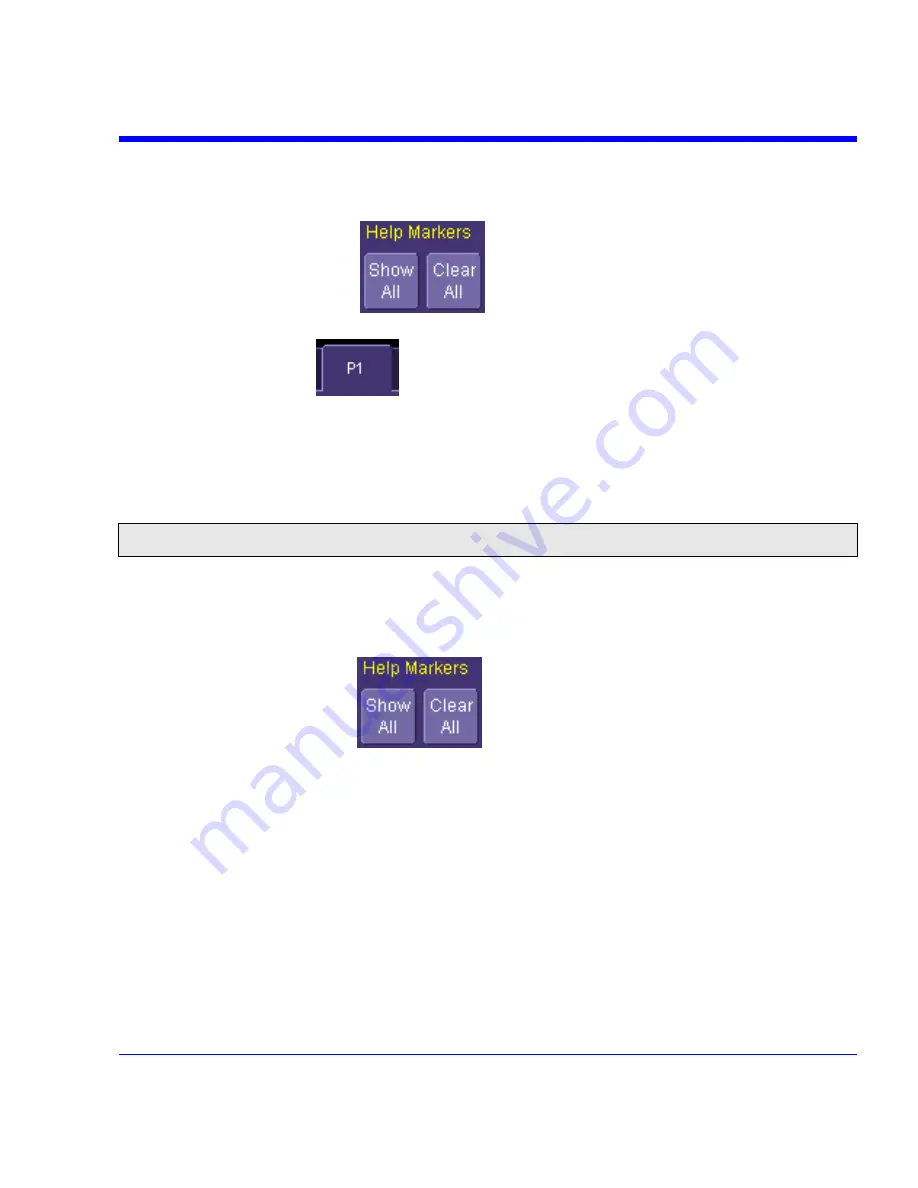
SDA Operator’s Manual
Help Marker Setup
1. In the menu bar, touch
Measure Setup...
2. Select a Measure Mode:
Std Vertical
,
Std Horizontal
, or
My Measure
.
3. Touch
the
Show All
button
to display Help Markers for every parameter
being measured on the displayed waveform (C2 in the examples above).
4. Touch
a
P1
to
Px
tab
for any parameter listed; it doesn't matter which. Touch
inside the
Help Markers
field and select
Simple
The
Simple
selection produces cursors and
Measure Gate gate posts. The gate posts are independently placeable for each parameter. or
Detailed
The
Detailed
selection produces cursors, Measure Gate gate posts, a label
identifying the parameter being measured, and a level indicator and hysteresis band for "at
level" parameters.
Note:
The choice of Simple or Detailed is applied to all parameters at the same time. That is, if you choose Simple
markers for one parameter, all parameters will be displayed in this mode.
5. Touch
the
Always On
checkbox if you want to continuously display Help Markers for this
parameter.
Turning Off Help Markers
1. Touch
the
Clear All
button
to turn off Help Markers for all parameters.
2. To turn off Help Markers for individual parameters, touch the
Px
tab for the parameter in
question. Then uncheck the
Always On
checkbox. When you close this dialog, the Help
Markers for this parameter will no longer be displayed.
Customizing a Parameter
From the Measure Dialog
1. Touch
the
My Measure
button in the "Measure" dialog. The dialog presents you with a panel
of eight preset parameters.
2. For each parameter, touch the
On
check box to enable the parameter listed.
SDA-OM-E Rev H
149
Summary of Contents for SDA
Page 1: ...SERIAL DATA ANALYZER OPERATOR S MANUAL December 2007 ...
Page 223: ...SDA Operator s Manual Example 6 SDA OM E Rev H 223 ...
Page 225: ...SDA Operator s Manual SDA OM E Rev H 225 ...
Page 246: ...246 SDA OM E Rev H ...
Page 247: ...SDA Operator s Manual Excel Example 5 Using a Surface Plot SDA OM E Rev H 247 ...
Page 279: ...SDA Operator s Manual Convolving two signals SDA OM E Rev H 279 ...
Page 310: ...The jitter wizard is accessed from the Analysis drop down menu 310 SDA OM E Rev H ...
Page 327: ...SDA Operator s Manual SDA OM E Rev H 327 ...
Page 328: ...328 SDA OM E Rev H ...
Page 394: ...394 SDA OM E Rev H ...
















































