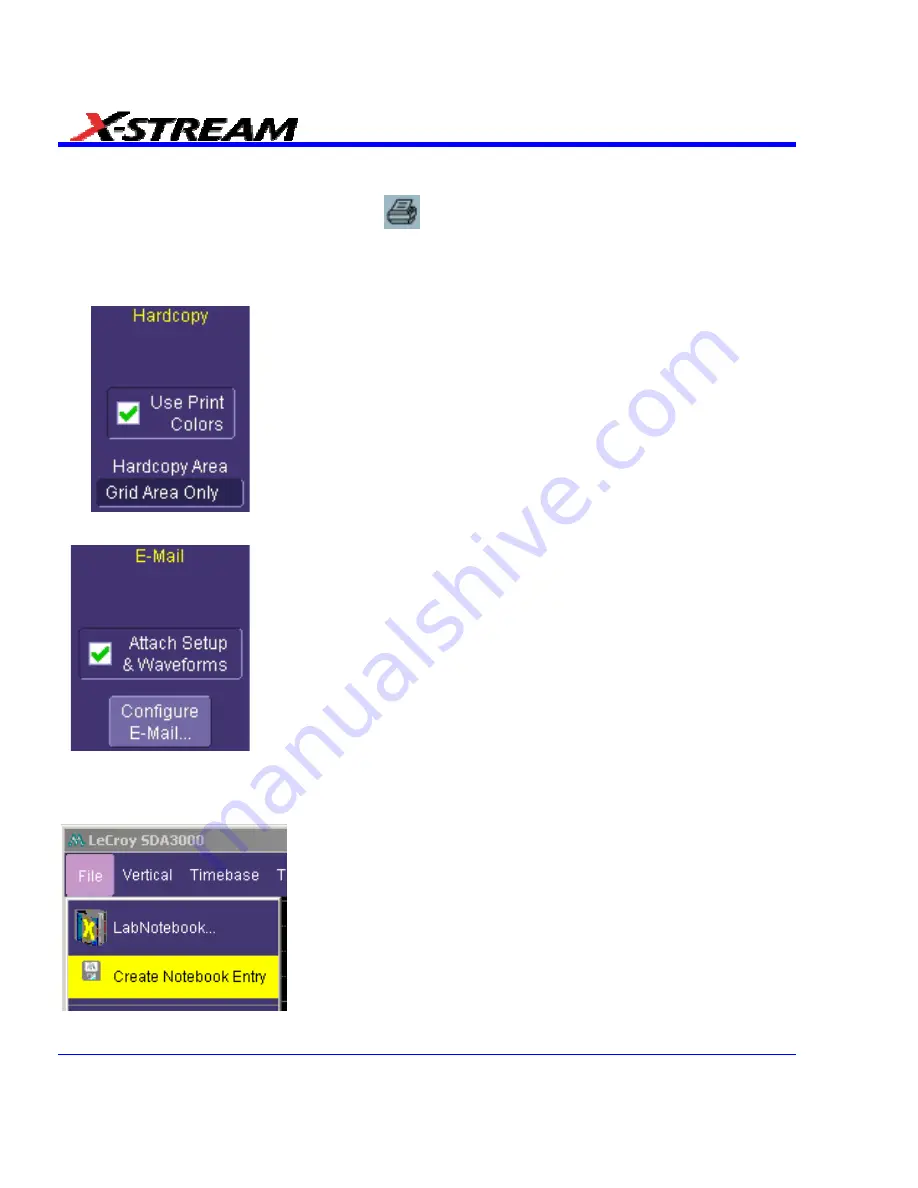
Check the last box if you want to generate a notebook entry
by simply touching the Hardcopy (Print) front panel
button
. By checking this box, you override any other
configuration for this button; for example, send e-mail or
output to printer.
Hardcopy Setup
Check the
Use Print Colors
checkbox to place your waveforms on a
white background in the notebook entry. This will save printer ink later
when you print the hardcopy report.
Touch inside
Hardcopy Area
to determine how much of the screen
image to include in the report: grid area only, grid area plus dialog,
whole screen.
E-mail Setup
You can e-mail just the pdf or html report; or, you can include additional
files: trace data (.trc) for each waveform in the report, a screen dump, a
scope setup file, and an xml report record. Touch the checkbox to
enable the extra report segments.
Touch the
Configure E-Mail
button to set the recipient address and
server information.
Creating a Notebook Entry
1. Touch
File
in the menu bar, then
Create Notebook Entry
in the drop-down menu:
294
SDA-OM-E Rev H
Summary of Contents for SDA
Page 1: ...SERIAL DATA ANALYZER OPERATOR S MANUAL December 2007 ...
Page 223: ...SDA Operator s Manual Example 6 SDA OM E Rev H 223 ...
Page 225: ...SDA Operator s Manual SDA OM E Rev H 225 ...
Page 246: ...246 SDA OM E Rev H ...
Page 247: ...SDA Operator s Manual Excel Example 5 Using a Surface Plot SDA OM E Rev H 247 ...
Page 279: ...SDA Operator s Manual Convolving two signals SDA OM E Rev H 279 ...
Page 310: ...The jitter wizard is accessed from the Analysis drop down menu 310 SDA OM E Rev H ...
Page 327: ...SDA Operator s Manual SDA OM E Rev H 327 ...
Page 328: ...328 SDA OM E Rev H ...
Page 394: ...394 SDA OM E Rev H ...






























