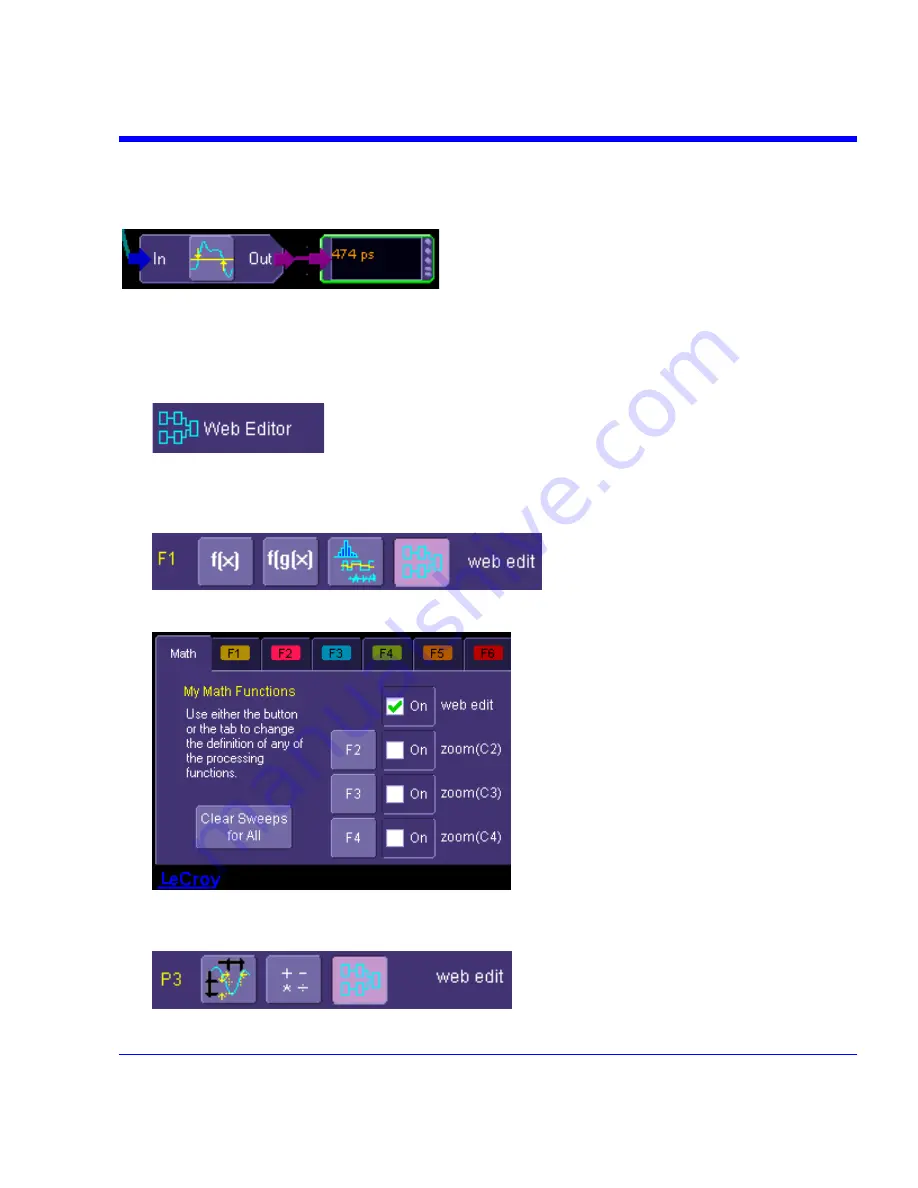
SDA Operator’s Manual
Another key feature of the Processing Web is that you can preview your waveform at any math or
parameter node in the web. Math previews are thumbnail images of the waveform. For
parameters, the statistic displayed is the value of the last acquisition.
Once you have created a Processing Web setup, you can save and recall it for future use, the
same as for any panel setup.
Using the Web Editor
1. In the menu bar, touch
Display
, then
Web Editor
in the drop-down menu.
2. Touch
the
Math
tab and select a math location (F1 to Fx [The number of math traces
available depends on the software options loaded on your scope. See Specifications.]) for the
new math function that you are about to create by touching the
Web Edit
button:
. Once you select a math location for web
editing, it cannot be used for another math function, and will appear as unavailable in the
Math Setup dialog:
.
However, you can cancel web processing within the "Math Setup" dialog by touching the
single function, double function, or graph button. Touch the
Measure
tab, then touch the
Web
Edit
button, if you want to dedicate a parameter location (P1 to Px) for web processing:
.
SDA-OM-E Rev H
303
Summary of Contents for SDA
Page 1: ...SERIAL DATA ANALYZER OPERATOR S MANUAL December 2007 ...
Page 223: ...SDA Operator s Manual Example 6 SDA OM E Rev H 223 ...
Page 225: ...SDA Operator s Manual SDA OM E Rev H 225 ...
Page 246: ...246 SDA OM E Rev H ...
Page 247: ...SDA Operator s Manual Excel Example 5 Using a Surface Plot SDA OM E Rev H 247 ...
Page 279: ...SDA Operator s Manual Convolving two signals SDA OM E Rev H 279 ...
Page 310: ...The jitter wizard is accessed from the Analysis drop down menu 310 SDA OM E Rev H ...
Page 327: ...SDA Operator s Manual SDA OM E Rev H 327 ...
Page 328: ...328 SDA OM E Rev H ...
Page 394: ...394 SDA OM E Rev H ...






























