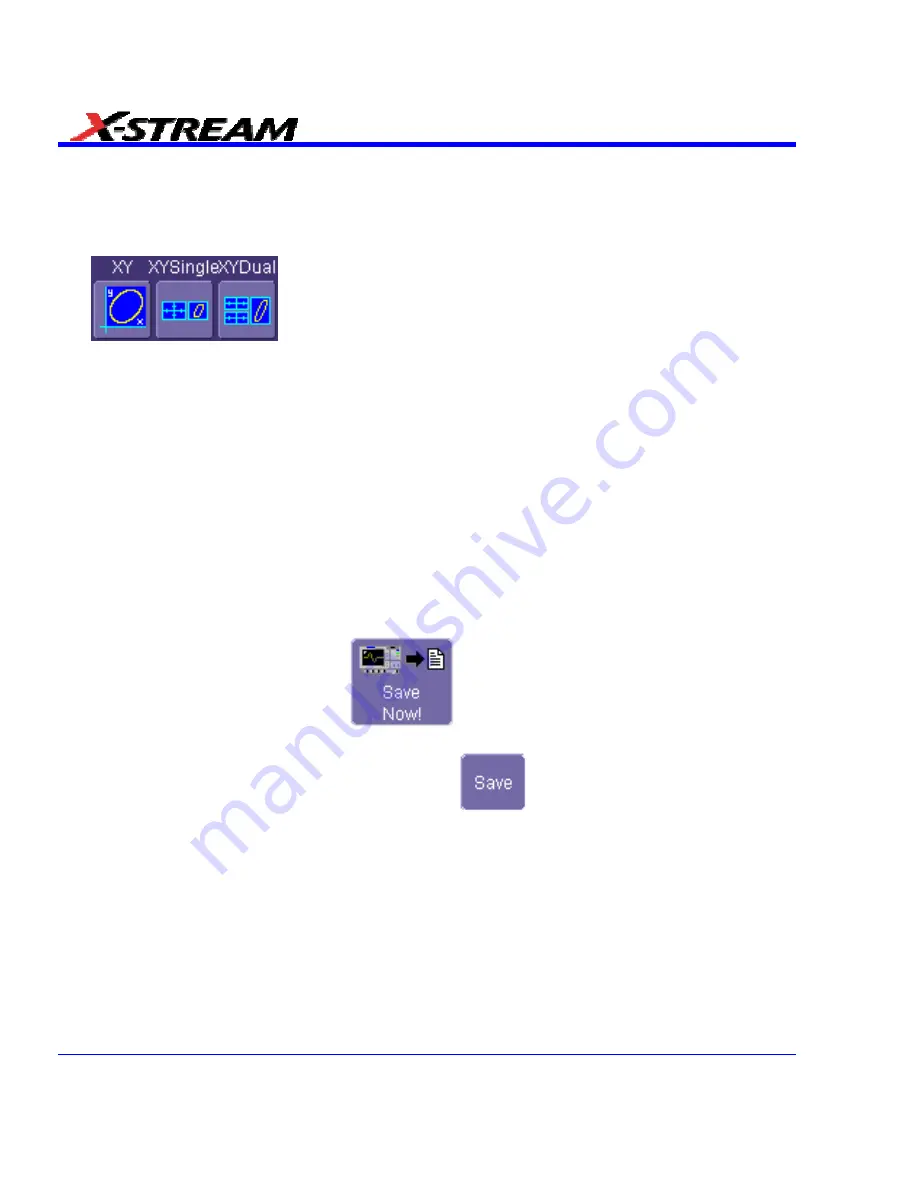
XY Display Setup
1. In the menu bar, touch
Display
; then touch
Display Setup...
in the drop-down menu.
2. Choose an XY display by touching one of the XY display mode buttons
. You have the choice of showing the two waveforms on just the XY
grid, or you can also show the input waveforms on a single or dual grid.
3. Touch
inside
the
Input X
and
Input Y
data entry fields and select your input sources from the
pop-up menus. The inputs can be any combination of channels, math functions, and memory
locations.
SAVE AND RECALL
Saving and Recalling Scope Settings
You can save or recall scope settings to or from hard disk, floppy disk, or LAN location.
Saving Scope Settings
1.
In the menu bar, touch
File
; then touch
Save Setup...
in the drop-down menu. Or, press the
Save/Recall front panel button, then touch the "Save Setup" tab.
2.
To
Save To File
, touch inside the
Save Instrument Settings
data entry field and use the
pop-up keyboard to enter the path to the destination folder. Or touch
Browse
to navigate to
the destination folder. Then touch
below the data entry field. To save to folder
Internal Setups
on the scope's hard drive, touch inside a
SetupX
data entry field and use
the pop-up keyboard to enter a file name. Touch
alongside the data entry field. The
file is deposited in
D:\Internal Setups
, and the current date is displayed above the field.
106
SDA-OM-E Rev H
Summary of Contents for SDA
Page 1: ...SERIAL DATA ANALYZER OPERATOR S MANUAL December 2007 ...
Page 223: ...SDA Operator s Manual Example 6 SDA OM E Rev H 223 ...
Page 225: ...SDA Operator s Manual SDA OM E Rev H 225 ...
Page 246: ...246 SDA OM E Rev H ...
Page 247: ...SDA Operator s Manual Excel Example 5 Using a Surface Plot SDA OM E Rev H 247 ...
Page 279: ...SDA Operator s Manual Convolving two signals SDA OM E Rev H 279 ...
Page 310: ...The jitter wizard is accessed from the Analysis drop down menu 310 SDA OM E Rev H ...
Page 327: ...SDA Operator s Manual SDA OM E Rev H 327 ...
Page 328: ...328 SDA OM E Rev H ...
Page 394: ...394 SDA OM E Rev H ...
















































