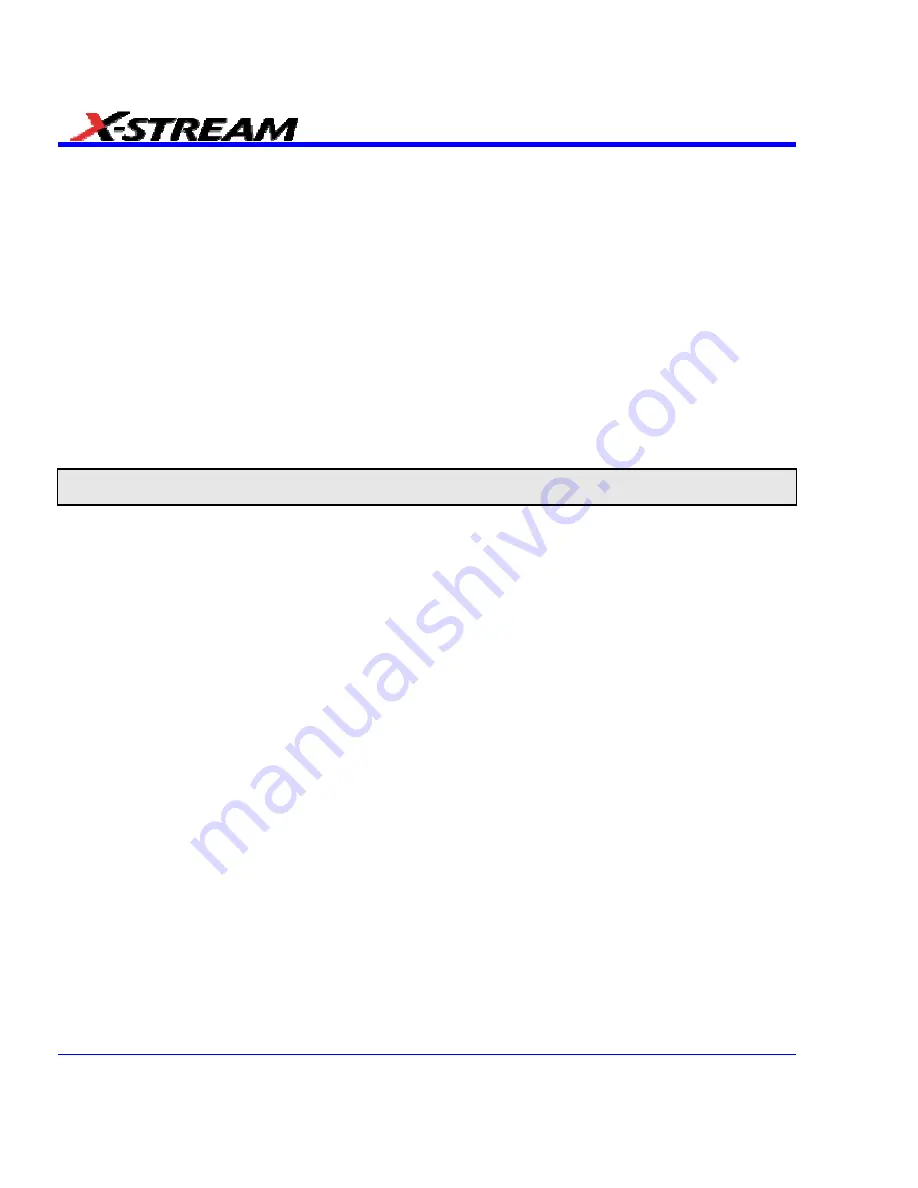
320
SDA-OM-E Rev H
Testing
1. Touch the Mask Violation Locator tab to display the mask testing dialog
2. Touch
the
On
checkbox to begin testing the signal bits against the selected mask.
3. ASDA-J option only: Failed bits are displayed in a table and as a waveform in the lower grid.
The scale of the lower grid in which the failed bit waveform is set by the
Bits in Locator
field.
The failed bit is centered around the middle two divisions and the vertical scale is the same
as the eye pattern.
4. Touch
the
Stop On Error
checkbox if you want to halt testing when an error occurs. But
testing will continue until the end of the acquired waveform is reached.
5. ASDA-J option only: Touch the
Show Location
checkbox, then touch inside the
Show
field
and select
All
or
Near X-Y
from the pop-up menu.
All
means that all failures will be shown,
regardless of where they occur in the eye pattern.
Near X-Y
means that if you select a failure
marker, either by touching the marker on the waveform or by touching the bit number in the
Failures list, only the subsequent failures near the selected marker will be shown.
Note:
The X and Y coordinates indicate the position of the selected failure on a grid normalized to one, read from left to
right and top to bottom.
6. ASDA-J option only: Touch inside the
N Failures
field and, using the pop-up keypad, enter
the number of failures after which data accumulation will end, up to 10,000. Multiple failures
can occur on each bit, so the value of N failures will always be equal to or greater than the
number of failed bits.
7. ASDA-J option only: Touch inside the
Bits in Locater
field and, using the pop-up keypad,
enter the number of bits to be displayed in the bad bits trace. This trace shows the part of the
waveform that violates the mask.
Bit Error Rate - ASDA-J Option Only
1. Press the SDA front panel button; or, touch
Analysis
in the menu bar, then
Serial Data
in the
drop-down menu. The display defaults to the "Scope" dialog, which enables you to set up
SDA measurements while you continue to view currently displayed waveforms.
2. Touch
the
BER
button. This brings you to the BER setup dialog.
3. Under "Pattern," touch inside the
Method
field and select
Pattern
(expected bit pattern in the
data stream),
PRBS
(a pseudo-random bit sequence), or
File
(a saved user ASCII hex file).
4. If you chose
Pattern
, use the pop-up keyboard to enter a hexadecimal number as a bit
pattern. If you chose
PRBS
, touch inside the
PRBS Sequence
field and select a bit
sequence from the pop-up menu. The digit at the end of PRBSx represents the number of
shift registers to be used in the generation of the pseudo-random bit sequence used for BER
testing. The sequences generated for each n value are as described in ITU-O.150. If you
chose
File
, enter the path to the file, using the pop-up keyboard; or, touch the
Browse
button
and navigate to the file.
Summary of Contents for SDA
Page 1: ...SERIAL DATA ANALYZER OPERATOR S MANUAL December 2007 ...
Page 223: ...SDA Operator s Manual Example 6 SDA OM E Rev H 223 ...
Page 225: ...SDA Operator s Manual SDA OM E Rev H 225 ...
Page 246: ...246 SDA OM E Rev H ...
Page 247: ...SDA Operator s Manual Excel Example 5 Using a Surface Plot SDA OM E Rev H 247 ...
Page 279: ...SDA Operator s Manual Convolving two signals SDA OM E Rev H 279 ...
Page 310: ...The jitter wizard is accessed from the Analysis drop down menu 310 SDA OM E Rev H ...
Page 327: ...SDA Operator s Manual SDA OM E Rev H 327 ...
Page 328: ...328 SDA OM E Rev H ...
Page 394: ...394 SDA OM E Rev H ...






























