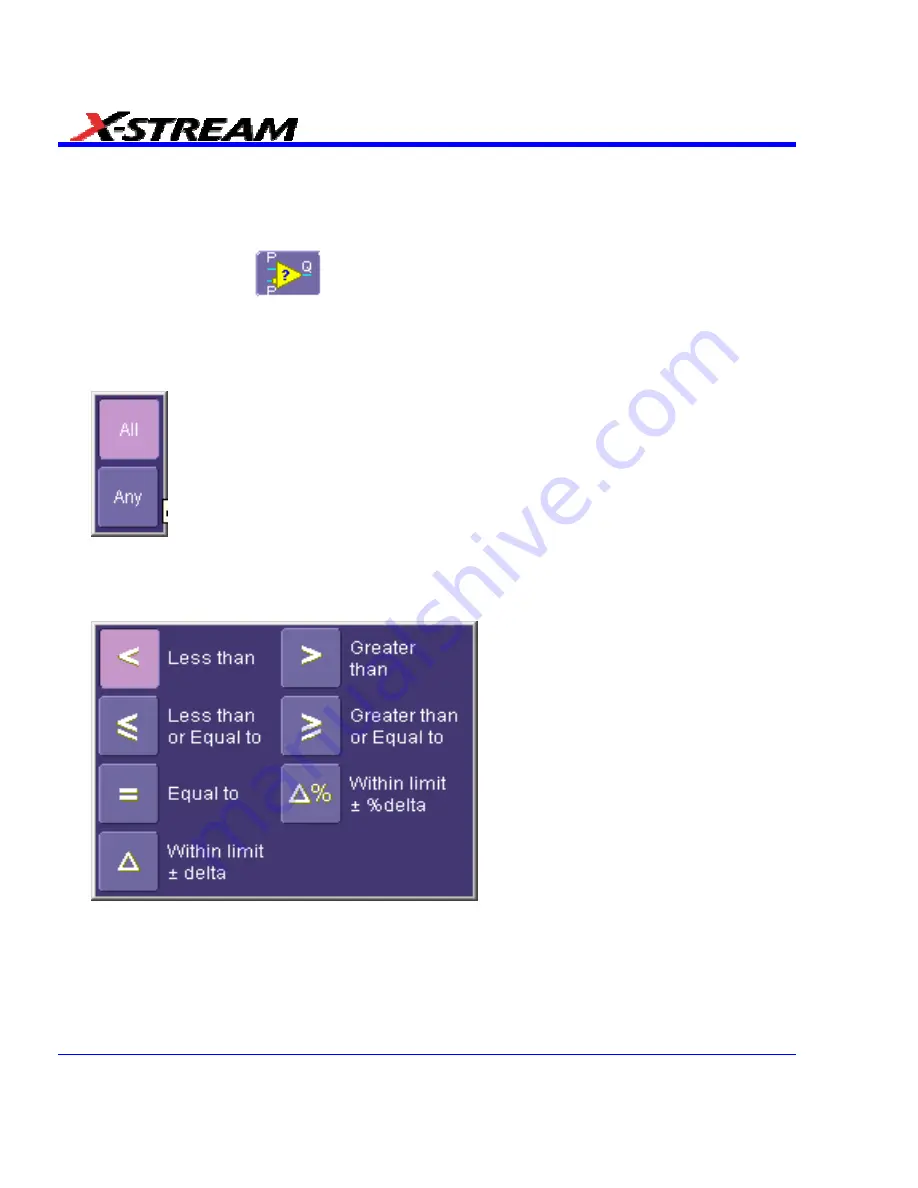
Comparing Dual Parameters
1. Touch
Analysis
in the menu bar, then
Pass/Fail Setup...
in the drop-down menu.
2. Touch
a
Qx
tab; a setup dialog for that position will open.
3. Touch
inside
the
Condition
field in the main dialog and select
DualParamCompare
.
4. Touch
inside
the
Source1
and
Source2
fields and select a source from the pop-up menu.
5. Touch inside the "ParamCompare" mini-dialog field and select a source from the pop-up
menu.
6. Touch
inside
the
Compare Values
field and select
All
or
Any
from the pop-up menu:
.
By selecting
All
, the test will be true only if every waveform falls within the limit that you will
set. By selecting
Any
, the test will be true if just one waveform falls within the limit.
7. Touch
inside
the
Condition
field in the "ParamCompare" mini-dialog and select a math
operator from the pop-up menu:
.
8. Touch
inside
the
Limit
field and enter a value, using the pop-up numeric keypad. This value
takes the dimension of the parameter that you are testing. For example, if you are testing a
time parameter, the unit is seconds.
208
SDA-OM-E Rev H
Summary of Contents for SDA
Page 1: ...SERIAL DATA ANALYZER OPERATOR S MANUAL December 2007 ...
Page 223: ...SDA Operator s Manual Example 6 SDA OM E Rev H 223 ...
Page 225: ...SDA Operator s Manual SDA OM E Rev H 225 ...
Page 246: ...246 SDA OM E Rev H ...
Page 247: ...SDA Operator s Manual Excel Example 5 Using a Surface Plot SDA OM E Rev H 247 ...
Page 279: ...SDA Operator s Manual Convolving two signals SDA OM E Rev H 279 ...
Page 310: ...The jitter wizard is accessed from the Analysis drop down menu 310 SDA OM E Rev H ...
Page 327: ...SDA Operator s Manual SDA OM E Rev H 327 ...
Page 328: ...328 SDA OM E Rev H ...
Page 394: ...394 SDA OM E Rev H ...






























